
php Xiaobian Yuzai teaches you how to add a link in Excel: In the Excel table, select the cell where you want to add a link, right-click "Insert Link", enter the link address in the pop-up window and confirm. After adding the link, click the cell to jump to the specified web page. This is a very convenient operation in Excel and can help you quickly navigate to the web page or file you need.
First open the form and locate the keywords or images that need to be linked. With the text box selected, right-click and select the "Hyperlink" option. Next a window to insert a hyperlink will pop up with several options. You can choose to link to content on the same worksheet, or to your desktop or other location.
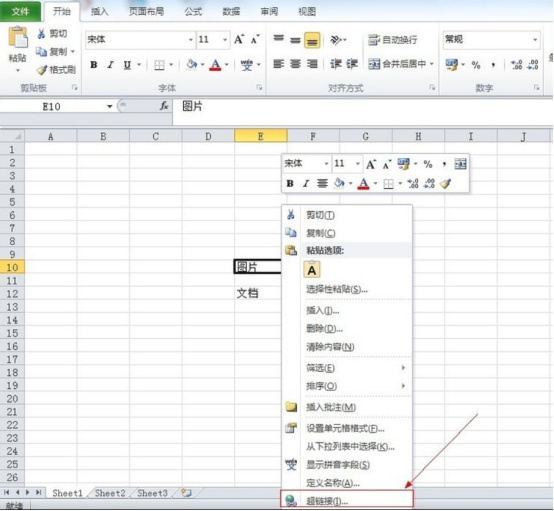
#2. If you want to link to Sheet2 as shown in the figure, select the location in the text file, then select Sheet2, and then click OK. OK. After the link is completed, an underline will appear under the text in the table. Clicking the text with the left mouse button will jump to Sheet2, as shown below. The same method is used to link to other workbooks in the table. Figure 3 below shows the effect of linking to Sheet3.
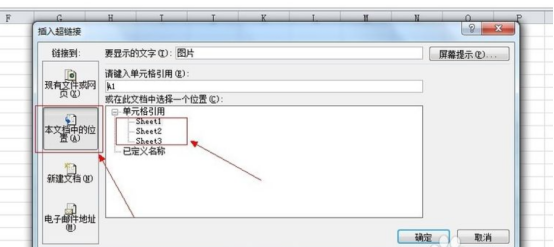
#3. If you want to cancel the hyperlink you just made, right-click on the text and a cancel hyperlink will appear. Just click Cancel and the hyperlink will disappear. If you find that the hyperlink is incorrect and you want to re-link it to other information, right-click and select Edit Hyperlink to re-edit it.
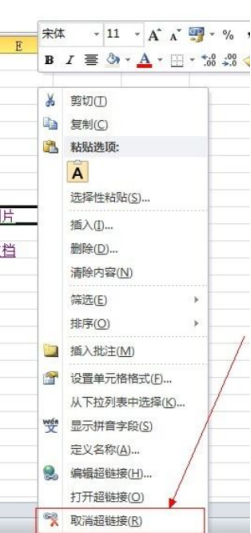
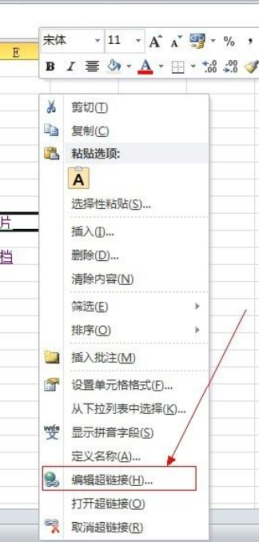
4. If the information is placed on the desktop, then when selecting the hyperlink, you only need to select On the desktop when editing the hyperlink. Text information is enough. If the editor chooses to link to a picture on the desktop, then I only need to find the picture I put on the desktop when selecting. Figure 2 below is the effect of making a hyperlink and clicking on the text to jump to the desktop image.
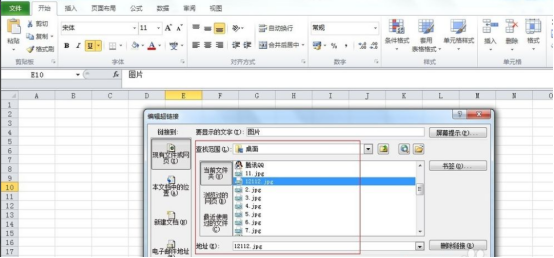
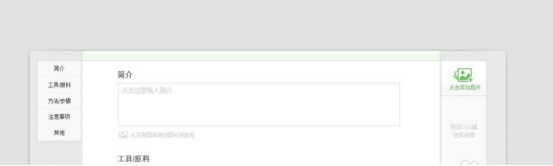
5. By using hyperlinks, you don’t have to put all the information in the document. You can put it anywhere on the computer. Location, just find the address when linking. After making the hyperlink, you can first confirm whether it is successful to prevent problems when using it.
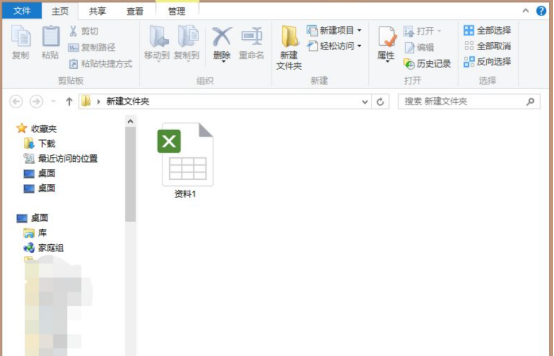
The above is the detailed content of How to add excel link. For more information, please follow other related articles on the PHP Chinese website!
 Compare the similarities and differences between two columns of data in excel
Compare the similarities and differences between two columns of data in excel
 excel duplicate item filter color
excel duplicate item filter color
 How to copy an Excel table to make it the same size as the original
How to copy an Excel table to make it the same size as the original
 Excel table slash divided into two
Excel table slash divided into two
 Excel diagonal header is divided into two
Excel diagonal header is divided into two
 Absolute reference input method
Absolute reference input method
 java export excel
java export excel
 Excel input value is illegal
Excel input value is illegal




