
php editor Zimo introduces you how to use WPS table functions. WPS form is a powerful office software that contains a wealth of functions for users to use. By rationally using table functions, work efficiency can be improved and operation steps simplified. This article will introduce in detail the basic usage of WPS table functions to help you better use this tool to complete daily office tasks.
In order to better explain the usage of WPS table functions, I compiled a related article. Interested students can quickly collect it. Without further ado, let’s get started!
Method steps:
1. We successfully created a WPS table (in order to test the function, add a set of numerical information to the table at will), right-click to open (you can also double-click the left mouse button) Open the form), the system will automatically jump to a blank form.
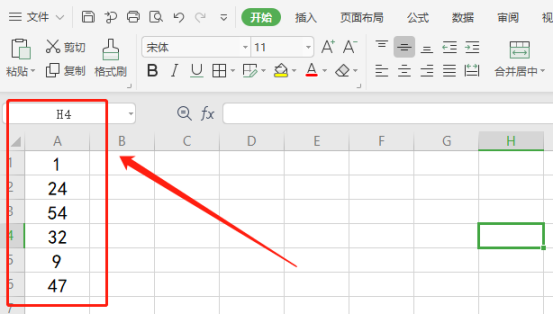
# 2. Today, we will take the most commonly used data summation function as an example; first, we select the data columns we want to sum and click Sum above the navigation bar. The program will automatically sum the selected data and fill it into a cell below.
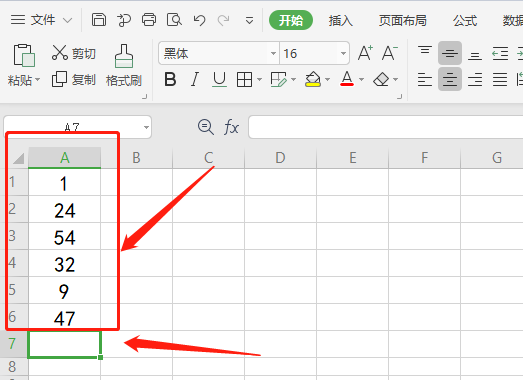
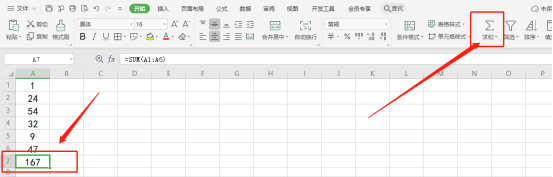
3. If we need to use richer functions, we need to click [Formula] above the [Toolbar] option and find the formula view. In addition to common data functions, this view also contains powerful functions such as date and time, trigonometric functions, etc.
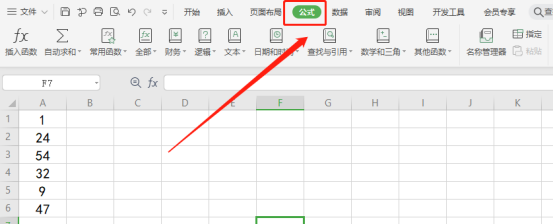
#4. Next, we select the data column and click Sum. The sum result will be filled in the cell below the selected data by default. Switch to the formula view, click the cell where you want to store the result set, and then click [Insert Function] at the front.
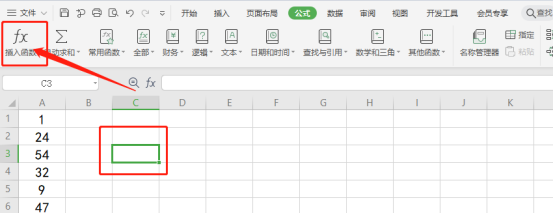
#5. We click [Insert Function]; then, the program will automatically pop up the [Function Tool Box]. Some commonly used function items are listed below by default. If you cannot meet your needs, you can search in the input box above; you can also click the drop-down menu below to search by distinguishing [Function Category].
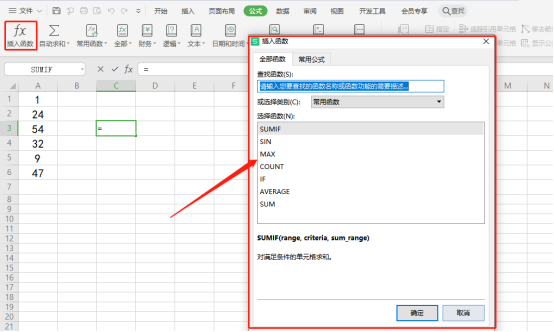
#6. Here we still take the summation function as an example. Double-click the [sum function] with the left mouse button. Value 1 is the starting column for calculation (such as A1), and value 2 is the second column for calculation (such as A6). The program will automatically add a summation column. If you need more, you can enter multiple columns. Click the [OK] button, and the summed value will appear in the previously selected cell.
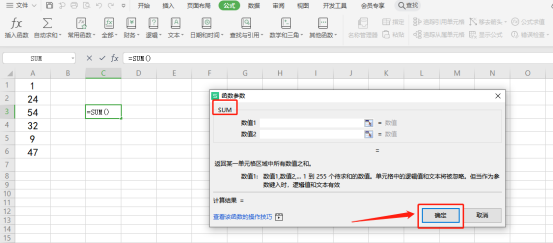
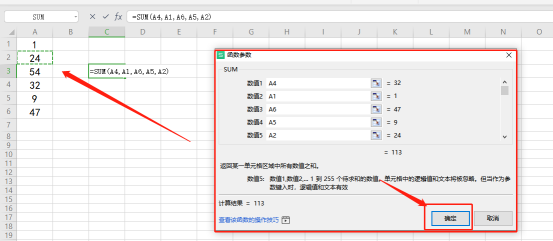
The above is the detailed content of How to use wps table function. For more information, please follow other related articles on the PHP Chinese website!




