
How to cast screen from Apple phone to computer? This is a concern for many users. Through the AirPlay function, users can easily implement screencasting operations. First, make sure your iPhone and computer are connected to the same Wi-Fi network, then select AirPlay in the iPhone Control Center and select the device you want to cast the screen to. In addition, users can also use third-party tools such as LonelyScreen, ApowerMirror, etc. to perform screencasting operations. These tools are simple and easy to use, and can help users quickly mirror the screen from their mobile phones to their computers.
With the continuous development of mobile devices, more and more users are beginning to pay attention to how to project the mobile phone screen to the computer.
There are many ways to cast the iPhone screen to the computer, one of which is to use the mobile screen casting live broadcast tool to cast the screen. Users who need it can refer to the following steps.
First, visit the product center of the official website, download and install the latest version of the PC software. After the installation is complete, open the software and go to the [Toolbox], where you will find and start the [Mobile Screencasting Live Broadcast] tool.
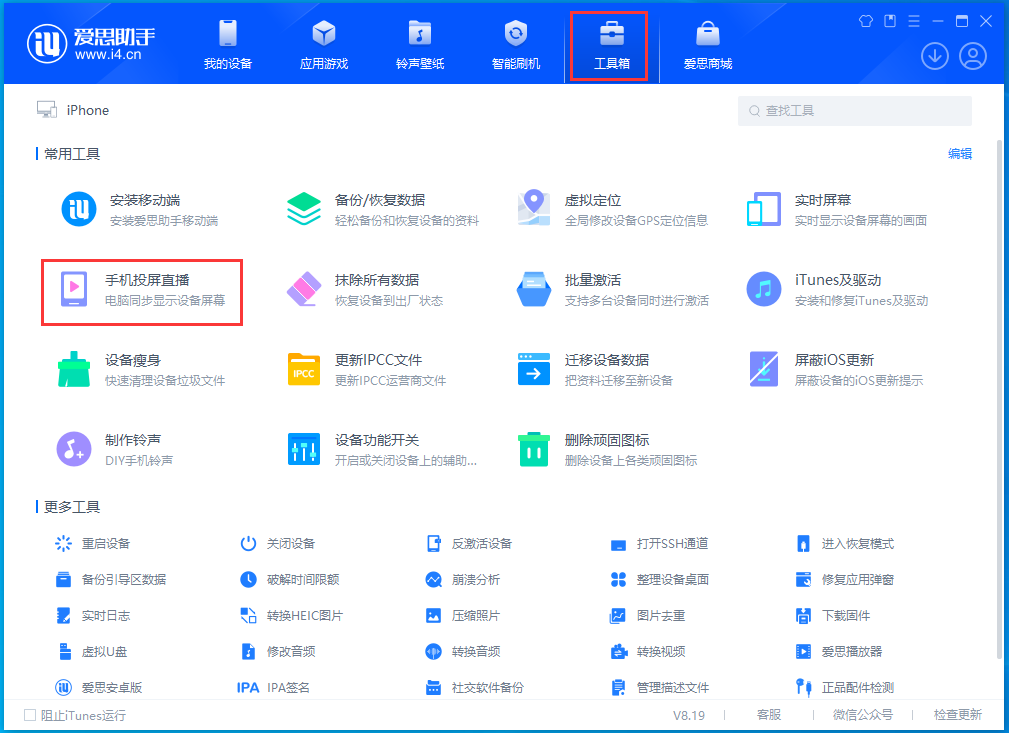
Step 2: Open the iPhone, slide up from the bottom, open [Device Control Center]-[Screen Mirroring], find the corresponding mirror name and connect it.
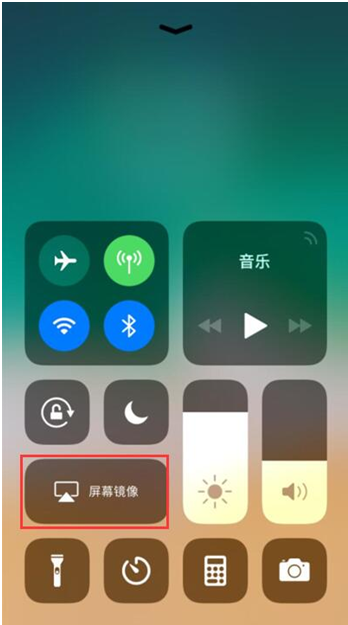
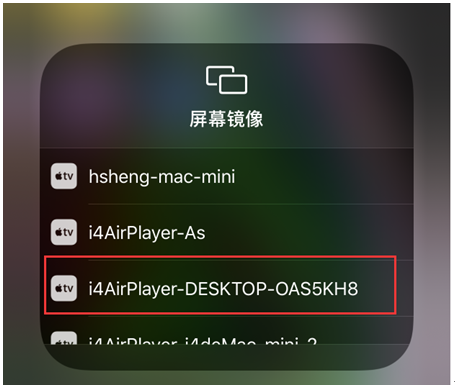
You can mirror your Apple iPhone desktop screen to your computer in two steps. Isn’t it very simple? It should be noted that the entire process needs to ensure that the Apple device and the computer are in the same LAN (need to be connected to the same router).
There are many ways to cast your screen. You can choose the appropriate method according to your needs and actual situation. In view of the different devices and network environments of each person, various problems may be encountered during the screencasting process, resulting in unsuccessful screencasting. If you encounter problems during the screencasting process, please click here to view detailed solutions》》》
The above is the detailed content of How to cast screen from Apple phone to computer?. For more information, please follow other related articles on the PHP Chinese website!
 How to close the window opened by window.open
How to close the window opened by window.open
 what does usb interface mean
what does usb interface mean
 How to shut down your computer quickly
How to shut down your computer quickly
 Main class not found or unable to load
Main class not found or unable to load
 Data analysis methods
Data analysis methods
 Vue parent component calls the method of child component
Vue parent component calls the method of child component
 What is the cmd command to clean up C drive junk?
What is the cmd command to clean up C drive junk?
 How to create a new folder in webstorm
How to create a new folder in webstorm




