How to add a PPT trigger
php editor Apple teaches you how to add PPT triggers. Triggers are a very useful function in PowerPoint that can achieve interactive effects on slide elements. By adding triggers, you can make your slides more dynamic and eye-catching. In PowerPoint, adding triggers is divided into two types: text triggers and graphic triggers, which can be easily achieved through simple operations. Next we will introduce in detail how to add PPT triggers to make your presentation more attractive!
1. First open PPT, find a blank page, click [Insert], click [Shape], and select the pattern you like.
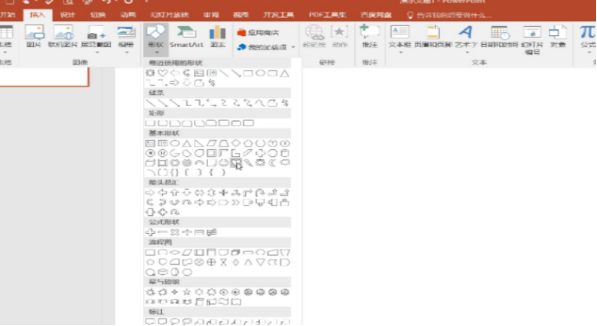
#2. Adjust the pattern to the desired color and add another.

#3. After adding it, select the first pattern, click [Animation], click [Add Animation], and select your favorite animation.
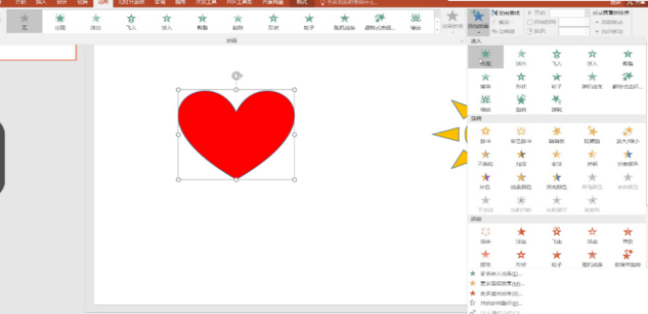
#4. The second pattern is the same as the first pattern. If there is [1] next to the pattern, it means it has been added. (You can add it or not)
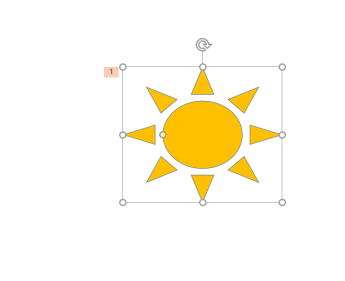
5. After the two patterns are completed, select the first pattern, click [Animation], click [Trigger], click [Click] 】, at this time you need to choose the name of the second pattern.
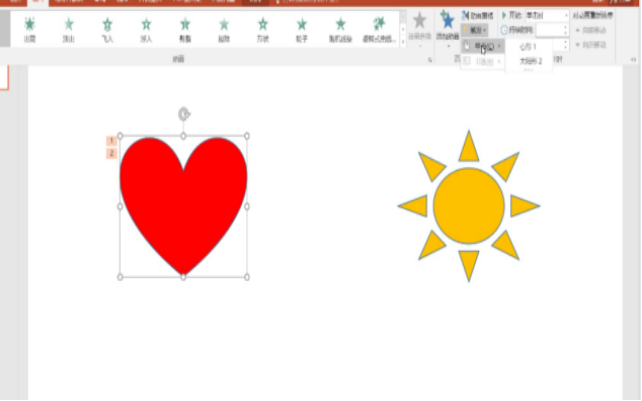
#6. After completion, select the second pattern, click [Slide Show], and choose to start with the current one.
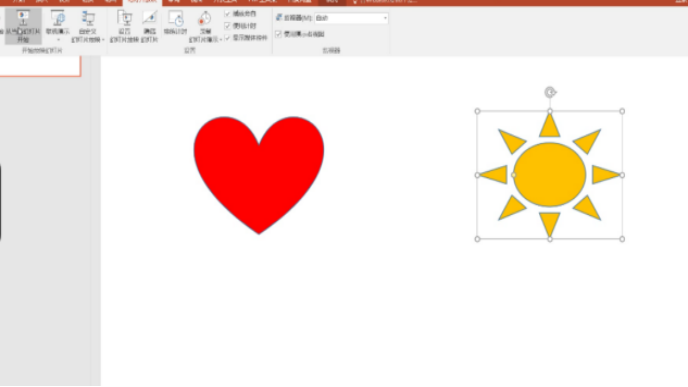
#7. The final result is like this, click on the sun flower, and the heart will come out.
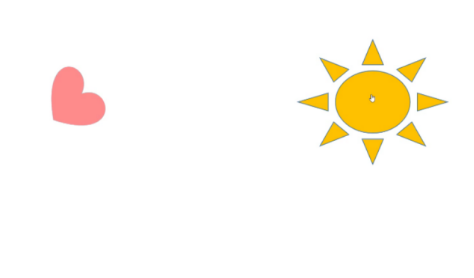
The fourth cloth has steps that you can add or not. If you don’t add it, the seventh step picture will appear. If you add it, a blank will appear first. Click it and then the sun will appear. Flowers, click again, and your heart will come out. The above are the steps for adding triggers to PPT. If you are interested, come and try it.
The above is the detailed content of How to add a PPT trigger. For more information, please follow other related articles on the PHP Chinese website!

Hot AI Tools

Undresser.AI Undress
AI-powered app for creating realistic nude photos

AI Clothes Remover
Online AI tool for removing clothes from photos.

Undress AI Tool
Undress images for free

Clothoff.io
AI clothes remover

AI Hentai Generator
Generate AI Hentai for free.

Hot Article

Hot Tools

Notepad++7.3.1
Easy-to-use and free code editor

SublimeText3 Chinese version
Chinese version, very easy to use

Zend Studio 13.0.1
Powerful PHP integrated development environment

Dreamweaver CS6
Visual web development tools

SublimeText3 Mac version
God-level code editing software (SublimeText3)

Hot Topics
 1378
1378
 52
52
 How to hide text until clicked in Powerpoint
Apr 14, 2023 pm 04:40 PM
How to hide text until clicked in Powerpoint
Apr 14, 2023 pm 04:40 PM
How to hide text before any click in PowerPoint If you want text to appear when you click anywhere on a PowerPoint slide, setting it up is quick and easy. To hide text before clicking any button in PowerPoint: Open your PowerPoint document and click the Insert menu. Click on New Slide. Choose Blank or one of the other presets. Still in the Insert menu, click Text Box. Drag a text box onto the slide. Click the text box and enter your
 How to write triggers in MySQL using PHP
Sep 21, 2023 am 08:16 AM
How to write triggers in MySQL using PHP
Sep 21, 2023 am 08:16 AM
How to write triggers in MySQL using PHP MySQL is a commonly used relational database management system, and PHP is a popular server-side scripting language. Using PHP to write triggers in MySQL can help us realize automated database operations. This article will introduce how to use PHP to write MySQL triggers and provide specific code examples. Before starting, make sure that MySQL and PHP have been installed and the corresponding database tables have been created. 1. Create PHP files and data
 How to add trigger in oracle
Dec 12, 2023 am 10:17 AM
How to add trigger in oracle
Dec 12, 2023 am 10:17 AM
In Oracle database, you can use the CREATE TRIGGER statement to add triggers. A trigger is a database object that can define one or more events on a database table and automatically perform corresponding actions when the event occurs.
 How to write custom triggers and stored procedures in MySQL using PHP
Sep 20, 2023 am 11:25 AM
How to write custom triggers and stored procedures in MySQL using PHP
Sep 20, 2023 am 11:25 AM
How to write custom triggers and stored procedures in MySQL using PHP Introduction: When developing applications, we often need to perform some operations at the database level, such as inserting, updating, or deleting data. MySQL is a widely used relational database management system, and PHP is a popular server-side scripting language. This article will introduce how to write custom triggers and stored procedures in MySQL using PHP, and provide specific code examples. 1. What are triggers and stored procedure triggers (Trigg
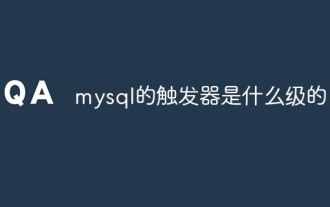 What level is mysql trigger?
Mar 30, 2023 pm 08:05 PM
What level is mysql trigger?
Mar 30, 2023 pm 08:05 PM
MySQL triggers are row-level. According to SQL standards, triggers can be divided into two types: 1. Row-level triggers, which will be activated once for each row of data modified. If a statement inserts 100 rows of data, the trigger will be called 100 times; 2. Statement-level triggers The trigger is activated once for each statement. A statement that inserts 100 rows of data will only call the trigger once. MySQL only supports row-level triggers, not prepared statement-level triggers.
 How to write custom triggers in MySQL using Python
Sep 20, 2023 am 11:04 AM
How to write custom triggers in MySQL using Python
Sep 20, 2023 am 11:04 AM
How to write custom triggers in MySQL using Python Triggers are a powerful feature in MySQL that can define some automatically executed operations on tables in the database. Python is a concise and powerful programming language that can easily interact with MySQL. This article will introduce how to write custom triggers using Python and provide specific code examples. First, we need to install and import the PyMySQL library, which is Python's way of working with a MySQL database
 How to write custom stored procedures, triggers and functions in MySQL using C#
Sep 20, 2023 pm 12:04 PM
How to write custom stored procedures, triggers and functions in MySQL using C#
Sep 20, 2023 pm 12:04 PM
How to write custom stored procedures, triggers and functions in MySQL using C# MySQL is a widely used open source relational database management system, and C# is a powerful programming language for development tasks that require interaction with the database. Say, MySQL and C# are good choices. In MySQL, we can use C# to write custom stored procedures, triggers and functions to achieve more flexible and powerful database operations. This article will guide you in using C# to write and execute
 How to use MySQL triggers to implement automatic archiving of data
Aug 02, 2023 am 10:37 AM
How to use MySQL triggers to implement automatic archiving of data
Aug 02, 2023 am 10:37 AM
How to use MySQL triggers to implement automatic archiving of data Introduction: In the field of modern data management, automatic archiving and cleaning of data is an important and common requirement. As the amount of data increases, retaining complete historical data will occupy excessive storage resources and reduce query performance. MySQL triggers provide an effective way to achieve this requirement. This article will introduce how to use MySQL triggers to achieve automatic archiving of data. 1. What is a MySQL trigger? A MySQL trigger is a special kind of memory.




