How to unlock excel sheet if I forget my password?
php editor Apple will share with you how to unlock Excel spreadsheets that have forgotten passwords. In case you forget your Excel spreadsheet password, don't panic! This article will introduce you to several simple and effective unlocking methods to help you regain access and edit table content. Following our guidance, you will easily solve this problem and continue to use Excel for work and data management efficiently.
First, find the password-protected worksheet Excel file, and then change the file name suffix from .xlsx to .rar. This will not have a major impact on the file. If prompted, you can ignore it.
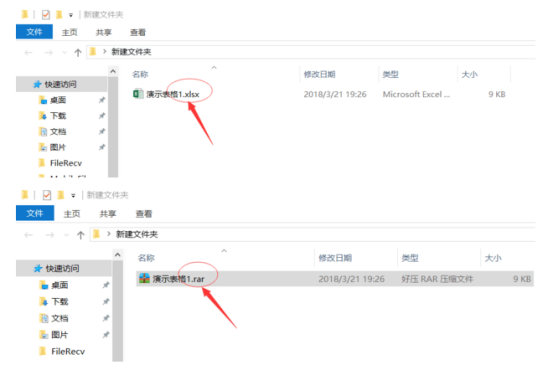
2. Use a compressed file to open the Excel file that you have forgotten the password, and then follow the following steps: xl——worksheets——sheet1.xml (here is the sheet1 worksheet If the protection password is set, the corresponding file name can be selected according to the actual situation).

3. Find the sheet1.xml file from the compressed file, and then drag it to a convenient location (because we want to modify it). Then right-click the sheet1.xml file and select Open with Notepad.
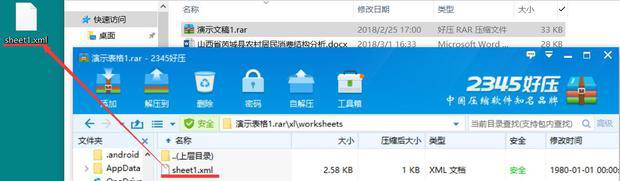
4. Then search for "protection" and delete all the code from
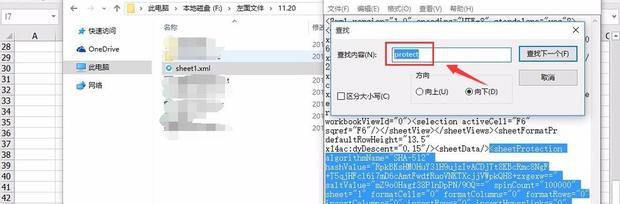
5. Then select and drag the modified sheet1.xml file into the compressed workbook, select to replace it, and click OK.

6. The last step is the opposite of the first step. Change the file name suffix from "DemoTable.rar" to "DemoTable.xlsx". Finally, when you open the Excel spreadsheet, you will be pleasantly surprised to find that the password protection has been cancelled.
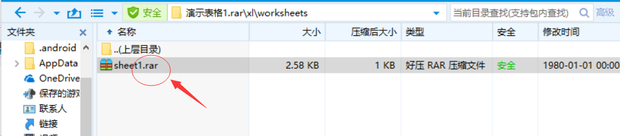
Have you learned how to unlock the Excel spreadsheet if you forget your password? If you learn this skill well, you won't have to worry about your poor memory and easy to forget passwords. I hope the course brought by the editor can be helpful to everyone.
The above is the detailed content of How to unlock excel sheet if I forget my password?. For more information, please follow other related articles on the PHP Chinese website!

Hot AI Tools

Undresser.AI Undress
AI-powered app for creating realistic nude photos

AI Clothes Remover
Online AI tool for removing clothes from photos.

Undress AI Tool
Undress images for free

Clothoff.io
AI clothes remover

Video Face Swap
Swap faces in any video effortlessly with our completely free AI face swap tool!

Hot Article

Hot Tools

Notepad++7.3.1
Easy-to-use and free code editor

SublimeText3 Chinese version
Chinese version, very easy to use

Zend Studio 13.0.1
Powerful PHP integrated development environment

Dreamweaver CS6
Visual web development tools

SublimeText3 Mac version
God-level code editing software (SublimeText3)

Hot Topics
 1387
1387
 52
52
 How to solve the problem that Windows 11 prompts you to enter the administrator username and password to continue?
Apr 11, 2024 am 09:10 AM
How to solve the problem that Windows 11 prompts you to enter the administrator username and password to continue?
Apr 11, 2024 am 09:10 AM
When using Win11 system, sometimes you will encounter a prompt that requires you to enter the administrator username and password. This article will discuss how to deal with this situation. Method 1: 1. Click [Windows Logo], then press [Shift+Restart] to enter safe mode; or enter safe mode this way: click the Start menu and select Settings. Select "Update and Security"; select "Restart Now" in "Recovery"; after restarting and entering the options, select - Troubleshoot - Advanced Options - Startup Settings -&mdash
 What should I do if there is data in the Excel table but the blanks are filtered?
Mar 13, 2024 pm 06:38 PM
What should I do if there is data in the Excel table but the blanks are filtered?
Mar 13, 2024 pm 06:38 PM
Excel is a frequently used office software. Many users record various data in the table, but the table clearly contains data and is blank when filtering. Regarding this problem, many users don’t know how to solve it. It doesn’t matter. , the content of this software tutorial is to provide answers to the majority of users. Users in need are welcome to check out the solutions. What should I do if there is data in the Excel table but the blanks are filtered? The first reason is that the table contains blank rows. We want to filter all people with the surname "Li", but we can see that the correct results are not filtered out because the table contains blank rows. How to deal with this situation? Solution: Step 1: Select all content and then filter. Press c
 How to set router WiFi password using mobile phone (using mobile phone as tool)
Apr 24, 2024 pm 06:04 PM
How to set router WiFi password using mobile phone (using mobile phone as tool)
Apr 24, 2024 pm 06:04 PM
Wireless networks have become an indispensable part of people's lives in today's digital world. Protecting the security of personal wireless networks is particularly important, however. Setting a strong password is key to ensuring that your WiFi network cannot be hacked by others. To ensure your network security, this article will introduce in detail how to use your mobile phone to change the router WiFi password. 1. Open the router management page - Open the router management page in the mobile browser and enter the router's default IP address. 2. Enter the administrator username and password - To gain access, enter the correct administrator username and password in the login page. 3. Navigate to the wireless settings page - find and click to enter the wireless settings page, in the router management page. 4. Find the current Wi
 How to use Passkey for your Microsoft account
Feb 19, 2024 am 11:03 AM
How to use Passkey for your Microsoft account
Feb 19, 2024 am 11:03 AM
Passkey is a more advanced and secure way to log in and can be used with a Microsoft account. This article will guide you how to use Passkey in your Microsoft account, introduce its advantages and the differences with passwords. Before we get into the details, we emphasize that if you frequently forget your passwords or need to log in quickly, Passkey will generally be better for you. What is Passkey? How are they different from passwords? Passwords are an advanced and secure authentication method that can replace traditional password logins. Each application has a unique key, ensuring security and preventing threats like phishing. Users can confirm their identity via email and password, or use facial recognition, fingerprint or security key
 Incorrect password, beware BitLocker warning
Mar 26, 2024 am 09:41 AM
Incorrect password, beware BitLocker warning
Mar 26, 2024 am 09:41 AM
This article will explore how to solve the problem of wrong password, especially the need to be careful when dealing with BitLocker warnings. This warning is triggered when an incorrect password is entered multiple times in BitLocker to unlock the drive. Usually, this warning occurs because the system has a policy that limits incorrect login attempts (usually three login attempts are allowed). In this case, the user will receive an appropriate warning message. The complete warning message is as follows: The password entered is incorrect. Please note that continuously entering incorrect passwords will cause the account to be locked. This is to protect the security of your data. If you need to unlock your account, you will need to use a BitLocker recovery key. The password is incorrect, beware the BitLocker warning you receive when you log in to your computer
 How to Remove Windows 10 Lock Screen Password Now
Jan 09, 2024 pm 03:33 PM
How to Remove Windows 10 Lock Screen Password Now
Jan 09, 2024 pm 03:33 PM
After upgrading the win101909 system, some friends may want to cancel their computer lock screen password. If you don’t know what to do, I think we can find the account options in the computer’s settings window. Let’s take a look at the specific methods. How to cancel the lock screen password in win101909: 1. First press Win+I to open the settings interface. 2. Then find the account--login option, and then set it as shown. How to cancel power-on password login in win101909: 1. Execute regedit during running to open the registry and navigate to the following path: HKEY_LOCAL_MACHINE\SOFTWARE\Microsoft\WindowsNT\Cu
 Tutorial on changing wifi password on mobile phone (simple operation)
Apr 26, 2024 pm 06:25 PM
Tutorial on changing wifi password on mobile phone (simple operation)
Apr 26, 2024 pm 06:25 PM
Wireless networks have become an indispensable part of our lives with the rapid development of the Internet. In order to protect personal information and network security, it is very important to change your wifi password regularly, however. To help you better protect your home network security, this article will introduce you to a detailed tutorial on how to use your mobile phone to change your WiFi password. 1. Understand the importance of WiFi passwords. WiFi passwords are the first line of defense to protect personal information and network security. In the Internet age, understanding its importance can better understand why passwords need to be changed regularly. 2. Confirm that the phone is connected to wifi. First, make sure that the phone is connected to the wifi network whose password you want to change before changing the wifi password. 3. Open the phone’s settings menu and enter the phone’s settings menu.
 What should I do if my Win10 password does not meet the password policy requirements? What to do if my computer password does not meet the policy requirements?
Jun 25, 2024 pm 04:59 PM
What should I do if my Win10 password does not meet the password policy requirements? What to do if my computer password does not meet the policy requirements?
Jun 25, 2024 pm 04:59 PM
In the Windows 10 system, the password policy is a set of security rules to ensure that the passwords set by users meet certain strength and complexity requirements. If the system prompts that your password does not meet the password policy requirements, it usually means that your password does not meet the requirements set by Microsoft. standards for complexity, length, or character types, so how can this be avoided? Users can directly find the password policy under the local computer policy to perform operations. Let’s take a look below. Solutions that do not comply with password policy specifications: Change the password length: According to the password policy requirements, we can try to increase the length of the password, such as changing the original 6-digit password to 8-digit or longer. Add special characters: Password policies often require special characters such as @, #, $, etc. I




