How to set ppt arrow
php editor Xigua will introduce you how to set arrows in PPT. In PowerPoint, you can create arrows by inserting shapes. First, select Shapes in the Insert tab and then select the arrow shape. You can adjust the size, color, and direction of the arrows to suit your needs. In addition, you can also set more styles and effects for the arrow in the "Shape Format" tab. With these simple steps, you can easily set various styles of arrows in PPT to make your presentation more vivid and instructive.
1. Find "Insert" in the upper menu bar, and the "Shape" option will appear below.
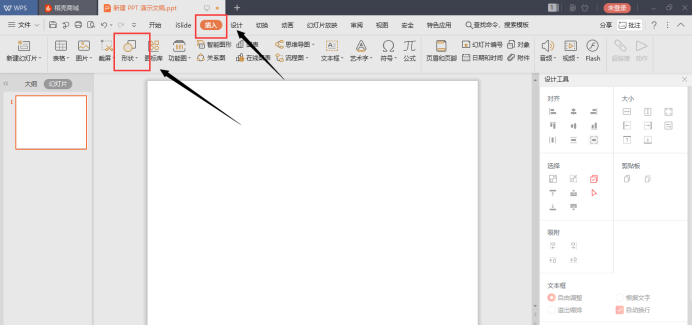
#2. Click the "Shape" option, find the "Arrow Collection" in the icon, and select the arrow you like.
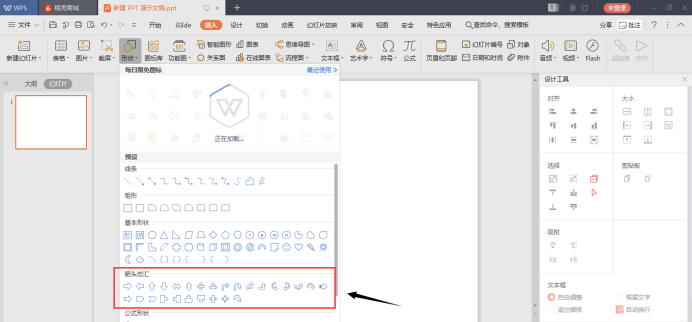
#3. Click the left mouse button and drag to draw an arrow.
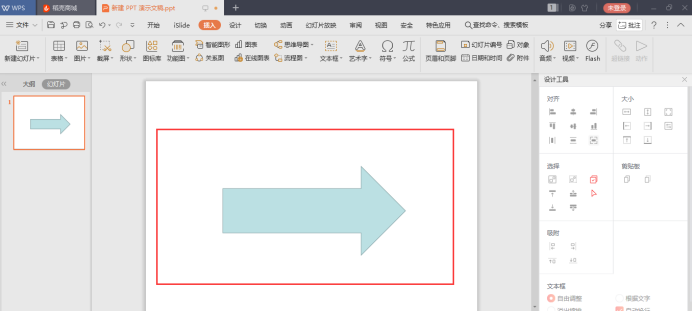
4. Find "Fill" in the menu bar and select No Fill. Then select "Outline" and choose dark red for now. Click on a desired effect in "Shape Effects".
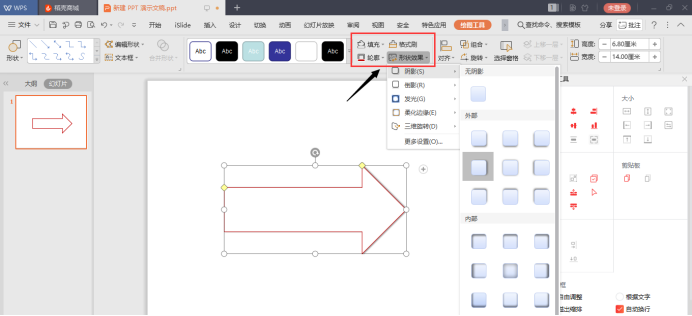
That’s it, you can easily make an arrow in 4 steps! Friends, don’t you think it’s very simple? Don’t underestimate the production of ppt arrows. If these special elements are used well, it will be easy to design a beautiful and elegant ppt page. For those who like to pursue perfection, the use of arrows is really a treasure. ! Okay, that’s it for today, let’s do it manually!
The above is the detailed content of How to set ppt arrow. For more information, please follow other related articles on the PHP Chinese website!

Hot AI Tools

Undresser.AI Undress
AI-powered app for creating realistic nude photos

AI Clothes Remover
Online AI tool for removing clothes from photos.

Undress AI Tool
Undress images for free

Clothoff.io
AI clothes remover

AI Hentai Generator
Generate AI Hentai for free.

Hot Article

Hot Tools

Notepad++7.3.1
Easy-to-use and free code editor

SublimeText3 Chinese version
Chinese version, very easy to use

Zend Studio 13.0.1
Powerful PHP integrated development environment

Dreamweaver CS6
Visual web development tools

SublimeText3 Mac version
God-level code editing software (SublimeText3)

Hot Topics
 1382
1382
 52
52
 How to get rid of arrow icons for shortcuts on Windows 11
Dec 28, 2023 am 10:39 AM
How to get rid of arrow icons for shortcuts on Windows 11
Dec 28, 2023 am 10:39 AM
After many users use the latest win11 system, a small arrow appears on the shortcut icon on the desktop, which affects the appearance. Therefore, we have brought you a tutorial to remove the small arrow from the win11 shortcut icon. If you also think it does not look good, come and watch it. Let’s see how it works. How to remove the small shortcut arrow in win11: 1. First, press the "win+r" shortcut keys on the keyboard at the same time. 2. Then open "Run", enter the "regedit" command, and click the "OK" button. 3. Next, enter the "Registry Editor" page and click to open: HKEY_CLASSES_ROOT\lnkfile (can be copied and pasted). 4. After re-entering, right-click "lsShortcut" and select
 How to quickly restore the small arrow of the shortcut icon in Win10? The solution to the missing shortcut icon
Feb 29, 2024 pm 04:46 PM
How to quickly restore the small arrow of the shortcut icon in Win10? The solution to the missing shortcut icon
Feb 29, 2024 pm 04:46 PM
This article will introduce how to restore the small arrow of shortcut icon in Win10. The small arrow in the shortcut icon indicates that the file or folder is the shortcut and not the original file or folder. If the small arrow on a shortcut icon disappears, it can cause confusion and difficulty for users to identify which files or folders are shortcuts. This article will provide detailed steps to help users easily restore the small arrow on the shortcut icon. Tips for restoring the small arrow on the shortcut icon 1. By default in Win10 system, the desktop shortcut icon will have a small arrow displayed, but some users found that the small arrow on the shortcut icon disappeared strangely; 2. When the desktop is blank where, click [right-click], and in the right-click menu item that opens, select [New-Text
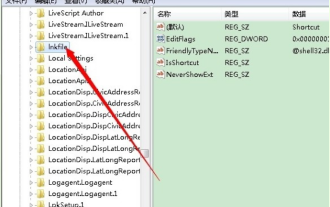 How to quickly remove win7 shortcut arrow
Jun 29, 2023 pm 12:02 PM
How to quickly remove win7 shortcut arrow
Jun 29, 2023 pm 12:02 PM
How to quickly remove shortcut arrows in Windows 7? Many friends are very concerned about the beauty of their computer desktop. Some software shortcuts come with an arrow, which greatly affects the appearance. Some friends want to remove it, but they don’t know how to do it. The editor will explain it below. Everyone brings you the method to remove the shortcut arrow in win7. Method 1 to remove the shortcut arrow in win7: Registry Editor! 1. Press the win+r keys at the same time to open the run window, enter regedit and press Enter to open the registry editor. 2. Then, as shown in the figure, click: HKEY_CLASSES_ROOT /lnkfile3. After clicking "lnkfile", delete the "IsShortcut" string on the right
 How to remove shortcut arrow in win10
Dec 30, 2023 pm 10:15 PM
How to remove shortcut arrow in win10
Dec 30, 2023 pm 10:15 PM
Many users find the small arrow in the shortcut on the desktop of Win10 system unsightly, but they don’t know how to remove it. For this reason, we have brought you a method to remove the small arrow on the shortcut in Win10 to help you. Remove the small shortcut arrow in win10: 1. First, right-click a blank space on the desktop, then click "New" and then click "Text Document". 2. Then copy: regadd"HKEY_LOCAL_MACHINE\SOFTWARE\Microsoft\Windows\CurrentVersion\Explorer\ShellIcons"/v29/d"%systemroot%\system32\imageres.d
 Teach you how to set the win10 start menu download arrow
Jan 02, 2024 am 08:30 AM
Teach you how to set the win10 start menu download arrow
Jan 02, 2024 am 08:30 AM
The win10 start menu download arrow icon is very convenient and easy to use. Many users cannot find this icon after updating their system. In fact, it is very convenient to set up. Just open it in the personalization settings. Let’s take a look at the details below. Let’s set up the tutorial. Win10 Start Menu Download Arrow Settings Tutorial 1. Press the "Windows+I" keys, open "Windows Settings" and click "Personalization". 2. In "Personalization", click the "Start" tab and click "Choose which folders appear on the Start menu". 3. In the settings, set "Download" to "On", click the Windows logo, and the download icon will appear in the start menu below the avatar. Win10 start menu related articles>&
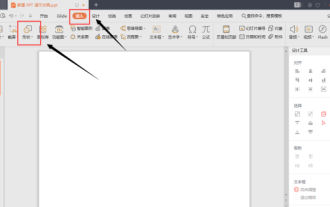 How to set ppt arrow
Mar 20, 2024 am 10:25 AM
How to set ppt arrow
Mar 20, 2024 am 10:25 AM
In daily work, the boss often requires old employees to speak on stage and give new employees a brief understanding of the work content. At this time, the old employees usually make a ppt in advance and play the ppt on the big screen while speaking on the stage, with both pictures and text. It is also easy for new employees to understand. To be precise, ppt can be seen whether on campus or in the company. This is also a skill that must be learned! If you know nothing about ppt, then I will give you the most basic things first, how to set up ppt arrows, 4 simple steps, you will understand it at a glance and learn it! 1. Find "Insert" in the upper menu bar, and the "Shape" option will appear below. 2. Click the "Shape" option, find the "Arrow Collection" in the icon, and select the shape you like.
 A must-read for PHP programmers: Revealing the arrow symbols in arrays =>
Mar 13, 2024 am 11:36 AM
A must-read for PHP programmers: Revealing the arrow symbols in arrays =>
Mar 13, 2024 am 11:36 AM
In PHP development, arrays are a commonly used data structure, and the arrow symbol => is often used in arrays. The function of this symbol in PHP is to associate key-value pairs to define the elements of an array. This article will reveal the techniques for using the arrow symbol => in arrays and provide specific code examples to help PHP programmers better understand and apply this grammatical feature. 1. Basic usage of the arrow symbol => In PHP, the arrow symbol => can be used to define an associative array, that is, the key and
 Let's talk about the usage of arrow symbol (->) in php
Mar 21, 2023 pm 02:07 PM
Let's talk about the usage of arrow symbol (->) in php
Mar 21, 2023 pm 02:07 PM
The PHP arrow (->) is a symbol used for object access. In PHP, an object is a collection of properties and methods. Arrow symbols allow developers to access and manipulate these properties and methods.




