
php editor Zimo will introduce to you today how to cancel the automatic numbering format in WPS. WPS is a commonly used office software, and automatic numbering formats often appear when processing documents. Eliminating this formatting can make the document cleaner and clearer. Next, let’s take a look at how to cancel the automatic numbering format in WPS!
1. First, we click to open WPS on our computer and find the document that needs to cancel the automatic numbering operation. Right click options.
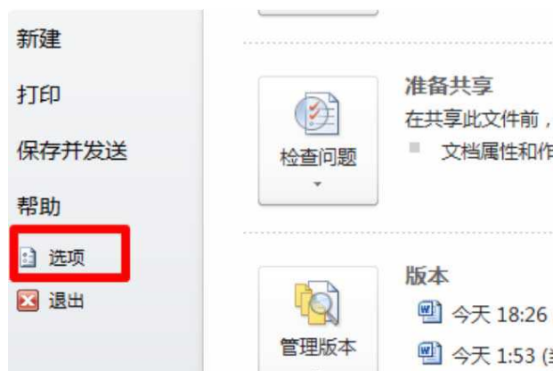
#2. When typing, I found that automatic numbering occurs when wrapping lines.
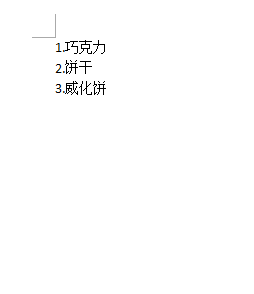
#3. First click on the WPS option in the upper left corner, then change some tabs to pop up and select "Options".
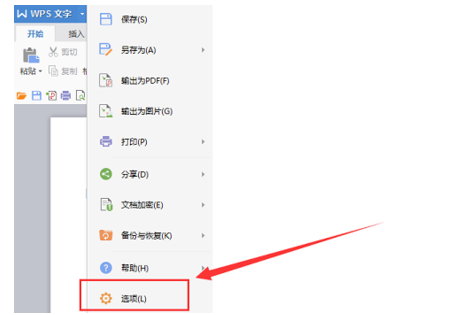
#4. Click the "Edit" option under the options.
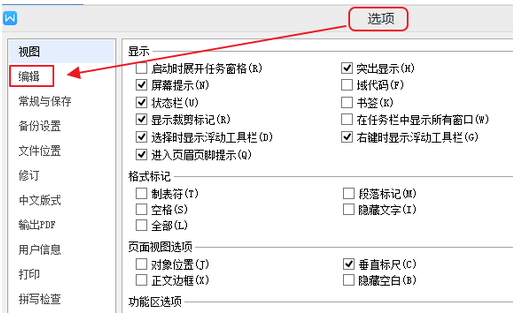
#5. As shown in the picture, remove the two check boxes in front of "Automatically apply automatic numbering lists and automatic circled numbers as you type" under automatic numbering.
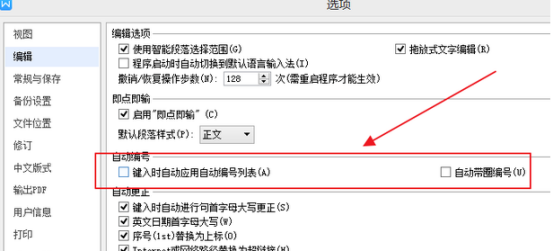
#6. After performing the previous step, click "OK" in the lower right corner.
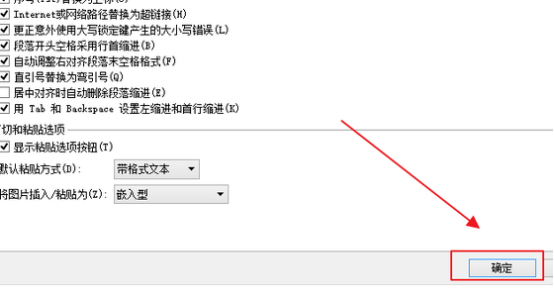
#7. Following the above operations, we finally got the WPS document that canceled the automatic numbering.
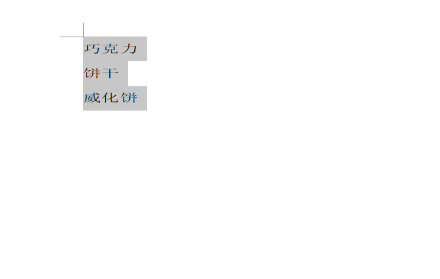
The above is the detailed content of How to cancel the automatic numbering format in WPS?. For more information, please follow other related articles on the PHP Chinese website!
 wps replacement shortcut keys
wps replacement shortcut keys
 How to clear the WPS cloud document space when it is full?
How to clear the WPS cloud document space when it is full?
 What currency is USD?
What currency is USD?
 How to connect to database with sqlplus
How to connect to database with sqlplus
 Solution to failedtofetch error
Solution to failedtofetch error
 How to remove people from the blacklist on WeChat
How to remove people from the blacklist on WeChat
 Java performs forced type conversion
Java performs forced type conversion
 Solution to WIN10 update failure
Solution to WIN10 update failure




