How to export ppt into pictures
php Editor Banana today will introduce to you how to export PPT files into pictures. This is a common requirement and is often used in work and study. By exporting PPT to image format, you can easily view and share it on different platforms and devices, and you can also retain the content of each page of the PPT. Next, we'll detail a few simple ways to achieve this.
1. Open the PPT you have completed, click [File] and select "Save As", and select "jpg" or "png" as the image format.
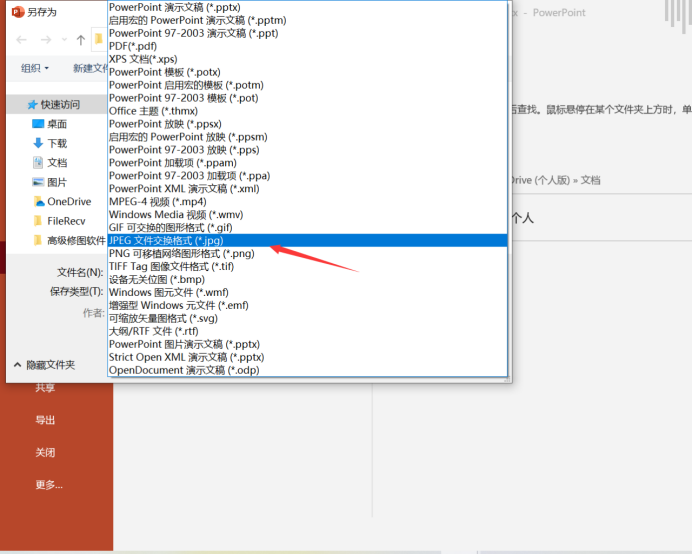
#2. Select the format, click Save, and select "All Slides" in the pop-up dialog box.
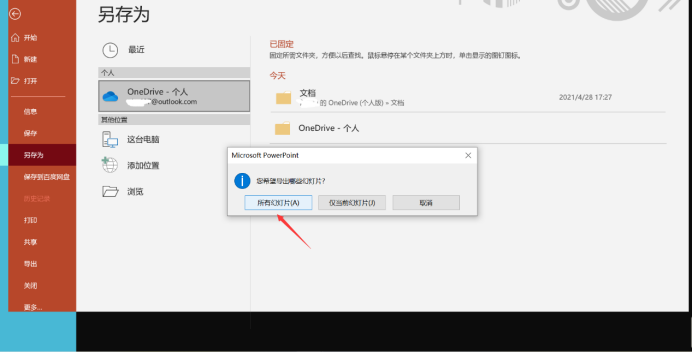
#3. The final exported slides will all become "pictures", as shown in the figure.
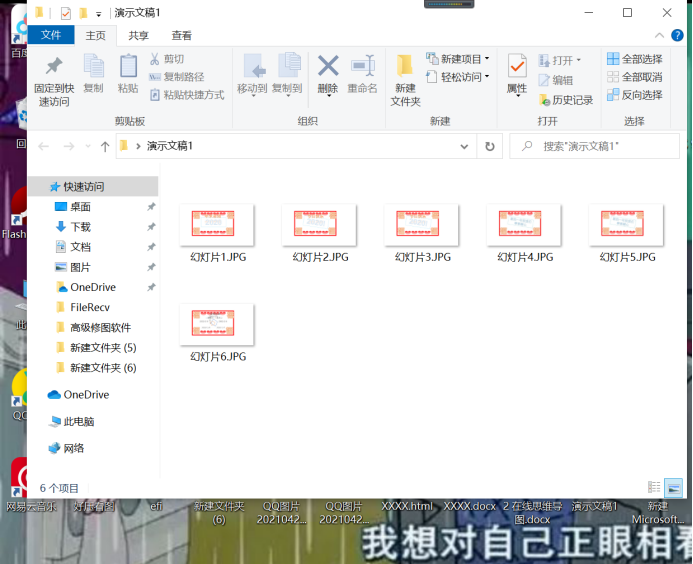
The above 3 steps have completed exporting pictures from PPT. Is it easy to learn? Now that you know how to export pictures from PPT, do you know how to import pictures into PPT?
Import pictures into PPT in batches.
1. Open PowetPoint, click [Insert] in the menu bar, find the album and click "New Album"

2. In the pop-up "Album" " dialog box, find "Insert Picture From" in the album content and click "File/Disk"
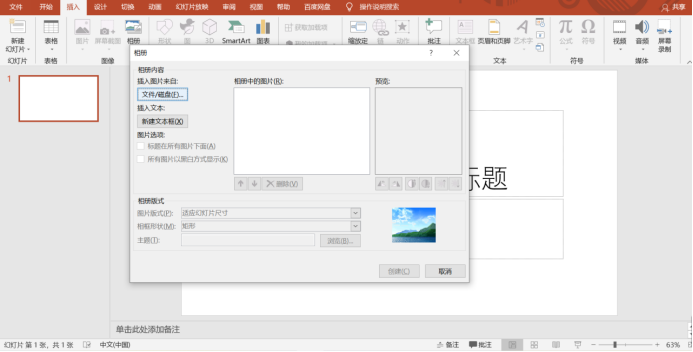
3. In the "Insert New Picture" dialog box, find and Click the folder that contains the picture you want to insert, and then click Insert.
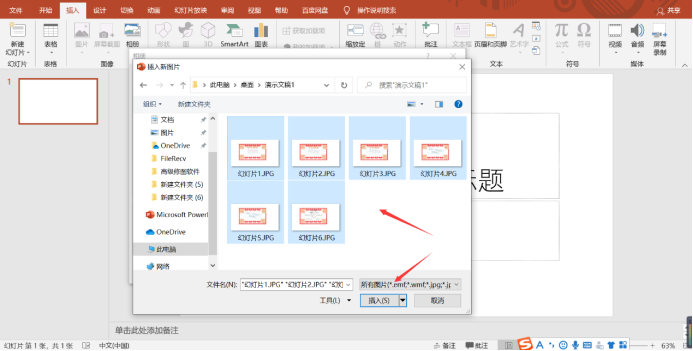
4. If you need to change the display order of pictures, please click the file name of the picture you want to move under "Pictures in Album", and then use the arrow button to move it in the list Move the name up or down and click Create when you're done.
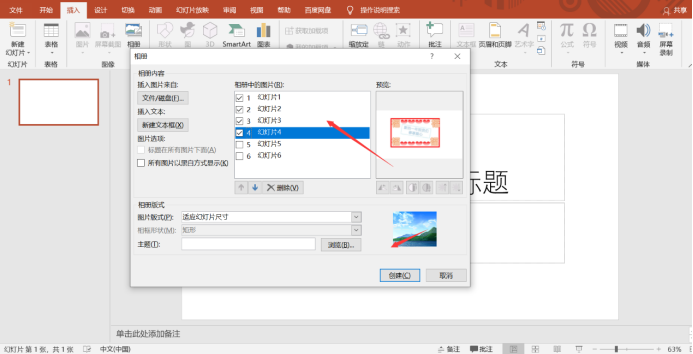
#5. Finally, the picture is imported into PPT, and the effect is as shown in the picture.
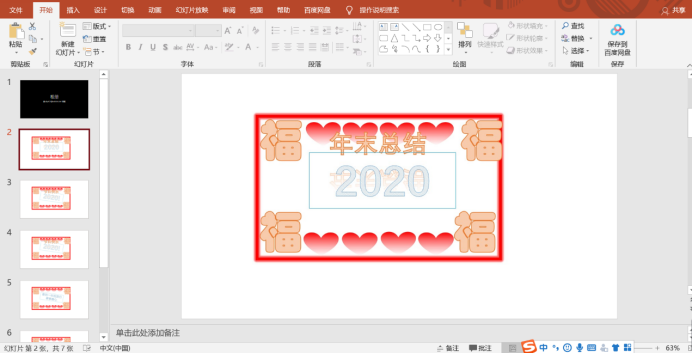
This article uses the following hardware model: Lenovo Xiaoxin Air15; system version: win 10; software version: Microsoft PPT 2019.
The above is the detailed content of How to export ppt into pictures. For more information, please follow other related articles on the PHP Chinese website!

Hot AI Tools

Undresser.AI Undress
AI-powered app for creating realistic nude photos

AI Clothes Remover
Online AI tool for removing clothes from photos.

Undress AI Tool
Undress images for free

Clothoff.io
AI clothes remover

AI Hentai Generator
Generate AI Hentai for free.

Hot Article

Hot Tools

Notepad++7.3.1
Easy-to-use and free code editor

SublimeText3 Chinese version
Chinese version, very easy to use

Zend Studio 13.0.1
Powerful PHP integrated development environment

Dreamweaver CS6
Visual web development tools

SublimeText3 Mac version
God-level code editing software (SublimeText3)

Hot Topics
 1378
1378
 52
52
 3d rendering, computer configuration? What kind of computer is needed to design 3D rendering?
May 06, 2024 pm 06:25 PM
3d rendering, computer configuration? What kind of computer is needed to design 3D rendering?
May 06, 2024 pm 06:25 PM
3d rendering, computer configuration? 1 Computer configuration is very important for 3D rendering, and sufficient hardware performance is required to ensure rendering effect and speed. 23D rendering requires a lot of calculations and image processing, so it requires high-performance CPU, graphics card and memory. 3 It is recommended to configure at least one computer with at least 6 cores and 12 threads CPU, more than 16GB of memory and a high-performance graphics card to meet the higher 3D rendering needs. At the same time, you also need to pay attention to the computer's heat dissipation and power supply configuration to ensure the stable operation of the computer. What kind of computer is needed to design 3D rendering? I am also a designer, so I will give you a set of configurations (I will use it again) CPU: amd960t with 6 cores (or 1090t directly overclocked) Memory: 1333
 What you need to know when reinstalling the system from a USB flash drive: How to set up the BIOS correctly
May 06, 2024 pm 03:00 PM
What you need to know when reinstalling the system from a USB flash drive: How to set up the BIOS correctly
May 06, 2024 pm 03:00 PM
Reinstalling the system is a problem that many computer users often encounter. Whether it is due to system crash, poisoning or wanting to upgrade the system, reinstalling the system is a good choice. However, many people encounter various problems when reinstalling the system, such as not knowing how to set up the BIOS, not knowing how to choose a suitable installation disk, etc. Today, we will talk about some things you must know when reinstalling the system from a USB flash drive, and teach you how to set up the BIOS correctly and successfully complete the system reinstallation. Tool materials: System version: Windows1020H2 Brand model: Lenovo Xiaoxin Air14 Software version: Pocket machine One-click reinstallation of system software v1.0 1. Preparation 1. Prepare a U disk with a capacity of no less than 8GB, preferably USB3. 0, so the speed will be faster
 How to assemble an acer desktop computer?
May 08, 2024 pm 08:25 PM
How to assemble an acer desktop computer?
May 08, 2024 pm 08:25 PM
How to assemble an acer desktop computer? The assembly method of Acer desktop computer is as follows: open the case, install the power supply into the case, and tighten the screws. Install the CPU onto the motherboard, making sure the pins on the CPU are aligned with the slots on the motherboard, and tighten the screws on the CPU heat sink. Install the memory module onto the motherboard, making sure that the bumps on the memory module are aligned with the slots on the motherboard. Press down hard until you hear a "pop" sound to complete the installation. Install graphics cards, sound cards, network cards and other boards onto the motherboard, making sure the screws on the boards are tightened. Install storage devices such as hard drives and optical drives into the chassis, making sure the screws are tightened. Connect the motherboard to the chassis, including power cables, hard drive cables, optical drive cables, etc. Finally, close the chassis cover and tighten the screws to complete the assembly. exist
 Microsoft's latest Win11 Chinese official version system official original ISO image download
May 06, 2024 am 11:13 AM
Microsoft's latest Win11 Chinese official version system official original ISO image download
May 06, 2024 am 11:13 AM
Microsoft's latest Windows 11 operating system has attracted much attention. Its new interface design, powerful performance and rich functional features have brought users a new experience. This article will give you a detailed introduction to the official original ISO image download method of the Windows 11 Chinese official version system, and provide some practical installation suggestions, hoping to help everyone successfully upgrade to this new operating system. Tool materials: System version: Windows 11 Chinese official version Brand model: Supports multiple brands and models of computers, such as Lenovo, Dell, Asus, etc. Software version: Microsoft official original ISO image 1. Download Windows 11 official original ISO image 1. Visit Microsoft official Website (https:/
 Introduction to solutions to Xiaomi Leica camera crashes
May 08, 2024 pm 03:20 PM
Introduction to solutions to Xiaomi Leica camera crashes
May 08, 2024 pm 03:20 PM
Xiaomi’s new photography software Leica Camera is very popular, but this software will crash when taking pictures. Many users don’t know what’s going on and how to solve it. Let’s take a look at the Xiaomi Leica Camera crash solution. Method. What to do if the Xiaomi Leica camera crashes? Solution 1: 1. First turn off the phone, and then restart the phone after 30 seconds. 2. Then download a camera software of the same type and try to see if it can operate normally. 3. Open the phone settings-camera program-clear cache data. 4. If the problem is still not solved, try backing up the phone data and restoring factory settings. 5. If none of the above points are true, it may be a hardware problem with the camera component, and the phone needs to be returned to the factory for repair and testing. Solution two: 1. Back up important data and open the security center
 What to do if Win11 black screen teaches you how to solve Windows_11 black screen problem
May 08, 2024 pm 03:10 PM
What to do if Win11 black screen teaches you how to solve Windows_11 black screen problem
May 08, 2024 pm 03:10 PM
Windows 11 is the latest operating system launched by Microsoft, which brings a new interface design and more practical functions. However, some users encountered a black screen problem during the upgrade or use process, resulting in the inability to work properly. This article will introduce in detail several methods to effectively solve the black screen problem in Win11 and help you quickly restore the normal operation of the computer. Tool materials: System version: Windows11 (21H2) Brand model: Lenovo Xiaoxin Pro162022, Dell XPS13Plus, Asus ZenBookS13OLED Software version: NVIDIA GeForceExperience3.26.0.160, Intel Driver & SupportAssist
 How to restore factory settings on Lenovo laptop win11 system with one click
May 06, 2024 pm 05:22 PM
How to restore factory settings on Lenovo laptop win11 system with one click
May 06, 2024 pm 05:22 PM
As the computer is used for an extended period of time, the system will gradually accumulate many junk files and useless programs, causing the system to slow down or even malfunction. At this time, restoring factory settings becomes a good choice. This article will take a Lenovo laptop as an example to introduce how to restore the factory settings of the win11 system with one click and give your computer a new lease of life. Tool materials: System version: Windows 11 Brand model: Lenovo Xiaoxin Pro16 2022 Software version: No additional software required 1. Preparation 1. Back up important data: Restoring factory settings will delete all data in the C drive, so be sure to copy important files before operation Back up to other drive letters or external storage devices. 2. Make sure the computer has sufficient power: the recovery process may take some time, it is recommended to connect
 How to achieve wireless screen projection between computer and TV (simple steps allow you to easily enjoy the big-screen viewing experience)
May 07, 2024 pm 02:43 PM
How to achieve wireless screen projection between computer and TV (simple steps allow you to easily enjoy the big-screen viewing experience)
May 07, 2024 pm 02:43 PM
Computers and televisions have become indispensable entertainment tools in people's lives. In the digital era. Imagine being able to wirelessly cast content from your computer to a TV to play games and conduct presentations. Imagine that we would be able to enjoy movies on a larger screen. Let you enjoy a more shocking audio-visual experience. This article will show you how to achieve wireless screen mirroring between your computer and TV in simple steps. 1. Prepare a TV that supports wireless projection. Make sure you have a TV that supports wireless projection. If your TV doesn't have one, you can buy an external wireless screen projection device. Most smart TVs on the market now have this built-in function, such as Chromecast or AppleTV. 2. Choose the appropriate screencasting protocol. Next, choose the appropriate




