
php editor Xigua will introduce you how to add page numbers in WPS documents. In a WPS document, you can add page numbers through the following simple steps: First, open your WPS document; then, select the "Insert" option in the menu bar; then, select "Bottom Middle" in the "Page Number" drop-down menu. ” or other locations to set the page number; finally, click “OK” to complete adding the page number. With these simple steps, you can easily add page numbers to your WPS document, improving the overall professionalism of your document.
After opening wps, click Insert in the menu bar, and then click the page number button. This is when we will find that the page number has been inserted.
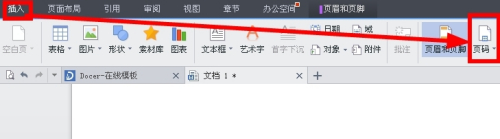
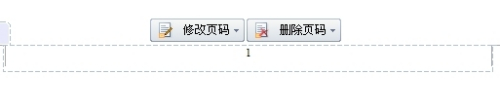
Click the page number to operate the page number.
Modify the page number, you can modify the current page number, and delete the page number, you can selectively delete it.
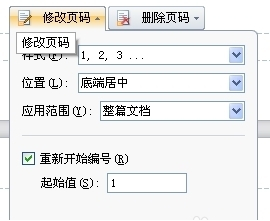
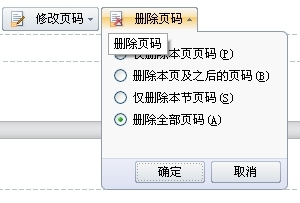
In the first step when we click on the page, we have already added page numbers to the entire article.
What should we do if we need to set the page number starting from the third page?
The first step is to delete the page number of the entire page. As shown below:
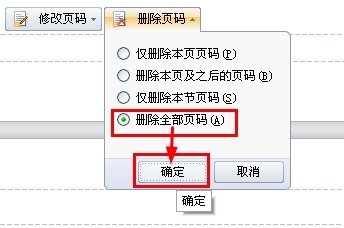
# After deleting the page, use the mouse to drag it to the page where we need to insert the page number, and then reinsert the page number.
Assume that we want to insert page numbers from the third page, first drag to the third page, then click to insert the page number, select this page and beyond for the applicable scope, and set the starting value to 1. The details are as shown below Shown:
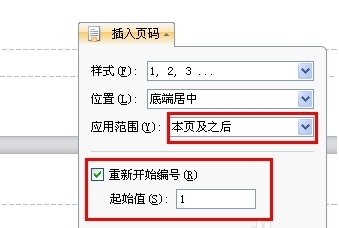
After insertion, the page number with an initial value of 1 will be inserted starting from the third page. Because it’s not easy to take screenshots, you can try it yourself.
What if we need all pages to have page numbers, but the third page number needs to start from 1, and we want to retain the page numbers of the first two pages?
In the first step, click After inserting the page number, we drag it directly to page three, and then modify the page, as shown in the following figure:
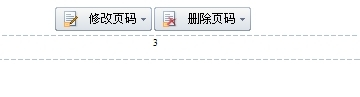
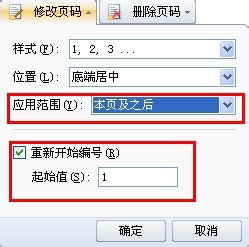
The above is the detailed content of How to add page numbers to WPS documents. For more information, please follow other related articles on the PHP Chinese website!
 What are the methods of rounding in sql
What are the methods of rounding in sql
 How to open WeChat html file
How to open WeChat html file
 Introduction to architectural drawing software
Introduction to architectural drawing software
 How to make a round picture in ppt
How to make a round picture in ppt
 How to solve the problem of 400 bad request when the web page displays
How to solve the problem of 400 bad request when the web page displays
 Commonly used techniques for web crawlers
Commonly used techniques for web crawlers
 Usage of source command in linux
Usage of source command in linux
 How to open state file
How to open state file




