
php editor Zimo today introduces you to the setting skills of WPS text line spacing. Appropriate line spacing can make the article more beautiful and comfortable to read, and improve the reading experience. In WPS word processing software, adjusting line spacing is very simple and can be achieved in just a few simple steps. Let’s learn how to set WPS text line spacing to make your articles look more professional and beautiful!
Step 1. Open the WPS2019 software and enter a piece of content. The effect is as follows: Then click on the inter-row moment. There are many settings, such as 1.0 times, 1.5 times, 2.0 times, 2.5 times, 3.0 times, etc. .
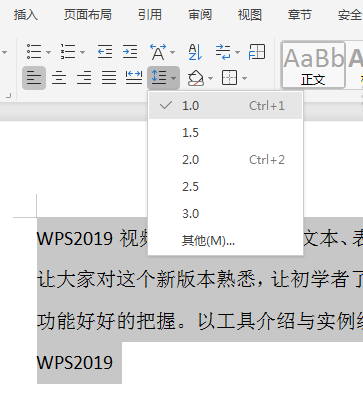
Step 2, then we set a 3.0 times. This will make the line spacing of this content wider. The effect is as follows:
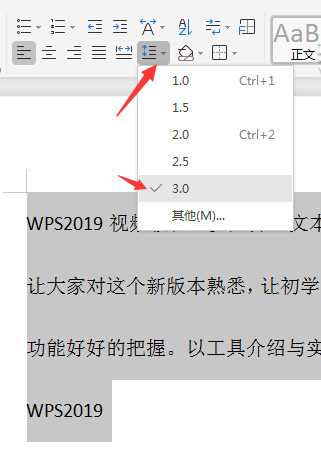
#Step 3. If you want it to be wider, click on other settings.

Step 4. Then in the line spacing in the paragraph dialog box, set multiple line spacing. Of course, the setting value is larger than 3, because the above system has its own 3.0 Times, here we set 4 times, click OK.
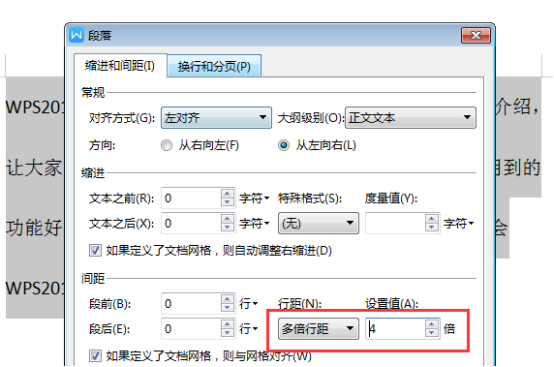
Step 5: This will make the line spacing wider. If it is wider, follow this method. The effect is as follows:

Step 6. If I reduce the line spacing by 1x or less than the normal line spacing, I still set a fixed value for the line spacing in the paragraph dialog box. Set the value to 8 pounds and see.
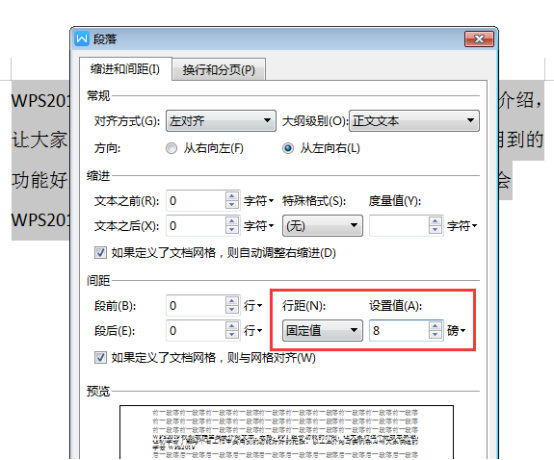
Step 7. The line spacing of the content is pressed together. The effect is as follows:

The above is the detailed content of How to set the line spacing of WPS text to make the article look better. For more information, please follow other related articles on the PHP Chinese website!




