
php Xiaobian Yuzai will introduce to you how to enable the screensaver function in WPS. WPS is a powerful office software, and turning on the screen saver can protect the screen when you do not operate the computer for a long time. Turning on the screensaver function in WPS is very simple, just follow the steps below.
1. There are two ways to open the screensaver. The simplest and fastest one is: open the wps software, in the upper right corner of the wps program: (marked in red in the picture)
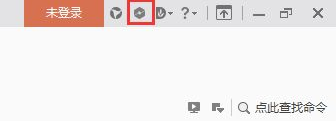
2. The other is to set it in the system screensaver program: (marked in red in the picture)
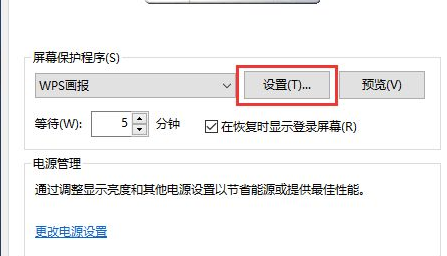
3. The thoughtful wps is also included in the program Quick start function. Just open the wps program and click My wps→Apps→wps pictorial. Or click the quick start button in the upper right corner of the component (marked in red in the picture)
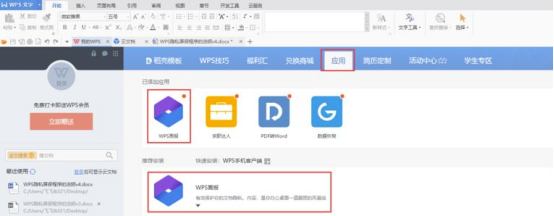
4. Enter the privacy screensaver setting page from the entrance in the upper right corner or the system settings entrance. Set the screen saver function.
The functions that can be set are:
(1) Screen saver switch
(2) Whether to display the unlock screen during recovery
(3) Enter screen saver The time of the program
(4) Whether the time and weather controls display
(5) In the column chart in the insert chart when the subscription content is opened, select a suitable column chart and click Insert.
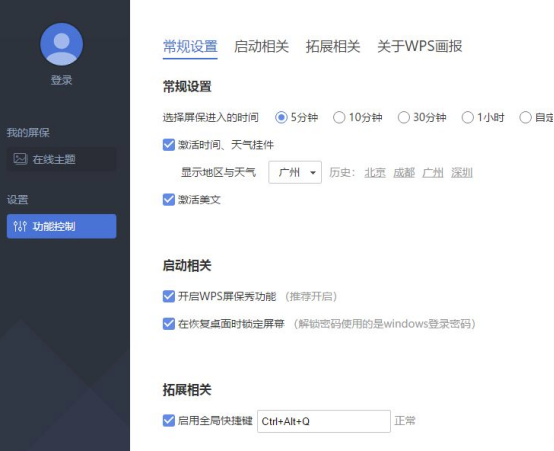

5. The screensaver switch is turned on. After the user meets the "effective time" trigger condition, the screensaver program starts, which affects the privacy of wps users. To protect.
Have you learned how to set up wps screensaver? Now, go pick a few of your favorite pictures and set them as screensavers. It is both beautiful and privacy-protecting. What are you waiting for? Take action now!
The above is the detailed content of How to turn on wps screensaver. For more information, please follow other related articles on the PHP Chinese website!
 wps replacement shortcut keys
wps replacement shortcut keys
 How to clear the WPS cloud document space when it is full?
How to clear the WPS cloud document space when it is full?
 What currency is USD?
What currency is USD?
 How to connect to database with sqlplus
How to connect to database with sqlplus
 Solution to failedtofetch error
Solution to failedtofetch error
 How to remove people from the blacklist on WeChat
How to remove people from the blacklist on WeChat
 Java performs forced type conversion
Java performs forced type conversion
 Solution to WIN10 update failure
Solution to WIN10 update failure




