How to use Excel arrangement function correctly
In Excel, the arrangement function is a very practical tool that can help users quickly organize data and improve work efficiency. PHP editor Youzi will share with you how to correctly use the Excel arrangement function. Through the guidance of this article, you will learn how to use arrangement functions to sort, filter and organize data, making Excel operations more convenient and efficient. Let’s master these skills together and improve work efficiency!
Rank function is most commonly used to find the ranking of a certain value in a certain area. The syntax form of the Rank function: rank (number, ref, [order]), number in the parameter after the function name is the value or cell name to be ranked (the cell must be a number), ref is the reference value area of the ranking , the order is 0 and 1, 0 means ranking from large to small (descending order), 1 means ranking from small to large (ascending order). (0 is the default, no need to enter, the result is the ranking from large to small.)
1. To give an example, I will simply take the following figure as an example and enter some data first.
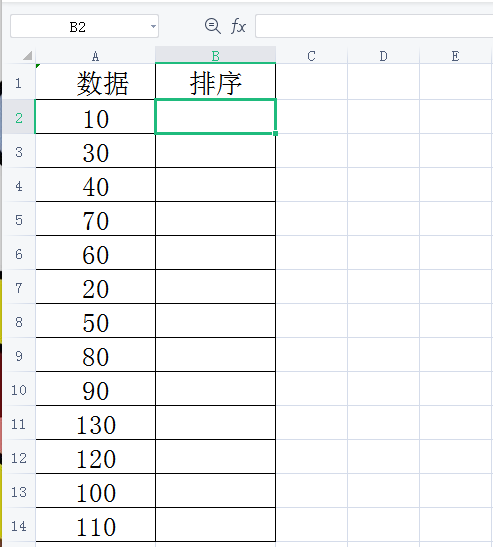
2. Enter the formula =rank($A$2,$A$2:$A$14), (you can also click the formula directly and select "Insert function", search for "rank", click OK. Then start filling in the parameters.) A2 means to determine the rank starting from the second row, and A2:A14 means the data range. You need to enter $ and use absolute references. During this process, the data area needs to be fixed to prevent the data range from changing during the pull-down process. As shown in the figure below:
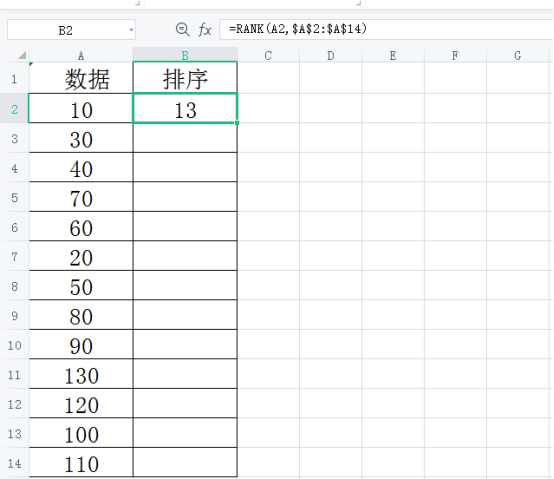
3. Then select cell B2 and place the mouse in the lower right corner. When the mouse turns into a small cross, press and hold the left button of the mouse. , pull down to cell B14, so that the ranking of all scores is displayed, as shown below:
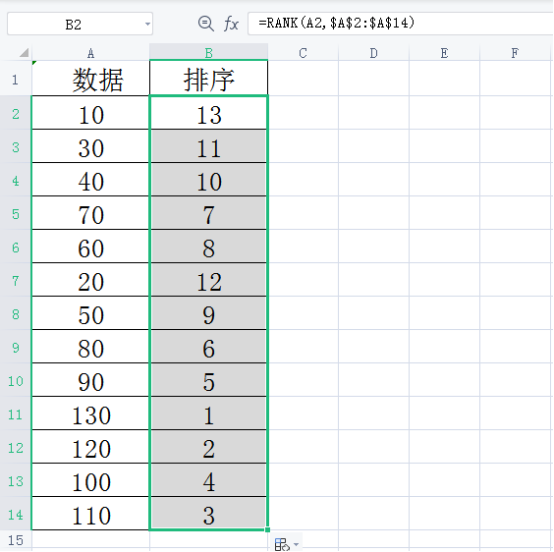
Rank function ranks discontinuous cells: discontinuous Cell, the second parameter needs to be connected with parentheses and commas. Enter the formula =rank(B5, (B5, B9, B13, B17), 0) as shown below:
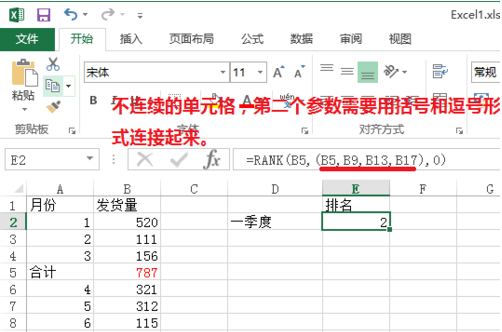
When using Excel tables, many times you want Arranging a set of data to clearly and intuitively see its ranking can be done using the rank function, and it can also remove duplicate rankings.
In actual work, we will encounter various complex tables or special requirements. For example, we need to sort a set of sequences. This method is also the most common method in work, but it is relatively simple. , can handle some difficult problems. We cannot do without using Excel tables in daily work. Mastering certain software skills can help us work more efficiently.
The above is the detailed content of How to use Excel arrangement function correctly. For more information, please follow other related articles on the PHP Chinese website!

Hot AI Tools

Undresser.AI Undress
AI-powered app for creating realistic nude photos

AI Clothes Remover
Online AI tool for removing clothes from photos.

Undress AI Tool
Undress images for free

Clothoff.io
AI clothes remover

AI Hentai Generator
Generate AI Hentai for free.

Hot Article

Hot Tools

Notepad++7.3.1
Easy-to-use and free code editor

SublimeText3 Chinese version
Chinese version, very easy to use

Zend Studio 13.0.1
Powerful PHP integrated development environment

Dreamweaver CS6
Visual web development tools

SublimeText3 Mac version
God-level code editing software (SublimeText3)

Hot Topics
 How to check traffic on Apple mobile phone
May 09, 2024 pm 06:00 PM
How to check traffic on Apple mobile phone
May 09, 2024 pm 06:00 PM
How to check data usage on Apple 1. The specific steps to check data usage on Apple mobile phone are as follows: Open the settings of the phone. Click the Cellular button. Scroll down on the cellular network page to see the specific data usage of each application. Click Apply to also set allowed networks. 2. Turn on the phone, find the settings option on the phone desktop, and click to enter. In the settings interface, find "Cellular Network" in the taskbar below and click to enter. In the cellular network interface, find the "Usage" option on the page and click to enter. 3. Another way is to check the traffic by yourself through the mobile phone, but the mobile phone can only see the total usage and will not display the remaining traffic: turn on the iPhone, find the "Settings" option and open it. Select "Bee"
 How to disable snapshot layout in Windows 11_ Tips for not using snapshot layout in win11
May 08, 2024 pm 06:46 PM
How to disable snapshot layout in Windows 11_ Tips for not using snapshot layout in win11
May 08, 2024 pm 06:46 PM
Win11 system announced the new [Snapshot Layout], which provides users with various window layout options through the [Maximize] button, so that users can choose from multiple layout templates to display two, three or four on the screen. open applications. This is an improvement over dragging multiple windows to the sides of the screen and then adjusting everything manually. [SnapGroups] will save the collection of apps the user is using and their layout, allowing the user to easily return to that setting when they have to stop and deal with other things. If someone is using a monitor that the user must unplug, when re-docking, the previously used snapshot layout will also be restored. To use snapshot layout, we can use the keyboard shortcut WindowsKey+Z to start
 How to sort the list page alphabetically in vscode How to sort the list page alphabetically in vscode
May 09, 2024 am 09:40 AM
How to sort the list page alphabetically in vscode How to sort the list page alphabetically in vscode
May 09, 2024 am 09:40 AM
1. First, after opening the vscode interface, click the settings icon button in the lower left corner of the page 2. Then, click the Settings option in the drop-down page column 3. Then, find the Explorer option in the jumped window 4. Finally, on the right side of the page Click the OpenEditorsnaming option, select the alphabetical button from the drop-down page and save the settings to complete the alphabetical sorting
 How to use merge in java
May 09, 2024 am 06:03 AM
How to use merge in java
May 09, 2024 am 06:03 AM
The merge() method in Java Collections merges two sorted ordered collections to generate a new sorted collection, maintaining the original order. Syntax: public static <T> List<T> merge(SortedMap<T, Double> a, SortedMap<T, Double> b). It accepts two sorted collections and returns a new collection containing all elements in sorted order. Note: The values of duplicate keys will be merged according to the merge function, and the original collection will not be modified.
 What are the advanced C++ performance optimization techniques?
May 08, 2024 pm 09:18 PM
What are the advanced C++ performance optimization techniques?
May 08, 2024 pm 09:18 PM
Performance optimization techniques in C++ include: Profiling to identify bottlenecks and improve array layout performance. Memory management uses smart pointers and memory pools to improve allocation and release efficiency. Concurrency leverages multi-threading and atomic operations to increase throughput of large applications. Data locality optimizes storage layout and access patterns and enhances data cache access speed. Code generation and compiler optimization applies compiler optimization techniques, such as inlining and loop unrolling, to generate optimized code for specific platforms and algorithms.
 What are the top ten virtual currency trading platforms? Ranking of the top ten virtual currency trading platforms in the world
Feb 20, 2025 pm 02:15 PM
What are the top ten virtual currency trading platforms? Ranking of the top ten virtual currency trading platforms in the world
Feb 20, 2025 pm 02:15 PM
With the popularity of cryptocurrencies, virtual currency trading platforms have emerged. The top ten virtual currency trading platforms in the world are ranked as follows according to transaction volume and market share: Binance, Coinbase, FTX, KuCoin, Crypto.com, Kraken, Huobi, Gate.io, Bitfinex, Gemini. These platforms offer a wide range of services, ranging from a wide range of cryptocurrency choices to derivatives trading, suitable for traders of varying levels.
 How to modify the desktop icon layout in win11? Introduction to modification methods
May 09, 2024 pm 05:34 PM
How to modify the desktop icon layout in win11? Introduction to modification methods
May 09, 2024 pm 05:34 PM
Windows 11 system can modify the desktop layout, so how to do it specifically? Let’s take a look below! To modify the desktop icon layout in Windows 11, you can follow the following steps: 1. Right-click a blank space on the desktop and select "Icon Layout". 2. In the icon layout menu, you can choose different layout options, including automatic arrangement of icons, grid layout, free arrangement of icons and hidden icons. 3. After selecting the appropriate layout option, your desktop icons will automatically be arranged according to the selected layout. Note: In Windows 11, desktop icons have relatively few setting options and are less customizable than previous Windows versions. If you need more advanced desktop customization settings, consider using
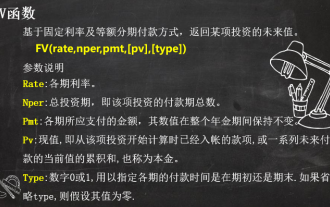 Solve complex financial calculations with 3 Excel financial functions
Jul 21, 2024 pm 06:39 PM
Solve complex financial calculations with 3 Excel financial functions
Jul 21, 2024 pm 06:39 PM
Original title: "These 3 Excel financial functions are undervalued again!" 》Author of this article: Xiaohua Editor of this article: Zhu Lan Recently, Xiaohua encountered an interesting question, which came from the soul of an old friend: How to choose between monthly annuity and private mutual insurance finance? The basic information of these two financial products is as follows: Monthly annuity: monthly payment of 1,000 yuan, annualized interest rate of 3%, 2-year term, and one-time withdrawal of principal and interest upon maturity. Mutual insurance finance: Pay a principal of 1,000 yuan every month, and the monthly principal will be calculated at 10% interest, with a 2-year term. There are 24 people participating in the same product. Every month, one person must receive all the principal and interest paid by others. The next month after receiving the payment, one person must pay an interest of 100 yuan/month. How to compare the pros and cons of these two financial products? we can






