
php editor Youzi brings you a detailed tutorial on installing the ghost image in win10 system. Ghost installation image is a method to quickly deploy the system, which can complete the system installation in a short time, saving time and energy. This tutorial will introduce you in detail how to prepare the Ghost installation image, make a boot USB disk, and perform system installation, etc., so that you can easily install Ghost on win10 system and quickly build the system environment you need.
1. First download the required ghost win10 system image by yourself.
2. Then right-click the installed file and select "Extract to ghost file".
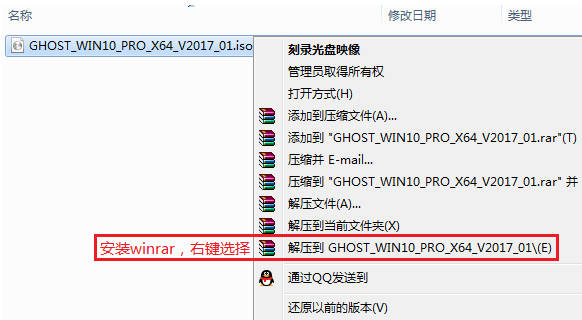
3. Cut the win10.gho and gho image installer files to the root directory of the disk.
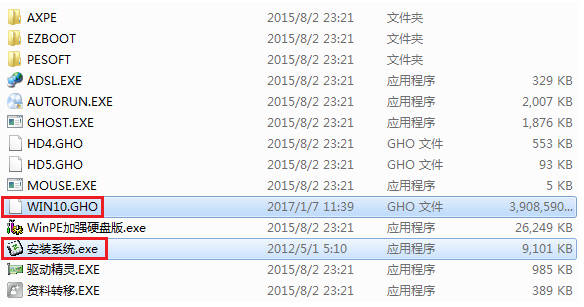
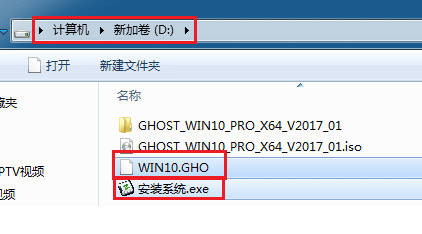
4. Double-click to install the system, select the C drive, and click Execute.
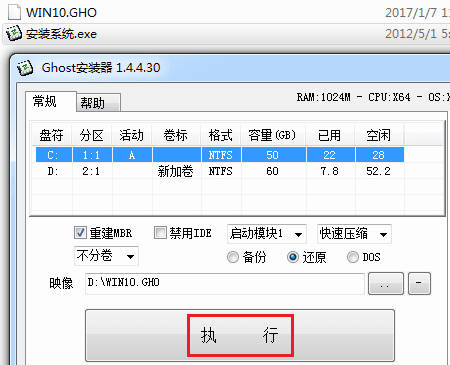
#5. Then you can install it. Remember to turn off the security software, otherwise it is easy to fail to install normally.
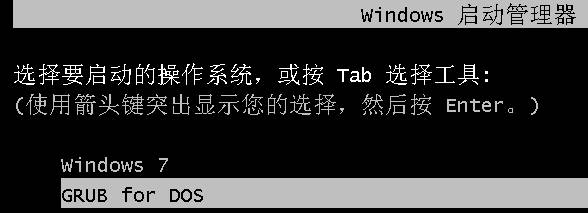
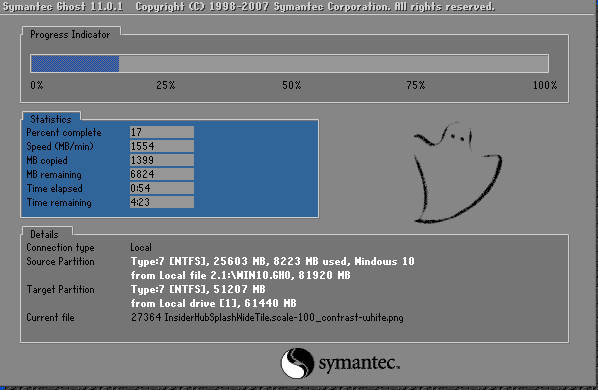
#6. After execution, the computer will automatically restart, and then you can format the C drive and restore the data. After the data is restored, it will automatically restart until you enter the new system desktop and you can use it.
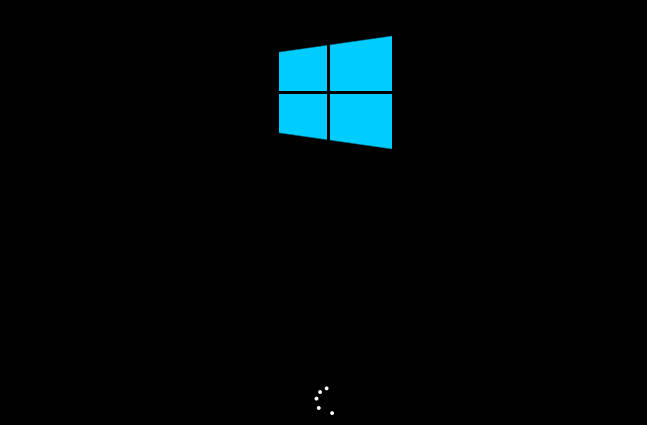
The above is the detailed content of Tutorial on how to install ghost image on win10 system_Tutorial on how to install image on ghost on win10 system. For more information, please follow other related articles on the PHP Chinese website!
 win10 bluetooth switch is missing
win10 bluetooth switch is missing
 Why do all the icons in the lower right corner of win10 show up?
Why do all the icons in the lower right corner of win10 show up?
 The difference between win10 sleep and hibernation
The difference between win10 sleep and hibernation
 Win10 pauses updates
Win10 pauses updates
 What to do if the Bluetooth switch is missing in Windows 10
What to do if the Bluetooth switch is missing in Windows 10
 win10 connect to shared printer
win10 connect to shared printer
 Clean up junk in win10
Clean up junk in win10
 How to share printer in win10
How to share printer in win10




