
php editor Apple brings you a tutorial on changing the save location of new content in Win10 system. When we use computers every day, we often need to save new files or content, but the default save location may not meet our needs. Through this tutorial, you will learn how to easily change the saving location of new content in Win10 system, making your file management more convenient and efficient. Follow the editor's steps to improve your computer experience!
1. In the first step, we find the start button in the lower left corner of the desktop, click to open the button, and then open the settings option in the menu list
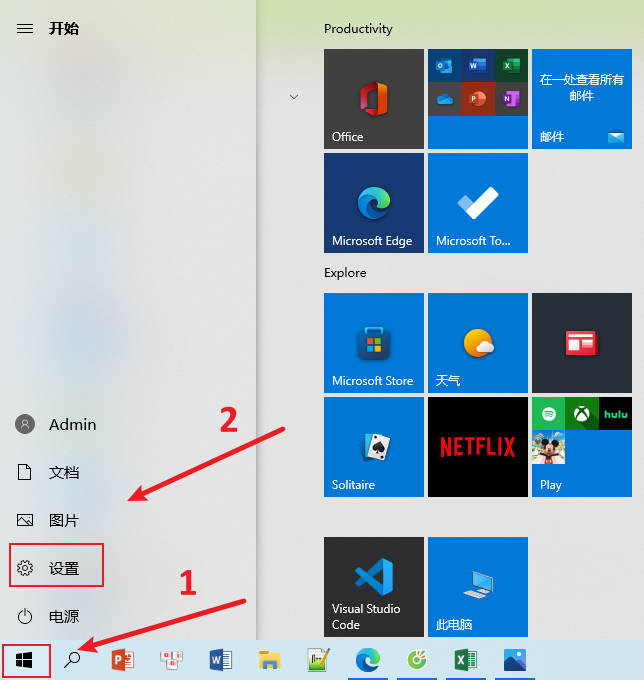
2. The second step, after entering the Windows settings page, we find the "System" setting on the page, click to open the setting
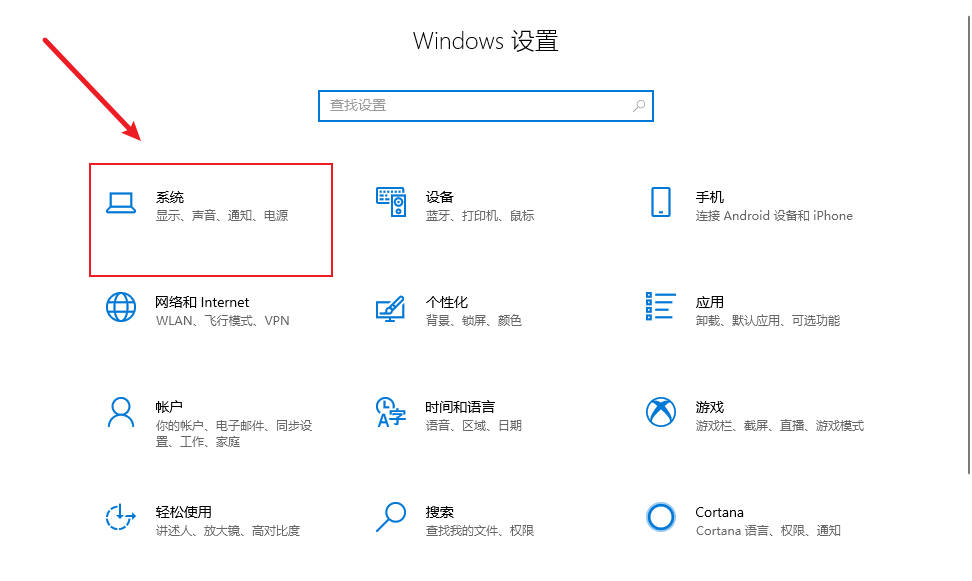
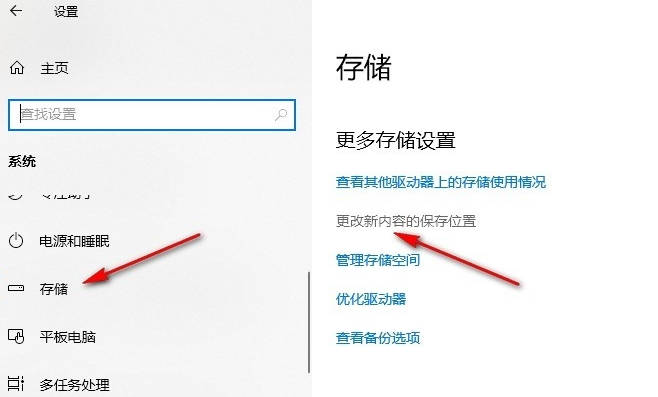
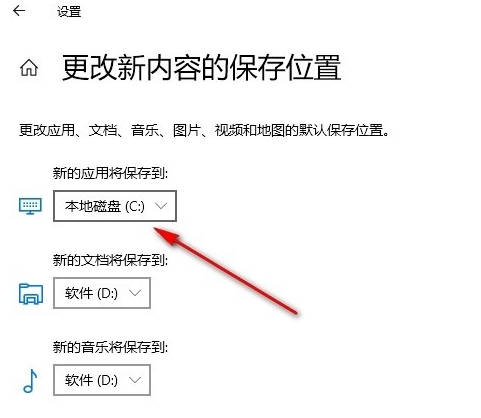
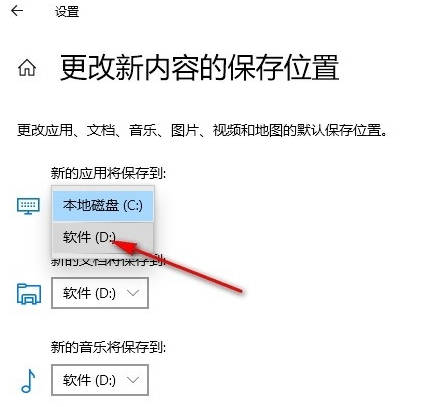
The above is the detailed content of How to change the save location of new content in Win10_Tutorial on changing the save location of new content in Win10 system. For more information, please follow other related articles on the PHP Chinese website!
 win10 bluetooth switch is missing
win10 bluetooth switch is missing
 Why do all the icons in the lower right corner of win10 show up?
Why do all the icons in the lower right corner of win10 show up?
 The difference between win10 sleep and hibernation
The difference between win10 sleep and hibernation
 Win10 pauses updates
Win10 pauses updates
 What to do if the Bluetooth switch is missing in Windows 10
What to do if the Bluetooth switch is missing in Windows 10
 win10 connect to shared printer
win10 connect to shared printer
 Clean up junk in win10
Clean up junk in win10
 How to share printer in win10
How to share printer in win10




