
php editor Xinyi will introduce to you how to check the win10 version number. The win10 version number refers to the specific version information of the operating system. Understanding the version number can help you better understand system functions and updates. The following will introduce in detail how to check the version number in the win10 system to help you easily grasp system information and achieve a more convenient operating experience.
1. Press the win x key combination, or click the start menu and select settings in the hidden menu item.
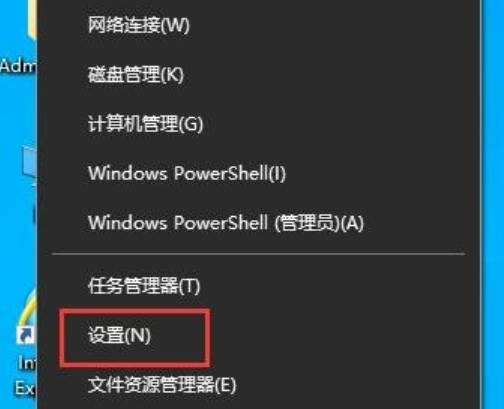
#2. Press the win i key combination to quickly open settings. You can find settings in the search box or you can directly find and click Update and Security.
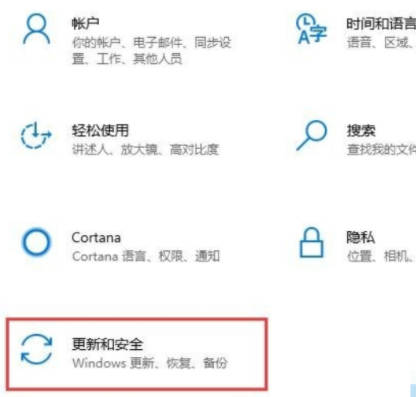
3. Click Windows Update on the left, find and click os internal version information on the right
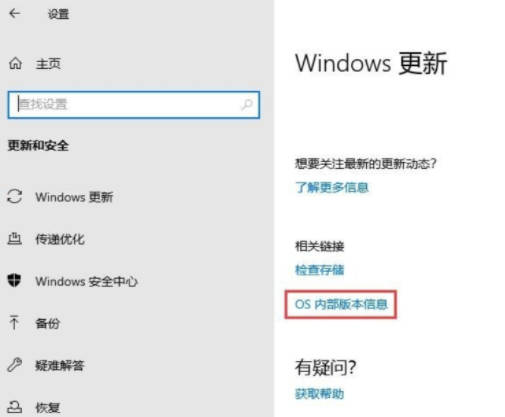
4. The version number and operating system version will be displayed in the windows specifications.
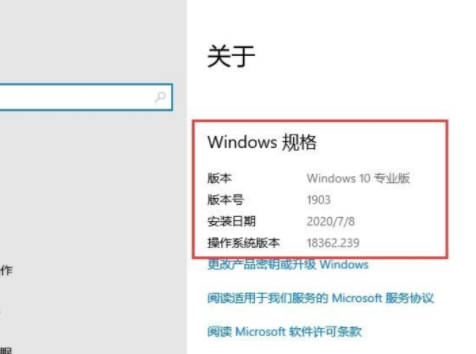
The above is the detailed content of How to check the win10 version number_How to check the win10 version number. For more information, please follow other related articles on the PHP Chinese website!
 win10 bluetooth switch is missing
win10 bluetooth switch is missing
 Why do all the icons in the lower right corner of win10 show up?
Why do all the icons in the lower right corner of win10 show up?
 The difference between win10 sleep and hibernation
The difference between win10 sleep and hibernation
 Win10 pauses updates
Win10 pauses updates
 What to do if the Bluetooth switch is missing in Windows 10
What to do if the Bluetooth switch is missing in Windows 10
 win10 connect to shared printer
win10 connect to shared printer
 Clean up junk in win10
Clean up junk in win10
 How to share printer in win10
How to share printer in win10




