
php editor Baicao teaches you how to solve the problem of moving to the next line before one line is full in word typing. In a word document, if you want the text to fill the entire line without automatically wrapping, you can adjust the paragraph alignment to "justified" so that the text will automatically extend to the end of the line. In addition, you can also adjust the text spacing or font size so that the text fills the entire line. If the problem still persists, you can try adjusting the page settings to ensure that the document width is suitable for printing or display requirements.
Step 1: After opening into Word, we found that the document did not contain more than one line of words. Click [Page Layout] on the upper toolbar.
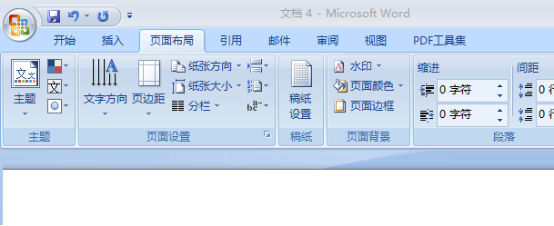
#Step 2: Then restore the [Indent] inside to 0 characters.
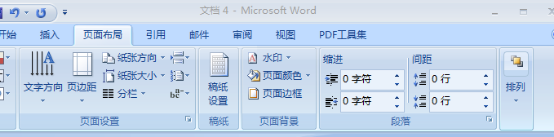
Step 3: Then click the drop-down button in the lower right corner of the paragraph.
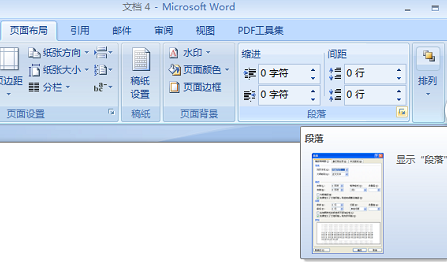
Step 4: After entering the paragraph, set the alignment to [Align Both Ends], [0 Characters], [0 Spacing], and click OK.
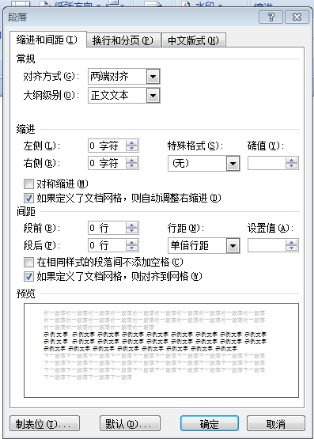
The above is the detailed content of How to solve the problem when typing in Word that the line is not full before reaching the next line?. For more information, please follow other related articles on the PHP Chinese website!
 How to change word background color to white
How to change word background color to white
 How to delete the last blank page in word
How to delete the last blank page in word
 Why can't I delete the last blank page in word?
Why can't I delete the last blank page in word?
 Word single page changes paper orientation
Word single page changes paper orientation
 word to ppt
word to ppt
 Word page number starts from the third page as 1 tutorial
Word page number starts from the third page as 1 tutorial
 Tutorial on merging multiple words into one word
Tutorial on merging multiple words into one word
 word insert table
word insert table




