
php Editor Banana today will introduce to you how to change the transparency in PPT. Transparency adjustment can make elements such as text, shapes or pictures show different effects, increasing the visual appeal of PPT. In PPT, you can adjust the transparency with simple operations, making your presentation more vivid and professional. Next we will guide you step by step on how to easily change transparency in PPT.
1, first open the ppt we need to adjust, we take the following picture as an example:

2, we click the mouse on the blank space of the background image Right-click and a tab will pop up, as shown in the picture:
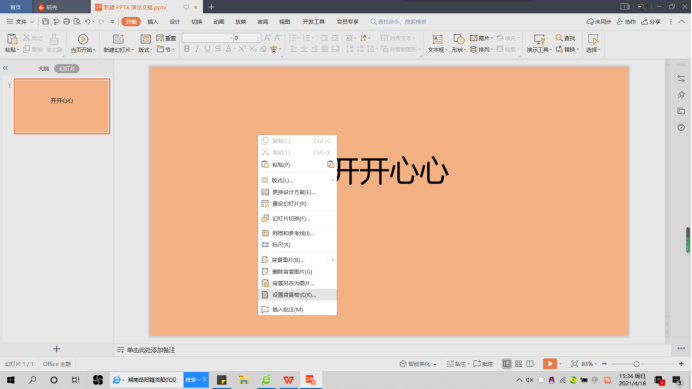
#3. We find [Set Background Format] below and click it with the mouse. It will appear on the right side of the interface. An operation area is displayed, as shown in the figure:
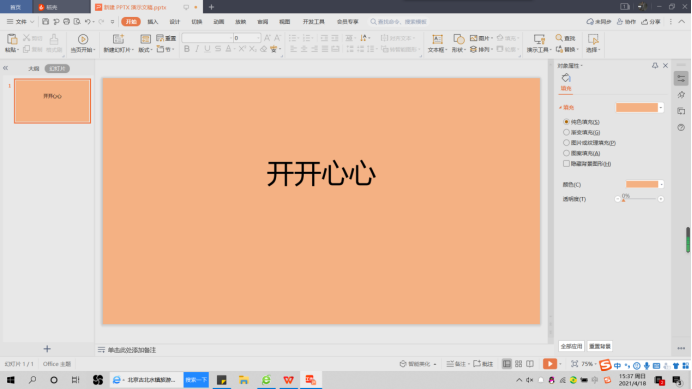
4. Here we can see that the last tab on the right is [Transparency]. We can Make corresponding adjustments according to the actual situation. Here we adjust the transparency to 20%. The effect is as shown in the figure:
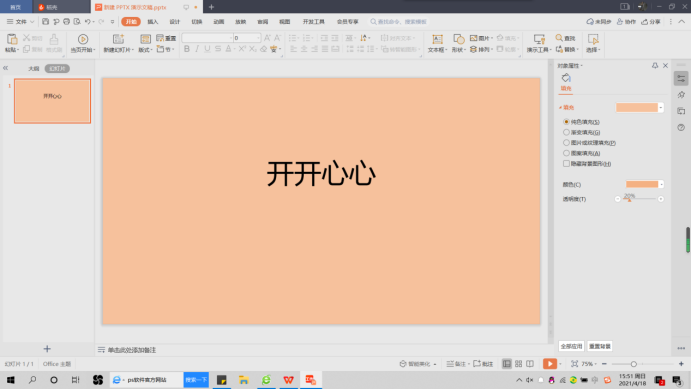
5. In the same way, we can also adjust the ppt The transparency of the shape inserted in the slide, we take the following picture as an example:
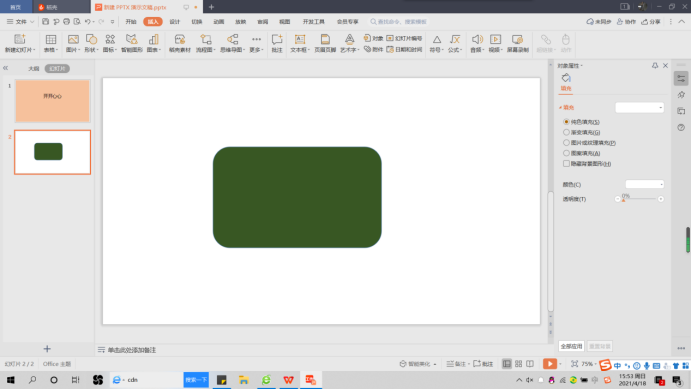
We adjust the transparency of this shape to 30%, the effect is as shown in the picture:
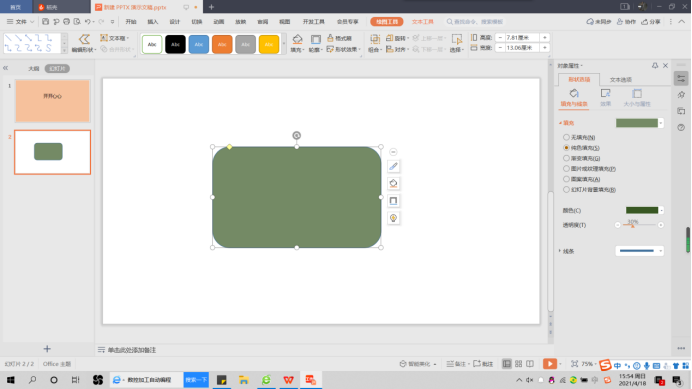
It is worth mentioning here that during the process of adjusting the transparency, you can determine whether the transparency is from top to bottom or left to right by adjusting the angle.
Okay, that’s it for today’s sharing. All the above content is about how to change the transparency of ppt. It can be said that this is relatively basic content. As long as you lay a good foundation, I believe that through continuous efforts, you will use your skilled skills to create a very beautiful ppt.
The above is the detailed content of How to change ppt transparency. For more information, please follow other related articles on the PHP Chinese website!




