How to delete header in WPS document
How to delete the header of a WPS document is a common problem that many users encounter when using WPS. When editing a document, sometimes you need to remove headers to keep the document tidy. PHP editor Xigua teaches you how to quickly and easily delete the header in a WPS document. Follow the steps below to easily delete the header: First, open the WPS document, select the page where the header needs to be deleted, then click the "Insert" tab at the top of the page, find the "Header" button, and click the "Header" drop-down The "Delete Header" option in the menu can complete the operation of deleting the header.
1. First, open the file where you want to delete the header.
Next, find the [Menu Bar] at the top of the page and click the [Insert] option. Subsequently, the menu bar at the bottom of the page will switch to the new page. Then click the [Header and Footer] option below Insert, as shown in the red circle in the picture.
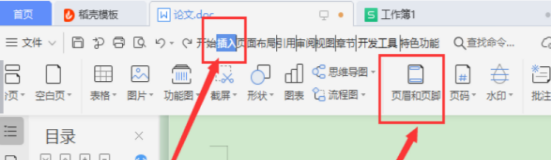
3. Next, a new menu bar is replaced, continue to click on the matching combination in the upper left corner, and then select [in the lower left corner] of the pop-up option box (lower left corner) Delete header and footer], (as shown in the red circled part in the figure).
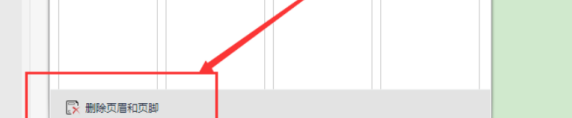
#4. If the original header, footer, and odd page settings are different, you need to uncheck the option for odd and even pages. Only then can the entire document header and footer be deleted. At this time, all headers and footers can be deleted. (As shown in the red circled part in the figure).
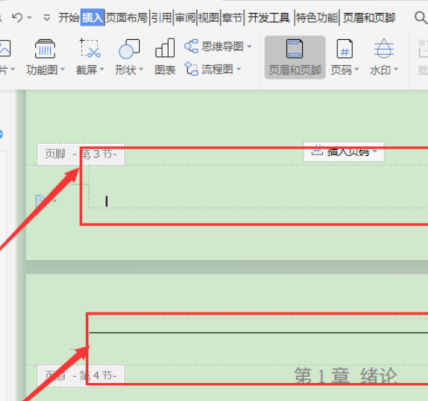
The above is the detailed content of How to delete header in WPS document. For more information, please follow other related articles on the PHP Chinese website!

Hot AI Tools

Undresser.AI Undress
AI-powered app for creating realistic nude photos

AI Clothes Remover
Online AI tool for removing clothes from photos.

Undress AI Tool
Undress images for free

Clothoff.io
AI clothes remover

AI Hentai Generator
Generate AI Hentai for free.

Hot Article

Hot Tools

Notepad++7.3.1
Easy-to-use and free code editor

SublimeText3 Chinese version
Chinese version, very easy to use

Zend Studio 13.0.1
Powerful PHP integrated development environment

Dreamweaver CS6
Visual web development tools

SublimeText3 Mac version
God-level code editing software (SublimeText3)

Hot Topics
 How to uninstall wps document
Mar 20, 2024 pm 02:01 PM
How to uninstall wps document
Mar 20, 2024 pm 02:01 PM
How to uninstall WPS documents: Go to the control panel and find wpsoffic to uninstall WPS. WPS has the most favorite office functions of working people. Commonly used documents, forms, presentations and other functions can be used directly, which can provide a lot of work efficiency. But many friends don’t know how to uninstall wps files, so how to uninstall wps files? Let me explain it to you below. Uninstallation is the process of removing program files, folders, and related data from a computer to free up disk space and remove software from the system. In addition, uninstallation involves deleting the device driver and related registry information from the hard disk and then removing the device from the computer's physical device. The following are the steps to uninstall WPS documents, which are suitable for uninstalling any software.
 How to delete Xiaohongshu notes
Mar 21, 2024 pm 08:12 PM
How to delete Xiaohongshu notes
Mar 21, 2024 pm 08:12 PM
How to delete Xiaohongshu notes? Notes can be edited in the Xiaohongshu APP. Most users don’t know how to delete Xiaohongshu notes. Next, the editor brings users pictures and texts on how to delete Xiaohongshu notes. Tutorial, interested users come and take a look! Xiaohongshu usage tutorial How to delete Xiaohongshu notes 1. First open the Xiaohongshu APP and enter the main page, select [Me] in the lower right corner to enter the special area; 2. Then in the My area, click on the note page shown in the picture below , select the note you want to delete; 3. Enter the note page, click [three dots] in the upper right corner; 4. Finally, the function bar will expand at the bottom, click [Delete] to complete.
 Is it true that you can be blocked and deleted on WeChat and permanently unable to be added?
Apr 08, 2024 am 11:41 AM
Is it true that you can be blocked and deleted on WeChat and permanently unable to be added?
Apr 08, 2024 am 11:41 AM
1. First of all, it is false to block and delete someone permanently and not add them permanently. If you want to add the other party after you have blocked them and deleted them, you only need the other party's consent. 2. If a user blocks someone, the other party will not be able to send messages to the user, view the user's circle of friends, or make calls with the user. 3. Blocking does not mean deleting the other party from the user's WeChat contact list. 4. If the user deletes the other party from the user's WeChat contact list after blocking them, there is no way to recover after deletion. 5. If the user wants to add the other party as a friend again, the other party needs to agree and add the user again.
 How to open macro function in WPS document or WPS table
Mar 20, 2024 pm 08:40 PM
How to open macro function in WPS document or WPS table
Mar 20, 2024 pm 08:40 PM
How to open macros in WPS: Select developer tools to open and load macros. As a powerful office software, WPS software provides great convenience for many office workers' daily needs of editing text, statistical data tables, etc. When using WPS software to create some WPS files, we often need to leave the macro function of the WPS software open. So how to open the macro function in a WPS file? Below, the editor will tell you about this matter using how to open macro functions in WPS tables and WPS documents as examples. If we need to open the macro function in the WPS form, we must first right-click or double-click to open the "WPS form" icon. Open the macro function "WPS Table" that needs to be opened.
 How to delete Xiaohongshu releases? How to recover after deletion?
Mar 21, 2024 pm 05:10 PM
How to delete Xiaohongshu releases? How to recover after deletion?
Mar 21, 2024 pm 05:10 PM
As a popular social e-commerce platform, Xiaohongshu has attracted a large number of users to share their daily life and shopping experiences. Sometimes we may inadvertently publish some inappropriate content, which needs to be deleted in time to better maintain our personal image or comply with platform regulations. 1. How to delete Xiaohongshu releases? 1. Log in to your Xiaohongshu account and enter your personal homepage. 2. At the bottom of the personal homepage, find the "My Creations" option and click to enter. 3. On the "My Creations" page, you can see all published content, including notes, videos, etc. 4. Find the content that needs to be deleted and click the "..." button on the right. 5. In the pop-up menu, select the "Delete" option. 6. After confirming the deletion, the content will disappear from your personal homepage and public page.
 How to draw a flow chart in WPS document
Mar 20, 2024 pm 10:20 PM
How to draw a flow chart in WPS document
Mar 20, 2024 pm 10:20 PM
In our work meetings, we often use flow charts. The use of flow charts can make explanations more intuitive and convenient. In fact, it is not difficult to make a flow chart, just a wps document can be made. The editor below will explain to you the specific steps on how to draw a flow chart in a WPS document: 1. We open the wps software and select the Insert button in the menu bar. 2. We select the rounded rectangular frame of the flow chart and draw it on the page. There are various flow charts and arrow patterns inside. Just select one of them and pull it out in the document. Then right-click to add text and you can enter text. 3. At this time, we found that the drawn rectangular frame was solid, and we reset it in the drawing tool to fill it with a transparent color. 4. Let’s click on this rectangular box and use the mouse
 Do you know how to add watermark to WPS documents?
Mar 20, 2024 am 08:40 AM
Do you know how to add watermark to WPS documents?
Mar 20, 2024 am 08:40 AM
Adding watermarks to WPS documents can protect copyright to prevent your files from being misappropriated by others, and confidentiality is being promoted everywhere. Adding watermarks to WPS documents can also find the source of document printing, and can smoothly trace it back to the source. Whether it is to protect copyright or to keep confidentiality, adding watermarks to WPS documents at work is beneficial to yourself and others. There are many ways to load watermarks. Below we will share a simple method on how to add watermarks to WPS documents. 1. Open the WPS document and click [Watermark] in the [Insert] column in the toolbar. 2. Click the small inverted triangle next to [Watermark]. There are some watermark templates inside. 3. Customize a watermark and click [+]. 4. A dialog box will pop up, enter in [Content]
 How to completely delete TikTok chat history
May 07, 2024 am 11:14 AM
How to completely delete TikTok chat history
May 07, 2024 am 11:14 AM
1. Open the Douyin app, click [Message] at the bottom of the interface, and click the chat conversation entry that needs to be deleted. 2. Long press any chat record, click [Multiple Select], and check the chat records you want to delete. 3. Click the [Delete] button in the lower right corner and select [Confirm deletion] in the pop-up window to permanently delete these records.






