
php editor Banana shares the technique of disabling driver forced signature under Win11 advanced startup. In Win11 system, it is sometimes necessary to disable driver signature enforcement to solve compatibility issues with some devices or software. Advanced startup settings allow you to temporarily disable this restriction, giving users more flexibility in managing system drivers. Next, we will introduce in detail how to disable driver signature enforcement in Win11 to help you solve related problems.
1. Press the [Win i] key combination on the keyboard to open Windows Settings, then click [Windows Update] on the left, and click [Advanced Options (Delivery Optimization, Optional Updates, Active Time and Others) on the right Update settings)];
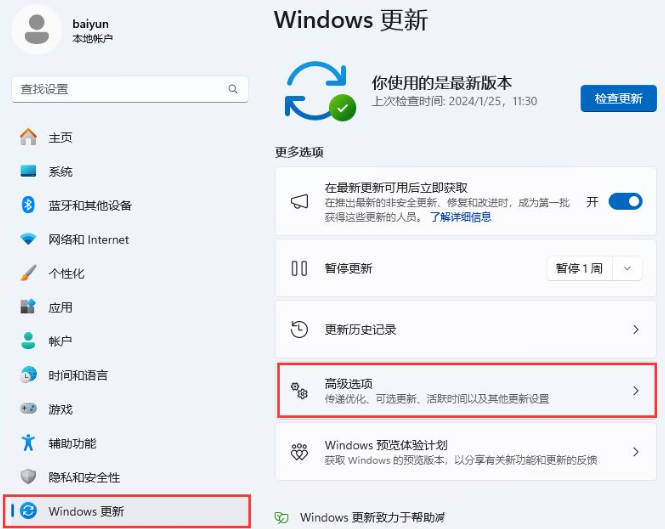
2. Under other options, click [Recovery (Reset, Advanced Startup, Return)];
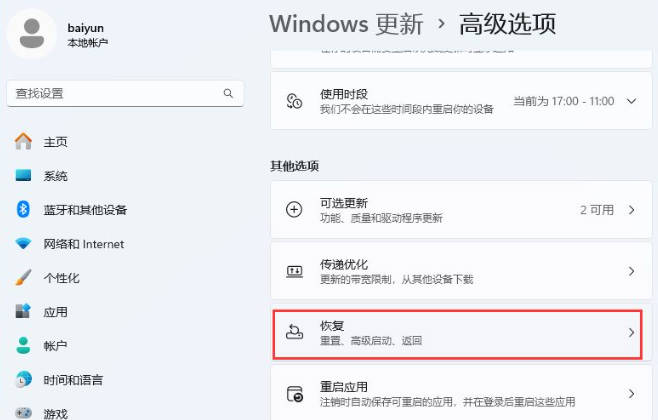
3. Advanced startup, click [Restart Now];
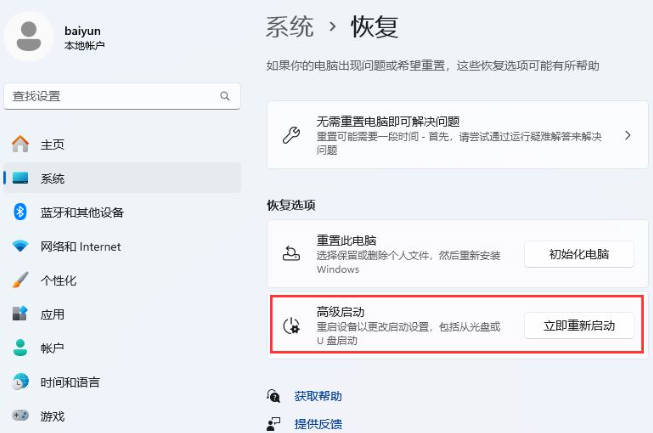
4. Tip: The device will be restarted, so please save your work, click [Restart Now] 】;
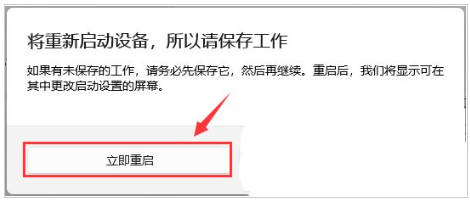
5. Select an option and click [Troubleshoot (reset your computer or view advanced options)];
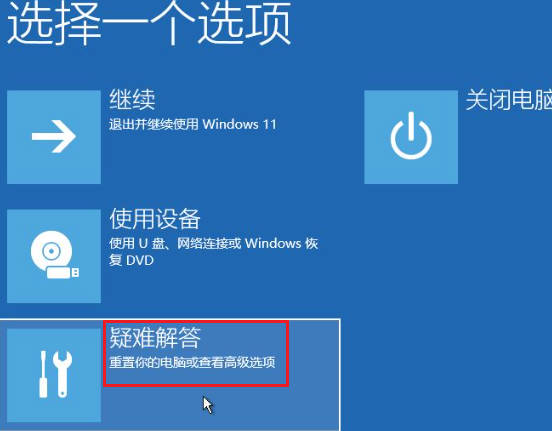
6. Under Troubleshooting, click [Advanced Options];
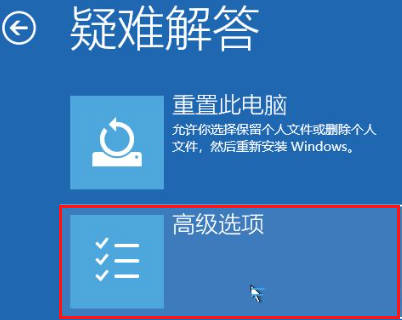
7. Under Advanced Options, click [Startup Settings (Change Windows Startup Behavior)] ;
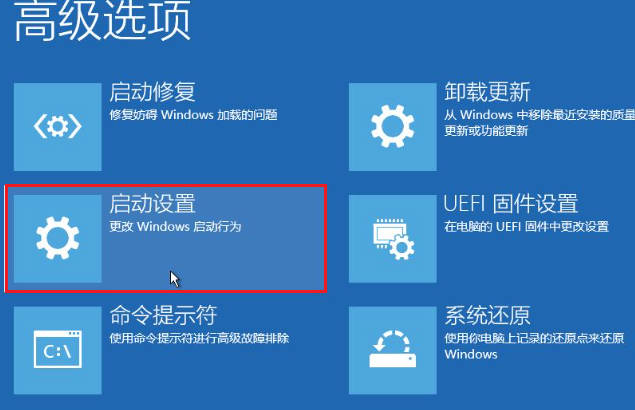
8. Start settings, restart to change Windows options, directly click [Restart] in the lower right corner;
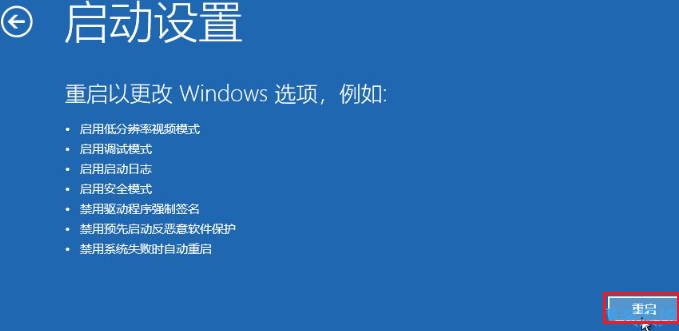
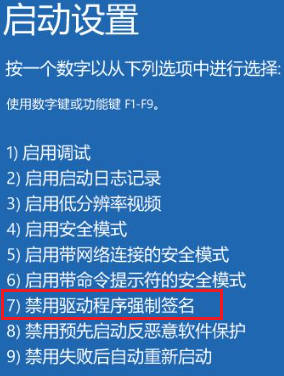
The above is the detailed content of How to disable driver enforcement signature in Win11 Advanced Startup_Win11 Disable Driver Enforcement Signature Tips. For more information, please follow other related articles on the PHP Chinese website!
 There is no WLAN option in win11
There is no WLAN option in win11
 How to skip online activation in win11
How to skip online activation in win11
 Win11 skips the tutorial to log in to Microsoft account
Win11 skips the tutorial to log in to Microsoft account
 How to open win11 control panel
How to open win11 control panel
 Introduction to win11 screenshot shortcut keys
Introduction to win11 screenshot shortcut keys
 Windows 11 my computer transfer to the desktop tutorial
Windows 11 my computer transfer to the desktop tutorial
 Solution to the problem of downloading software and installing it in win11
Solution to the problem of downloading software and installing it in win11
 How to skip network connection during win11 installation
How to skip network connection during win11 installation




