
php editor Youzi will introduce to you how to use Word revision mode. Word revision mode is a feature that facilitates editing and reviewing documents, tracking changes and providing comments. Through the revision mode, multiple people can collaborate to edit documents more efficiently. At the same time, you can view and accept others' modification suggestions at any time to maintain the integrity of the document. Using revision mode in Word can effectively manage the document modification process and improve work efficiency.
1. First open the word document that needs to be revised, select [Review] in the menu bar, find "Revision" and click to open the Word revision mode. Now we can revise the content of the document.
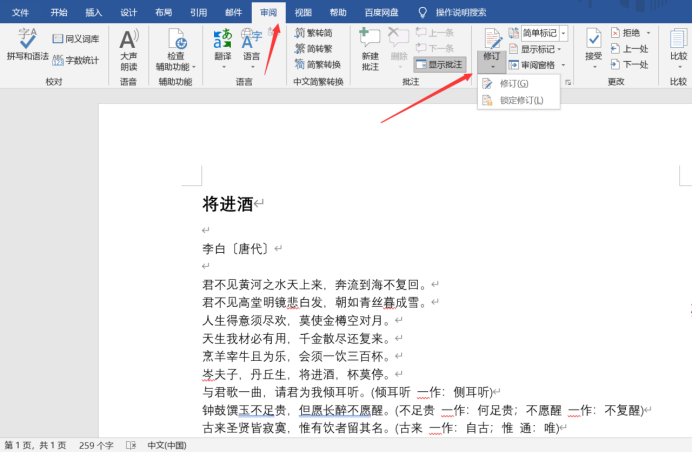
#2. When modifications are made in the document, all modifications will be recorded, as shown in the figure.
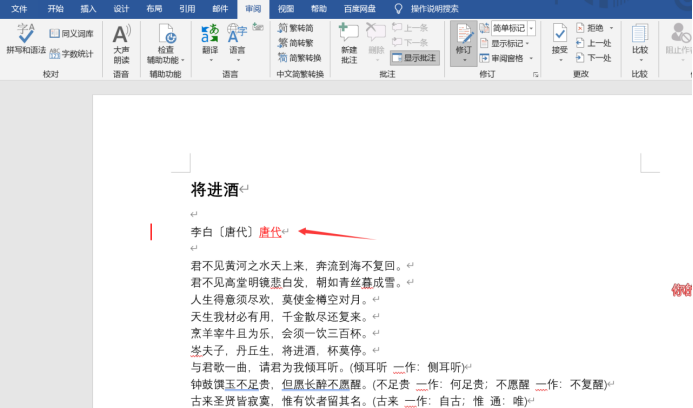
#3. During the word revision process, some styles can be modified according to your own preferences. Click the small arrow next to "Revision" to open the "Revision Options".

#4. Generally, you only need to modify the colors of underline, strikethrough and other settings, and finally click OK as shown in the picture.
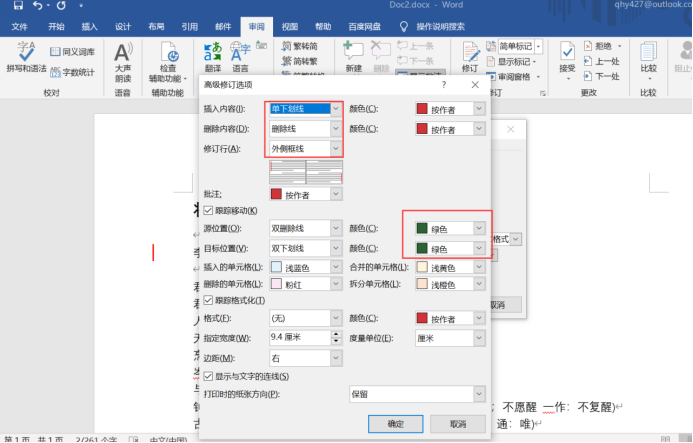
#5. After setting it up, we can see that the content in the document has changed the color of underline and strikethrough.
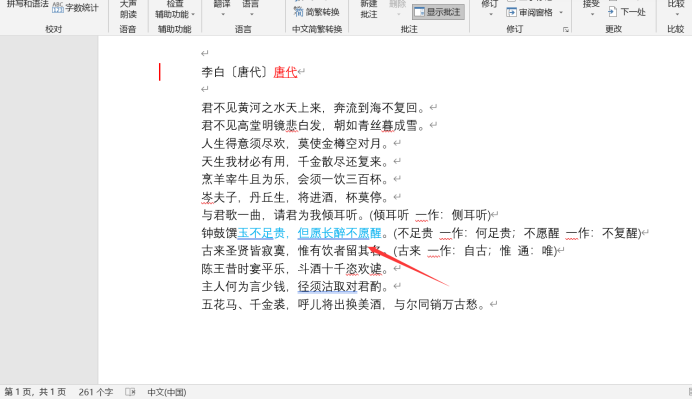
#6. You can also change the user name during revision, which is convenient for multiple people to modify and distinguish. This helps everyone complete the document together, which is very user-friendly.
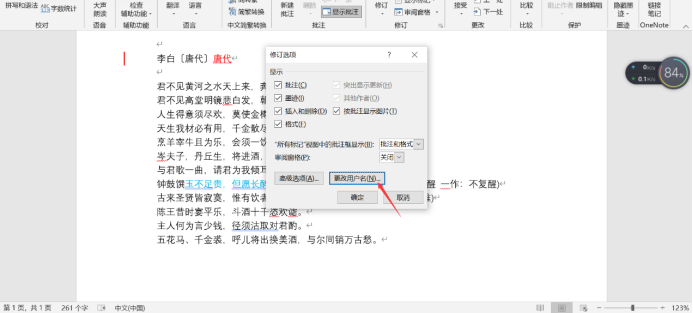
#7. Finally, place the mouse cursor on the revised place, and you can choose word to accept the revisions or word to accept all revisions.
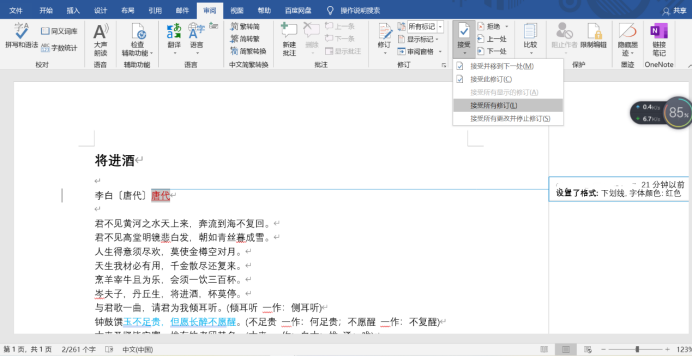
The above 7 steps explain how to use the word revision mode. Isn’t it very convenient? Many function settings of Word are very user-friendly. If you like it, you can save it, maybe next time Can be used.
The above is the detailed content of How to use word revision mode?. For more information, please follow other related articles on the PHP Chinese website!




