How to turn off real-time protection in Windows Security Center
How to turn off real-time protection in Windows 10
The first step is to press the win i key to enter settings and click Update and Security.
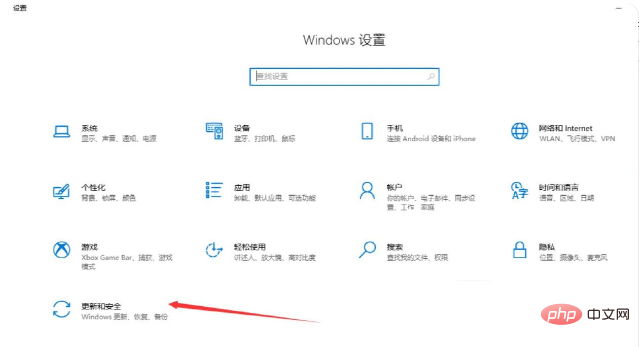
The second step is to click Virus and Threat Protection in the Windows Security Center.
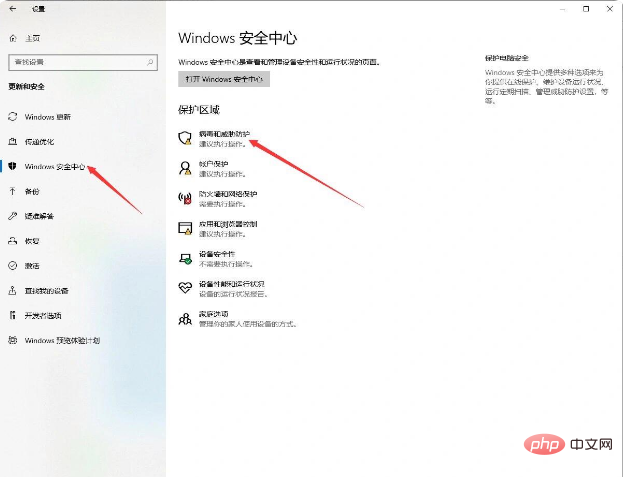
The third step is to click Manage Settings.
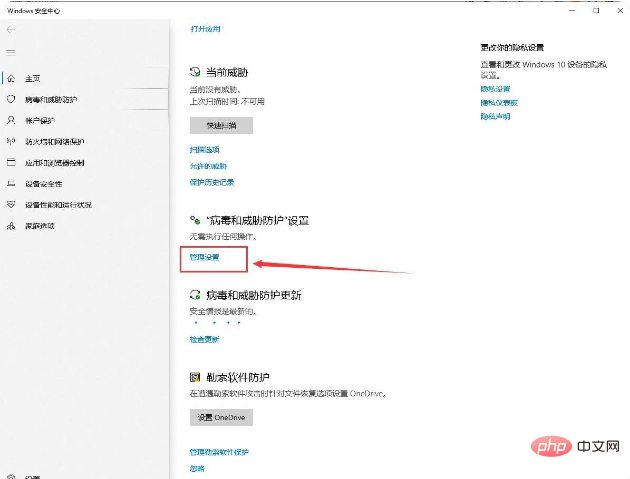
The fourth step is to turn off the switch button below the real-time protection.
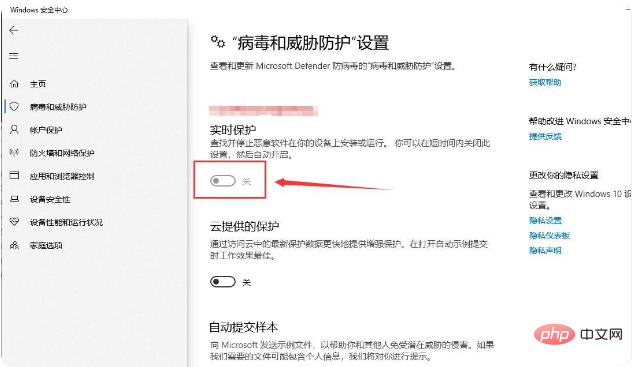
The fifth step is to open the firewall and network protection, find the firewall, and click to close it.
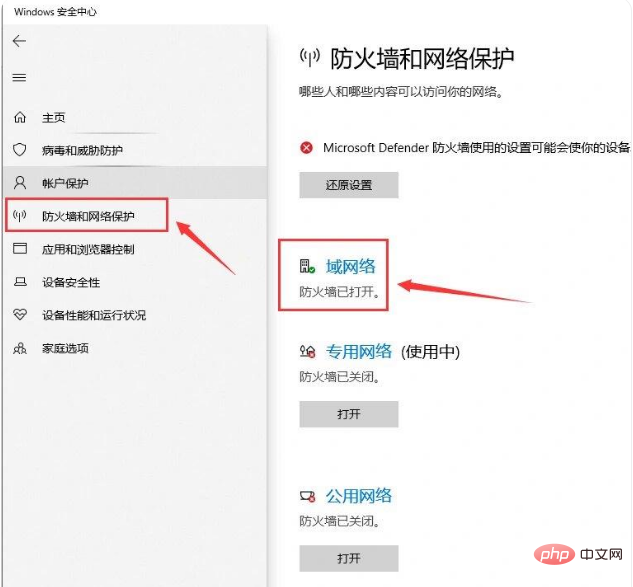
The above is the detailed content of How to turn off real-time protection in Windows Security Center. For more information, please follow other related articles on the PHP Chinese website!

Hot AI Tools

Undresser.AI Undress
AI-powered app for creating realistic nude photos

AI Clothes Remover
Online AI tool for removing clothes from photos.

Undress AI Tool
Undress images for free

Clothoff.io
AI clothes remover

Video Face Swap
Swap faces in any video effortlessly with our completely free AI face swap tool!

Hot Article

Hot Tools

Notepad++7.3.1
Easy-to-use and free code editor

SublimeText3 Chinese version
Chinese version, very easy to use

Zend Studio 13.0.1
Powerful PHP integrated development environment

Dreamweaver CS6
Visual web development tools

SublimeText3 Mac version
God-level code editing software (SublimeText3)

Hot Topics
 1392
1392
 52
52
 36
36
 110
110
 How to permanently turn off real-time protection in win10? How to disable real-time protection function in win10 computer 0
Jun 05, 2024 pm 09:46 PM
How to permanently turn off real-time protection in win10? How to disable real-time protection function in win10 computer 0
Jun 05, 2024 pm 09:46 PM
Although the comprehensive anti-virus software that comes with Windows 10 system can continuously protect the security of your personal computer, sometimes it may also affect certain downloaded files. For some users, it may be more appropriate to temporarily turn off the real-time protection function. But many users don’t know how to permanently turn off the real-time protection feature on win10 system. 1. First, press the "Win+R" keys to open the run window, enter the "gpedit.msc" command to open the local Group Policy Editor interface; 2. Then, in the opened interface, click "Computer Configuration/Administrative Templates/ Windows Components/MicrosoftDef
 Solution: Unable to turn on Win11 real-time protection (due to using other antivirus software)
Jan 30, 2024 am 11:48 AM
Solution: Unable to turn on Win11 real-time protection (due to using other antivirus software)
Jan 30, 2024 am 11:48 AM
If you encounter the problem that real-time protection cannot be turned on on Windows 11 and the system shows that you are using a different antivirus provider, you can try a few methods to solve it. First, make sure you have uninstalled other security software or check the settings of your antivirus software. If the problem persists, you can try restarting your computer and updating. Alternatively, you can try using Windows Security Center to re-enable real-time protection. If the problem is still not resolved, you may consider uninstalling and reinstalling your antivirus software. Please try the above steps one by one to solve the problem that real-time protection cannot be turned on. Win11 protection real-time protection cannot be turned on (you are using other anti-virus providers) solution?
 How to turn off virus and threat protection in windows security center
Mar 20, 2024 pm 02:52 PM
How to turn off virus and threat protection in windows security center
Mar 20, 2024 pm 02:52 PM
This article provides two shutdown methods: Group Policy disabling method and Security Center temporary shutdown method. The Group Policy disable method permanently disables the feature by modifying the registry setting, while the Security Center temporary disable method temporarily disables the feature by toggling the setting directly in Windows Security Center. Both methods work on Windows 10 and Windows 11 systems.
 How to turn off real-time protection in Windows Security Center
Mar 20, 2024 pm 02:40 PM
How to turn off real-time protection in Windows Security Center
Mar 20, 2024 pm 02:40 PM
Turn off method: 1. After pressing the win+i keys to enter settings, click "Update and Security"; 2. Click "Virus and Threat Protection" in the Windows Security Center; 3. Click "Manage Settings"; 4. Turn off real-time protection button; 5. Turn on the firewall and network protection, find the firewall, and click to close it.
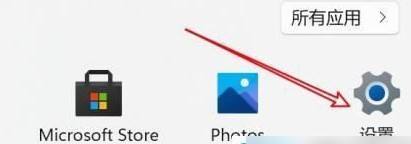 Solve the problem of automatic startup after win11 real-time protection is turned off
Jan 29, 2024 pm 10:15 PM
Solve the problem of automatic startup after win11 real-time protection is turned off
Jan 29, 2024 pm 10:15 PM
How to solve the problem when real-time protection is turned off and automatically turned on in win11? Many users have turned off this function. When it is turned on, many software installations will be blocked. Some users find that even if real-time protection is turned off, it will still be turned on automatically. Faced with this problem, most people don't know how to solve it. So In this issue, the editor will share the solution with everyone. Users in need may wish to take a look at the operation steps. What to do if win11 real-time protection is turned off and turned on automatically 1. First, we click Start and enter settings. 3. Then click Windows Security Center. 5. Then click managesetting.
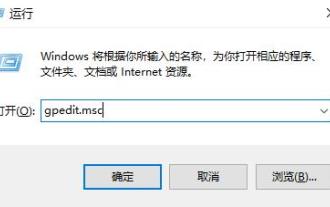 Troubleshooting issues with turning on Windows Security Center virus and threat protection
Dec 22, 2023 am 10:46 AM
Troubleshooting issues with turning on Windows Security Center virus and threat protection
Dec 22, 2023 am 10:46 AM
The Security Center has many functions and can protect users' computers in many aspects. However, some online games find that their Windows Security Center virus and threat protection cannot be turned on. The following is a solution. Let's take a look. . Windows Security Center Virus and Threat Protection cannot be opened 1. First press the shortcut key "win+r" to open Run and enter: gpedit.msc. 2. Then open it once in the editing window: Computer Configuration - Administrative Templates - Windows Components. 3. Then find "Windows Defender Antivirus Program", click "Real-time Protection" below and double-click on the right side to open "Configure local settings replacement to turn on real-time protection". 4. At this time, you can see that the displayed
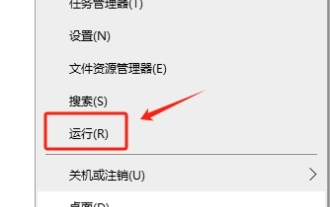 How to permanently disable real-time protection in Windows 10
Apr 02, 2024 pm 09:01 PM
How to permanently disable real-time protection in Windows 10
Apr 02, 2024 pm 09:01 PM
In the process of using the Windows 10 operating system, although the real-time protection function is crucial for system security and can monitor and block potential malware threats in real time, some users want to permanently turn off this function due to special needs or performance considerations. The following will bring you detailed closing methods, let’s take a look. Close method 1. Right-click "Start" in the taskbar in the lower left corner, and then click "Run" in the option list. 2. In the pop-up run window, enter "gpedit.msc" and press Enter to open. 3. After entering the Group Policy Editor interface, click "Computer Configuration - Administrative Templates - Windows Components - Windows Defender" in the left column. 4. Then find
 Win11 real-time protection automatically turns on and off
Dec 28, 2023 pm 09:47 PM
Win11 real-time protection automatically turns on and off
Dec 28, 2023 pm 09:47 PM
Sometimes the real-time protection of win11 makes it impossible for us to install many software, and it will still open automatically even after we close it. So how should we solve these problems? Let’s take a look below. Win11 real-time protection turned on by itself after turning it off: 1. First, we click "Start" and enter settings. 2. Then click "Privacy and Security". 3. Then click "Windows Security Center". 4. Click on the first item of "Protected Area". 5. Then click “managesetting”. 6. Finally, close it.



