
php editor Strawberry brings you the most comprehensive tutorial on reinstalling win10 on desktop systems, allowing you to easily master the steps of system reinstallation. This tutorial details the operating procedures and precautions for reinstalling Win10 on a desktop system, helping you quickly complete the system reinstallation and make your computer look brand new. Follow our guide to make reinstalling win10 on your desktop computer simple and easy!
Win10 system has a built-in system reset function. This function can help you restore the system to the factory settings to achieve the purpose of reinstallation, effectively solve many system problems, and the operation is also simple. The details are as follows:
1. Click on the start menu of the win10 system and select Settings to open.
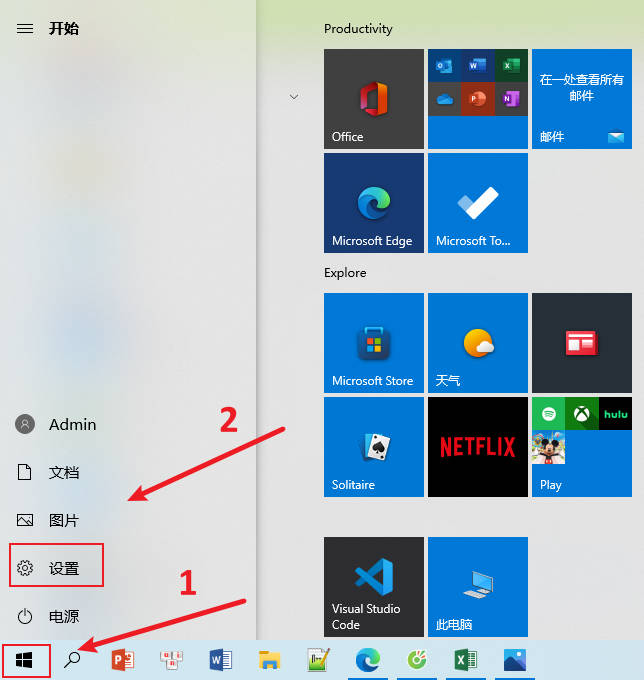
#2. Click Update and enter safely.
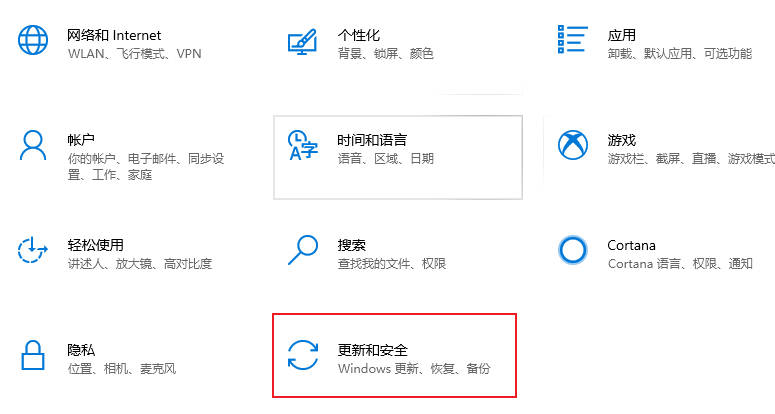
3. Click Recovery on the left and select Reset this computer to start.
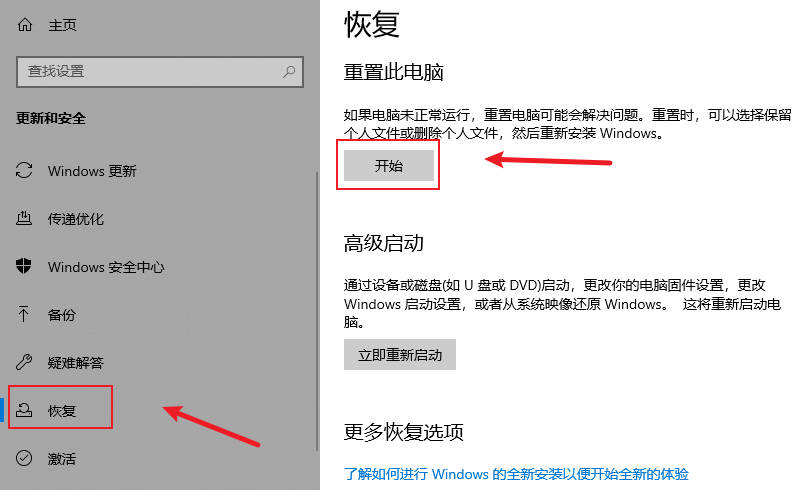
#4. Select the appropriate option according to your needs.
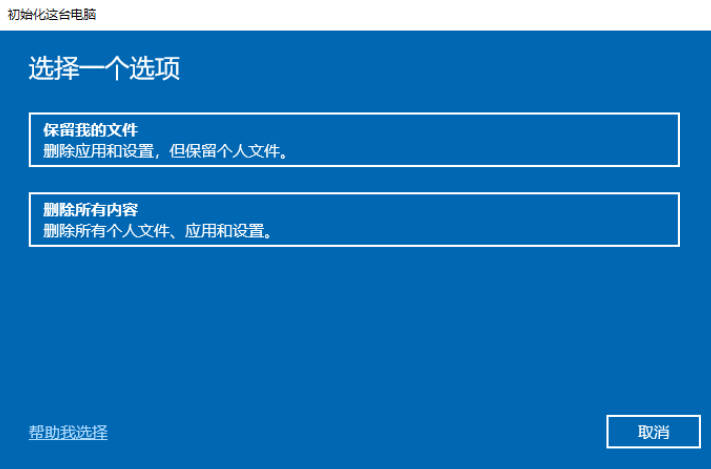
#5. Click Reset Computer, follow the prompts, and wait for the system to complete the reset.
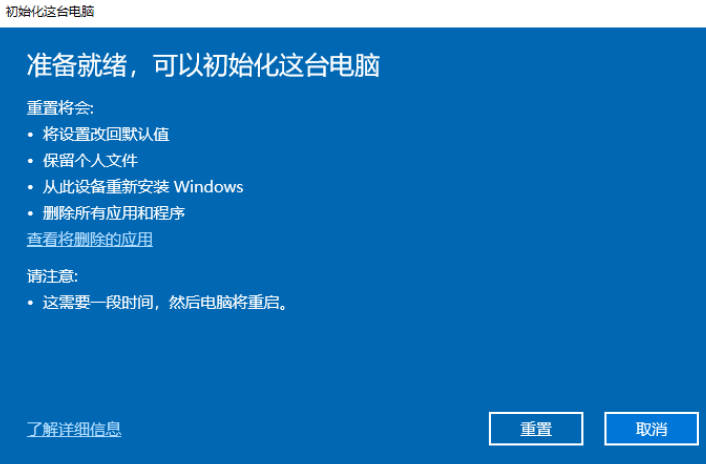
The above is the detailed content of Steps to reinstall win10 on desktop system_Tutorial on reinstalling win10 on desktop system. For more information, please follow other related articles on the PHP Chinese website!
 win10 bluetooth switch is missing
win10 bluetooth switch is missing
 Why do all the icons in the lower right corner of win10 show up?
Why do all the icons in the lower right corner of win10 show up?
 The difference between win10 sleep and hibernation
The difference between win10 sleep and hibernation
 Win10 pauses updates
Win10 pauses updates
 What to do if the Bluetooth switch is missing in Windows 10
What to do if the Bluetooth switch is missing in Windows 10
 win10 connect to shared printer
win10 connect to shared printer
 Clean up junk in win10
Clean up junk in win10
 How to share printer in win10
How to share printer in win10




