
php editor Apple introduces PPT shortcut keys for you in detail to make your production more efficient. PPT is a commonly used tool in office, and proficient use of shortcut keys can improve work efficiency. Through this article, you will learn what shortcut keys are commonly used in PPT and how to use these shortcut keys for quick operations to make your PPT production more convenient and efficient. Let’s explore together!
1.PPT editing shortcut keys
Ctrl T to change character format between lowercase or uppercase
Shift F3 to change letter case
Ctrl Equal sign application Subscript format (automatically adjust spacing)
Ctrl Shift plus sign applies superscript format (automatically adjust spacing)
Ctrl Space bar deletes manual character formatting, such as subscript and superscript
Ctrl Shift CCopy text format
Ctrl Shift VPaste text format
Ctrl EAlign paragraph in the center
Ctrl JAlign paragraph
Ctrl L aligns the paragraph to the left
Ctrl R aligns the paragraph to the right
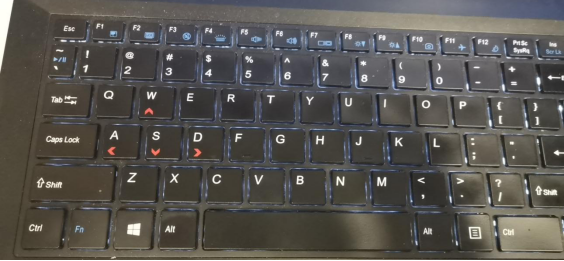
2. Shortcut keys during PPT presentation
N, Enter , Page Down, right arrow (→), down arrow (↓) or space bar to move to the next animation or page to the next slide
P, Page Up, left arrow (←), up arrow (↑) or Backspace line to previous animation or return to the previous slide
B or period black screen or return to slide show from black screen
W or comma white screen or return to slide show from white screen Slide show
s or plus sign to stop or restart automatic slide show
Esc, Ctrl Break or hyphen (-) to exit slide show
E Erase screen Comment on
HGo to next hidden slide
T Set new time during rehearsal
O Use original set time during rehearsal
M Use mouse click to switch to next slide while rehearsing
Press both mouse buttons simultaneously for a few seconds to return to the first slide
Ctrl P to re-show the hidden pointer or to Change pointer to drawing pen
Ctrl ARedisplay hidden pointer and change pointer to arrow
Ctrl HHide pointer and buttons immediately
Ctrl UHide for 15 seconds Pointers and buttons
Shift F10 (equivalent to right-clicking the mouse) displays the right-click shortcut menu
TabGo to the first or next hyperlink on the slide
Shift Tab to the last or previous hyperlink on the slide
Using PPT shortcut keys quickly and proficiently can make our work more efficient. Hurry up and collect and use it!
The above is the detailed content of What are the PPT shortcut keys? How to make production more efficient. For more information, please follow other related articles on the PHP Chinese website!




