How to close WPS document hotspot
WPS Document is a popular office software, but sometimes hot ads can affect the user experience. PHP editor Youzi will introduce you how to turn off hot ads in WPS documents to make your work more efficient. Follow the editor's guidance to easily get rid of annoying hot pop-ups and concentrate on your document work!
So, do you know how to turn off WPS hotspot? The editor below will introduce how to turn off WPS hotspot. Friends who want to learn, come and take a look!
By default, when we open any WPS Office software, the WPS hotspot window will automatically pop up. Usually, we will click the close button in the upper right corner of the window to close the window, but the window will continue to pop up the next time we start the software. In order to prevent the window from popping up automatically, we need to set the window accordingly.
Because the hotspot window has been closed just now, we need to open this window again. Click the [WPS Hotspot] button in the upper right corner of the WPS text editing interface.
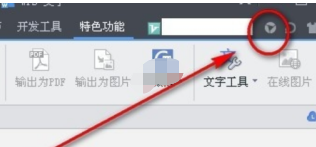
Open the WPS hotspot page again, and then click the [Settings] icon in the upper right corner of the page.
After clicking Settings, a drop-down menu will pop up. You can choose [Don’t pop up again for a week] or [Don’t pop up again]. We choose [Don’t pop up again].
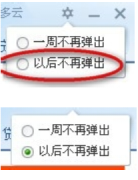
#After the settings are completed, let’s test whether the settings take effect. First, close the current WPS text program. Then open the WPS program again and start WPS text. WPS text will enter the editing interface directly, and the WPS hotspot window will not pop up, indicating that we have set it up successfully and will no longer be disturbed by pushed advertising information in the future. The above is the shutdown method of earlier versions. There is no permanent shutdown option in the new version of the software. You need to use the following steps to shutdown.
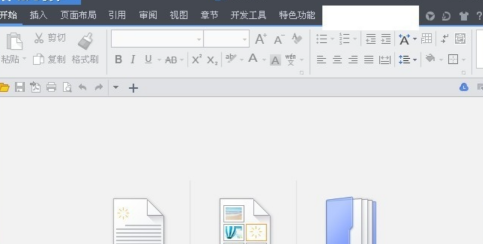
Because the new version of the software no longer has the option to permanently close, we can rename the hotspot program to permanently close the hotspot pop-up function. First find the hotspot program wpsnotify.exe, enter [wpsnotify.exe] in the search box, and search on the c drive.

In the search results, right-click the target program and select [Open the folder where it is located].
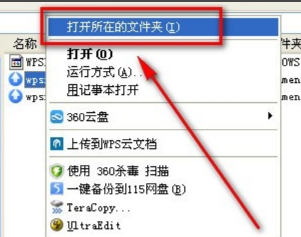
Delete the hotspot program wpsnotify.exe in the folder.
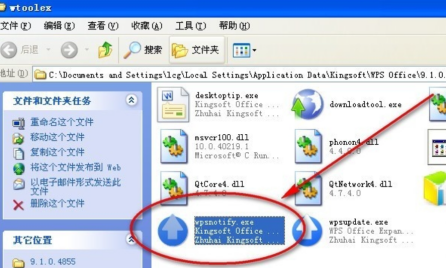
Create a new notepad file and rename it [wpsnotify.exe].
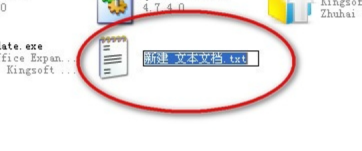
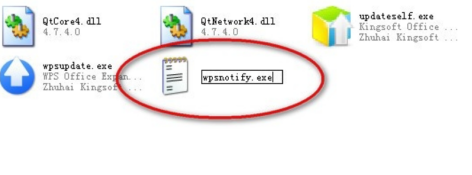
After the name is changed successfully, the software will no longer be able to open the hotspot window through this program.
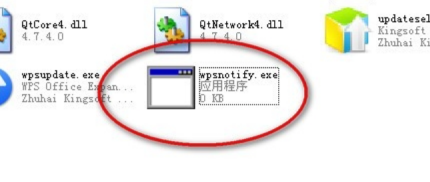
So about how to turn off WPS hotspot, the editor will introduce it here. Friends, please watch it carefully! At the same time, I also hope that the content provided by the editor can bring useful help to you!
The above is the detailed content of How to close WPS document hotspot. For more information, please follow other related articles on the PHP Chinese website!

Hot AI Tools

Undresser.AI Undress
AI-powered app for creating realistic nude photos

AI Clothes Remover
Online AI tool for removing clothes from photos.

Undress AI Tool
Undress images for free

Clothoff.io
AI clothes remover

Video Face Swap
Swap faces in any video effortlessly with our completely free AI face swap tool!

Hot Article

Hot Tools

Notepad++7.3.1
Easy-to-use and free code editor

SublimeText3 Chinese version
Chinese version, very easy to use

Zend Studio 13.0.1
Powerful PHP integrated development environment

Dreamweaver CS6
Visual web development tools

SublimeText3 Mac version
God-level code editing software (SublimeText3)

Hot Topics
 1387
1387
 52
52
 How to view word documents in vscode How to view word documents in vscode
May 09, 2024 am 09:37 AM
How to view word documents in vscode How to view word documents in vscode
May 09, 2024 am 09:37 AM
First, open the vscode software on the computer, click the [Extension] icon on the left, as shown in ① in the figure. Then, enter [officeviewer] in the search box of the extension interface, as shown in ② in the figure. Then, from the search Select [officeviewer] to install in the results, as shown in ③ in the figure. Finally, open the file, such as docx, pdf, etc., as shown below
 WPS and Office do not have Chinese fonts, and Chinese font names are displayed in English.
Jun 19, 2024 am 06:56 AM
WPS and Office do not have Chinese fonts, and Chinese font names are displayed in English.
Jun 19, 2024 am 06:56 AM
My friend's computer, all Chinese fonts such as imitation Song, Kai style, Xing Kai, Microsoft Yahei, etc. cannot be found in WPS and OFFICE. The editor below will tell you how to solve this problem. The fonts in the system are normal, but all fonts in the WPS font options are not available, only cloud fonts. OFFICE only has English fonts, not any Chinese fonts. After installing different versions of WPS, English fonts are available, but there is also no Chinese font. Solution: Control Panel → Categories → Clock, Language, and Region → Change Display Language → (Region and Language) Management → (Language for Non-Unicode Programs) Change System Regional Settings → Chinese (Simplified, China) → Restart. Control Panel, change the view mode in the upper right corner to "Category", Clock, Language and Region, change
 Xiaomi Mi Pad 6 series launches PC-level WPS Office in full quantity
Apr 25, 2024 pm 09:10 PM
Xiaomi Mi Pad 6 series launches PC-level WPS Office in full quantity
Apr 25, 2024 pm 09:10 PM
According to news from this site on April 25, Xiaomi officially announced today that Xiaomi Mi Pad 6, Mi Pad 6 Pro, Mi Pad 6 Max 14, and Mi Pad 6 S Pro now fully support PC-level WPSOffice. Among them, Xiaomi Mi Pad 6 Pro and Xiaomi Mi Pad 6 need to upgrade the system version to V816.0.4.0 and above before they can download WPSOfficePC from the Xiaomi App Store. WPSOfficePC adopts the same operation and layout as a computer, and paired with tablet keyboard accessories, it can improve office efficiency. According to the previous evaluation experience of this site, WPSOfficePC is significantly more efficient when editing documents, forms, presentations and other files. Moreover, various functions that are inconvenient to use on mobile terminals, such as text layout, picture insertion,
 3d rendering, computer configuration? What kind of computer is needed to design 3D rendering?
May 06, 2024 pm 06:25 PM
3d rendering, computer configuration? What kind of computer is needed to design 3D rendering?
May 06, 2024 pm 06:25 PM
3d rendering, computer configuration? 1 Computer configuration is very important for 3D rendering, and sufficient hardware performance is required to ensure rendering effect and speed. 23D rendering requires a lot of calculations and image processing, so it requires high-performance CPU, graphics card and memory. 3 It is recommended to configure at least one computer with at least 6 cores and 12 threads CPU, more than 16GB of memory and a high-performance graphics card to meet the higher 3D rendering needs. At the same time, you also need to pay attention to the computer's heat dissipation and power supply configuration to ensure the stable operation of the computer. What kind of computer is needed to design 3D rendering? I am also a designer, so I will give you a set of configurations (I will use it again) CPU: amd960t with 6 cores (or 1090t directly overclocked) Memory: 1333
 How to convert PDF to PPT in Foxit PDF Editor_Tutorial on how to convert PDF to PPT in Foxit PDF Editor
Apr 30, 2024 pm 03:13 PM
How to convert PDF to PPT in Foxit PDF Editor_Tutorial on how to convert PDF to PPT in Foxit PDF Editor
Apr 30, 2024 pm 03:13 PM
1. First open Foxit PDF Editor software. 2. Then use Foxit PDF Editor to open the PDF document, as shown in the figure: 3. Switch to the [Convert] tab on the top toolbar. 4. Then select [PowerPoint] in the [To MSOffice] drop-down menu. 5. Finally, save the converted PPT document to the desired location.
 Detailed method of referencing Excel worksheet data in word documents
Apr 26, 2024 am 10:28 AM
Detailed method of referencing Excel worksheet data in word documents
Apr 26, 2024 am 10:28 AM
Method 1: When the entire table comes from an Excel worksheet, first select the data area that needs to be referenced in the word document in the Excel worksheet and perform a copy operation. Then run Word and click the [Edit] → [Paste Special] menu command to open the [Paste Special] dialog box. Select the [Microsoft Office Excel Worksheet Object] option in the [Form] list and click the [OK] button. Excel data referenced in this way can be edited using Excel. Method 2: When the data in the word document comes from a cell in the Excel worksheet, you can first copy the cell in the Excel worksheet, and then copy it in the Word document
 How to handle 'Compatibility Mode' displayed when creating a new document in Word 2010
Apr 26, 2024 am 11:10 AM
How to handle 'Compatibility Mode' displayed when creating a new document in Word 2010
Apr 26, 2024 am 11:10 AM
For users who upgraded and installed Office2010 from Office2007, or installed Office2010 after uninstalling Office2007, if the default Word document saving format has been set to word2003 document format (.doc) in word2007, [Compatibility Mode] will be created by default when creating a new document in word2010 】Word document, at this time, even if the default saving format is set to .docx format in word2010, the problem still cannot be solved. You can try to solve the problem by deleting the default template file of word2010. Taking the Windows 7 system as an example, the specific operations are as follows: Step 1, close word2010 Software, used to open the current system
 3D drawing computer configuration and assembly recommendations?
May 04, 2024 am 09:34 AM
3D drawing computer configuration and assembly recommendations?
May 04, 2024 am 09:34 AM
3D drawing computer configuration and assembly recommendations? If used for 3D renderings, the laptop configuration requirements are as follows: 1. Operating system: Windows 7 (64-bit is recommended) 2. Memory: at least 2GB (4GB and above are recommended) 3. Graphics card: 1G of video memory and above, bit width 256bit or above, the video memory type is DDR3 or above, it is recommended to use NVIDIA brand graphics card (it is recommended to use professional graphics cards certified by solidworks: such as: NVIDIA Quadro series, ATI FireGL series or Firepro series) 4. CPU: Intel dual-core high frequency 64bit, it is recommended to use i5 series or i7 series, it is recommended that the CPU frequency is higher than 2.8GHz, in the center




