
php editor Strawberry will introduce to you how to create a timeline in PPT. Timeline is a powerful tool to show the sequence of events and can help the audience clearly understand the development process of things. Creating a timeline in PPT can make the information more organized and easier for the audience to understand. Next, we will explain in detail how to create a timeline, allowing you to easily master this technique and improve the effect of PPT production.
1. First open PPT, create a new blank document, then click [Insert], click [SmartArt Graphics]

2. Click [ Process], click on any one, and then press OK.
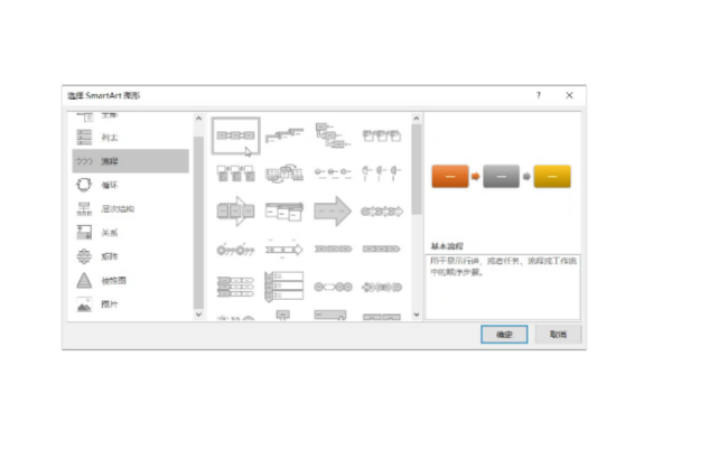
3. We can reset the color matching according to our favorite color, and then enter the previously prepared content in the text window on the left. After copying, we can paste it into the text. inside the box.

4. Click [Insert], click [Shape] to select the graphic you like, set the vertical rotation after drawing and adjust it to the appropriate size

5. Then start adding animation, click [Add Animation], select the animation you like and add it.

Finally, click on the slide to complete. Adding a timeline can make this ppt more vivid. Of course, the editor is just demonstrating it briefly. If you want it to become It's more refined, and you can also think about it and study it by yourself. Friends, let's try it together. A beautiful and fun PPT is coming soon.
The above is the detailed content of How to create a timeline in PPT. For more information, please follow other related articles on the PHP Chinese website!




