
php editor Xinyi brings a solution to the problem that the Win10 search box cannot be used normally. If your Win10 does not display the search box or the search box cannot be used normally, it may affect the daily operation of the system. Next, we will introduce several simple and effective solutions to help you easily solve the problem of Win10 search box.
1. Press the [Win
##2. In the Windows Settings window, you can search for settings in the search box, or you can directly click [Update and Security (Windows Update, Recovery, Backup)];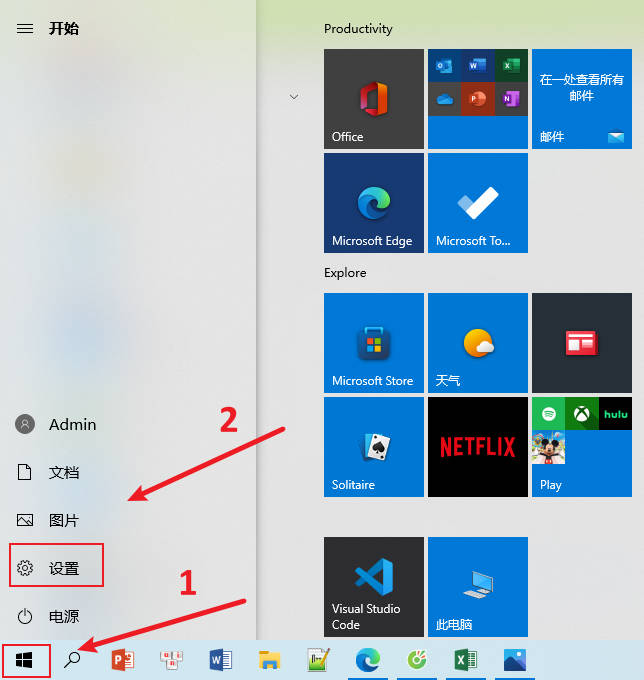
3. In the update and security homepage setting window, click [Troubleshooting] on the left and [Other Troubleshooting] on the right;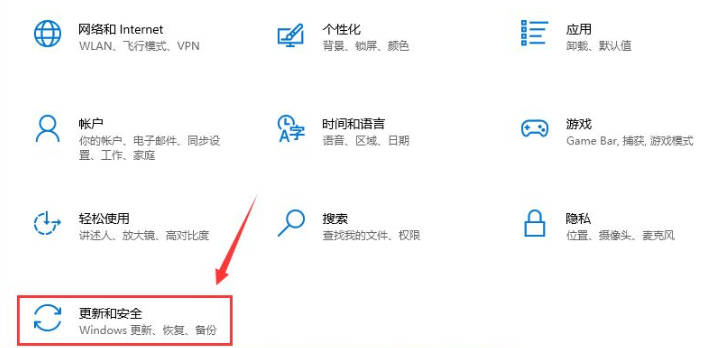
4. Find [Search and Index (Find and Repair Windows Search)], click [Run Troubleshooter];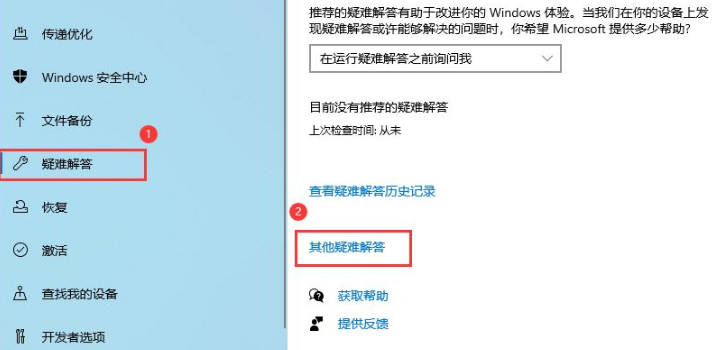
5. It prompts that the problem is being detected, just follow the prompts later;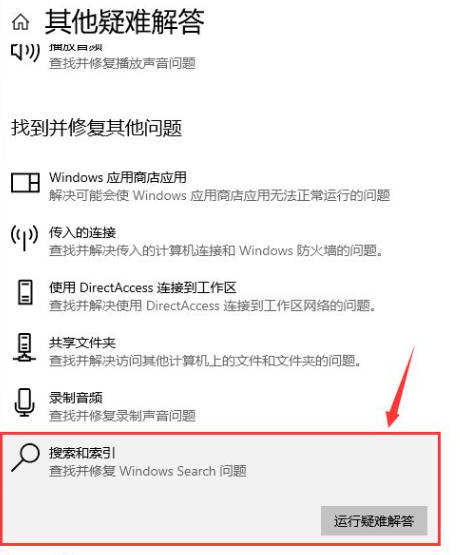
The above is the detailed content of What to do if the search box does not display in Win10_Solution to the problem that the search box in Win10 cannot be used normally. For more information, please follow other related articles on the PHP Chinese website!
 win10 bluetooth switch is missing
win10 bluetooth switch is missing
 Why do all the icons in the lower right corner of win10 show up?
Why do all the icons in the lower right corner of win10 show up?
 The difference between win10 sleep and hibernation
The difference between win10 sleep and hibernation
 Win10 pauses updates
Win10 pauses updates
 What to do if the Bluetooth switch is missing in Windows 10
What to do if the Bluetooth switch is missing in Windows 10
 win10 connect to shared printer
win10 connect to shared printer
 Clean up junk in win10
Clean up junk in win10
 How to share printer in win10
How to share printer in win10




