
How to open: 1. Use the "Run" command, enter "control" and press the Enter key; 2. Use the search function and enter "Control Panel" in the search box to quickly find and open it; 3. Through the "System Settings" option in the start menu, enter the "Control Panel" keyword in the search box, click the first item in the search results to enter the control panel; 4. Use the search icon on the bottom taskbar to enter the control panel in the search box Just enter the keyword "Control Panel".

Method 1:
1. To open the run interface, you can use the shortcut key "Win R".
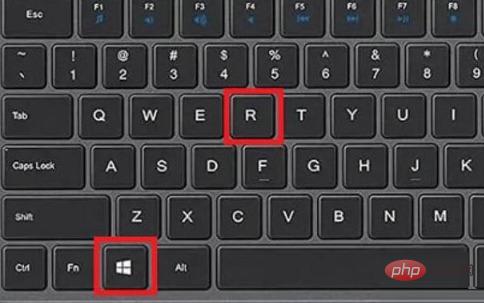
2. Enter "control" in the run interface to open the control panel.
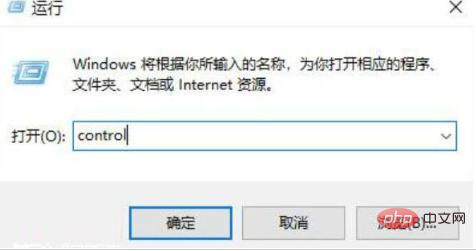
Method Two:
1. Use the shortcut key "Win S" to open the search interface.
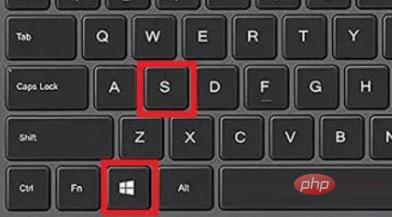
2. Enter "Control Panel" in the search box to open it directly.
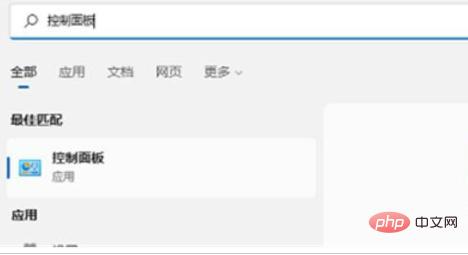
##Method 3:
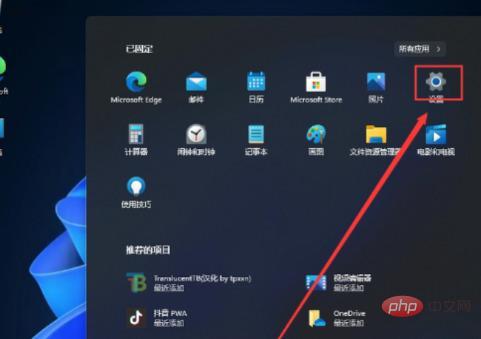
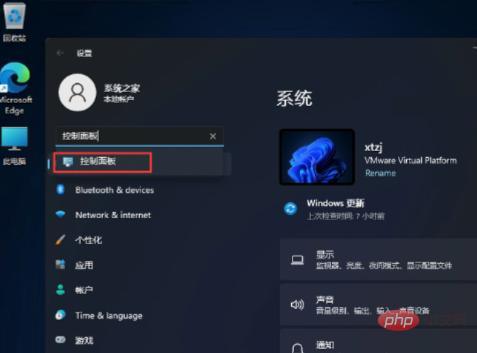
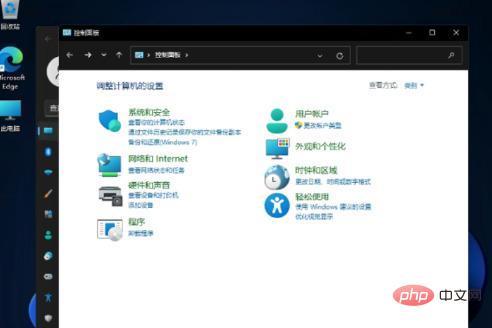
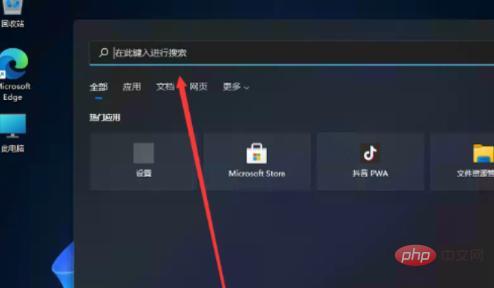
2. Enter the "Control Panel" keyword in the search box.
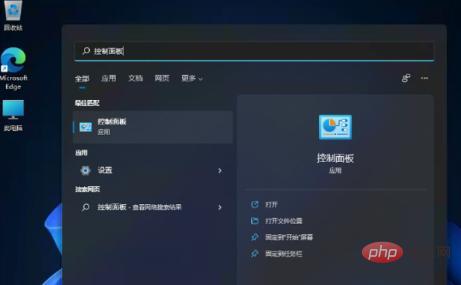
3. Click "Control Panel" in the search results to open the corresponding page. Go to the control panel.
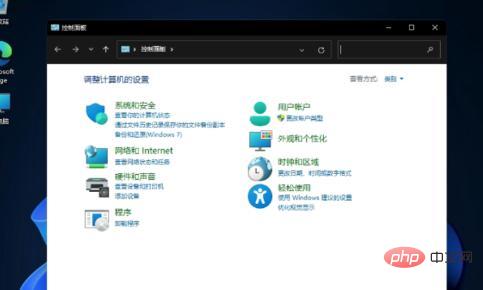
The above is the detailed content of How to open win11 control panel. For more information, please follow other related articles on the PHP Chinese website!
 There is no WLAN option in win11
There is no WLAN option in win11
 How to skip online activation in win11
How to skip online activation in win11
 Win11 skips the tutorial to log in to Microsoft account
Win11 skips the tutorial to log in to Microsoft account
 How to open win11 control panel
How to open win11 control panel
 Introduction to win11 screenshot shortcut keys
Introduction to win11 screenshot shortcut keys
 Windows 11 my computer transfer to the desktop tutorial
Windows 11 my computer transfer to the desktop tutorial
 Introduction to the location of win10 control panel
Introduction to the location of win10 control panel
 Solution to the problem of downloading software and installing it in win11
Solution to the problem of downloading software and installing it in win11




