How to cancel automatic renewal in "Job Help"
php editor Xigua will introduce to you the automatic renewal and cancellation method of "Job Bang". In the process of using "Job Bang", you may sometimes encounter automatic renewal. If you do not need to continue subscribing or using the service, you can cancel the automatic renewal to avoid unnecessary expenses. The following is a simple method to cancel automatic renewal: Open the "Job Bang" App, enter the "My" page, select "Subscription Management", then find the "Auto-Renewal" option, and click Cancel. Hope the above content can help you!

How to cancel automatic renewal in Zuoyebang
method one
1. WeChat cancellation is suitable for friends who have opened membership through WeChat. Open WeChat and click My
2. Select the service and click the payment settings below and select automatic renewal.
3. Select the Zuoyebang live class VIP to automatically renew, and click Close.
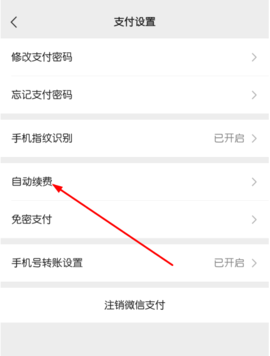
Method Two
1. Alipay cancellation is suitable for friends who have opened homework help live class members with Alipay. First open Alipay
2. Select Mine, click Settings, and select Payment Settings
3. Then select the password-free payment and automatic deduction columns. After entering, you can choose the homework help live class to cancel the automatic renewal service.
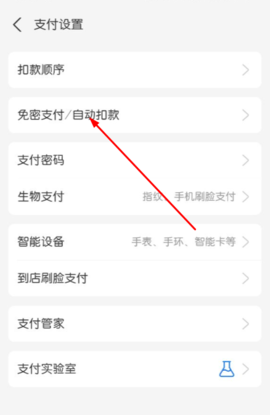
Method three
Directly open the Zuoyebang live class, enter the My Center interface, select VIP Member Center, slide directly to the bottom, select automatic renewal management, and you can directly cancel the automatic renewal service after entering.

The above is the detailed content of How to cancel automatic renewal in "Job Help". For more information, please follow other related articles on the PHP Chinese website!

Hot AI Tools

Undresser.AI Undress
AI-powered app for creating realistic nude photos

AI Clothes Remover
Online AI tool for removing clothes from photos.

Undress AI Tool
Undress images for free

Clothoff.io
AI clothes remover

AI Hentai Generator
Generate AI Hentai for free.

Hot Article

Hot Tools

Notepad++7.3.1
Easy-to-use and free code editor

SublimeText3 Chinese version
Chinese version, very easy to use

Zend Studio 13.0.1
Powerful PHP integrated development environment

Dreamweaver CS6
Visual web development tools

SublimeText3 Mac version
God-level code editing software (SublimeText3)

Hot Topics
 How to make money by answering homework questions? Share homework help and tutorials on how to make money by answering questions!
Mar 16, 2024 am 10:13 AM
How to make money by answering homework questions? Share homework help and tutorials on how to make money by answering questions!
Mar 16, 2024 am 10:13 AM
Want to know how to make money by answering homework questions? Homework Helper is an efficient and intelligent study guidance software that provides functions such as photo search, online analysis, etc. Selected test papers are combined with big data analysis to help users find and fill in gaps, consolidate the knowledge they have learned faster, and also support users to communicate with other users. Make money while interacting. Are there any friends who don’t understand how Zuoyebang makes money? The editor will now share with you how to make money by helping you answer homework questions! Download it if you need it! 1. How to make money by answering homework questions? Share homework help and tutorials on how to make money by answering questions! 1. After opening the app and entering the homepage, find the homework tool and select Homework Q&A. 2. Select the question you want to answer and click the answer button on the right. 3. Write the answer and analysis at the bottom. If you have pictures, it is best to upload them. 4. Just answer it well
 What software is Zuobang?
Sep 13, 2023 pm 04:28 PM
What software is Zuobang?
Sep 13, 2023 pm 04:28 PM
Zuoyebang is a Chinese educational software designed to provide students with study assistance and homework help. Through the rich learning materials, question answers and online tutoring functions, users can obtain learning materials and teaching videos for each subject through the mobile application or web page of Zuoyebang, check the answers to questions and problem solving ideas, and also communicate with teachers Provide online tutoring and Q&A. Zuoyebang has extensive influence and user base in the field of education, providing students with a convenient and efficient learning platform.
 How to cancel automatic renewal in "Job Help"
Mar 20, 2024 pm 04:36 PM
How to cancel automatic renewal in "Job Help"
Mar 20, 2024 pm 04:36 PM
How to cancel the automatic renewal of Zuoyebang? I believe that many friends are using the Zuoyebang software. The software is very easy to use and has a very rich question bank. You can easily search for many questions. However, many people find that they do not know how to cancel automatic renewal when using the software. Function, today I will take you to take a look at the detailed tutorial, I hope it will be helpful to you. How to cancel the automatic renewal of Zuoyebang. Method 1: Cancel via WeChat. This is suitable for friends who have opened membership through WeChat. Open WeChat and click on My 2. Select the service and click the payment settings below, select automatic renewal. 3. Select the Zuoyebang live class. VIP automatically renews, just click to close. Method 2: 1. Alipay cancellation, suitable for friends who use Alipay to open homework help live class members.
 How to turn on Zuoyebang's traffic saving prompts
Apr 01, 2024 pm 08:04 PM
How to turn on Zuoyebang's traffic saving prompts
Apr 01, 2024 pm 08:04 PM
Zuoyebang is a mobile application dedicated to providing efficient learning assistance, and its traffic saving reminder function provides users with convenience in saving network traffic. This article is the tutorial prepared by the editor to set up the homework help traffic saving prompt switch, let’s learn it together. Tutorial on setting the Zuobangbang data saving prompt switch 1. First, click to open the Zuoyebang APP on your mobile phone to enter, and then click the [I] item in the lower right corner of the page to switch to enter. 2. After coming to my page, find the [Settings] function in the lower part and click on it to enter. 3. Next, there is a [System Settings] in the settings page. After finding it, click on it to enter. 4. In the system settings page, you can see the [Data Saving Tips] function. There is a switch button behind it.
 Zuoyebang voice technology practice
Apr 12, 2023 am 08:55 AM
Zuoyebang voice technology practice
Apr 12, 2023 am 08:55 AM
Guest | Organized by Wang Qiangqiang | Liu Yuyao At the AISummit Global Artificial Intelligence Technology Conference previously hosted by 51CTO, Mr. Wang Qiangqiang, head of the speech team of Zuoyebang, gave a keynote speech on "Zuoyebang Speech Technology Practice" to the audience. From voice to speech The speech technology practice of Zuoyebang is interpreted from three aspects: synthesis, speech evaluation, and speech recognition. The content covers end-to-end implementation and efficient data utilization in speech recognition, speech pronunciation error correction in high-concurrency scenarios, and model factor differentiation and Improved anti-interference ability. In order to allow more students who are interested in voice technology to understand the current development trend and cutting-edge technology practices of voice technology, the content of Teacher Wang Qiangqiang’s speech is now compiled as follows, hoping to bring some inspiration to you. one,
 How to take photos and search questions on Homework Help? Tutorial on how to use homework help to take pictures and search questions!
Mar 15, 2024 pm 08:50 PM
How to take photos and search questions on Homework Help? Tutorial on how to use homework help to take pictures and search questions!
Mar 15, 2024 pm 08:50 PM
1. How does Homework Help take photos to search for questions? Tutorial on how to use homework help to take pictures and search questions! 1. Open the Zuoyebang app, register and log in to your account, and select your study status. 2. Continue to select your grade and then enter Homework Help. 3. Click the question bar in the middle of the home page to enter the question search interface. 4. Select the photo search button and click the camera on the right. 5. Take a picture of the problem you want to solve in the horizontal screen, and try to hold the phone as steady as possible to keep the picture clear. You can also directly select the picture from the album. 6. Finally, click the check mark on the right, and the question will be uploaded successfully. 1-5 results will be generated in seconds for reference. In this way, the photo search is completed.
 How to clear the cache on JobBang? How to clear cached data?
Apr 01, 2024 pm 09:58 PM
How to clear the cache on JobBang? How to clear cached data?
Apr 01, 2024 pm 09:58 PM
Homework Helper app download free 2023 latest version is a newly launched mobile learning software. The course knowledge points provided in the software are very rich. Basically, all course knowledge at all stages is available. You can learn online anytime and anywhere to create the most comfortable experience. learning atmosphere. Whether it is free screening of Chinese, Mathematics, English, Physics, etc., there are dozens of teachers who graduated from Tsinghua and Peking University giving full video teaching. Face-to-face communication and learning are more efficient, master more problem-solving skills, improve academic performance faster, and search for photos The question is very easy to use. Now the editor will carefully provide the homework help partners with methods to clear cached data one by one. Step 1: First open [Homework Help] Step 2: Switch to the [Me] tab and click [Settings] to enter Step 3: Click [Repair Tool] to enter
 T Frontline | Exclusive interview with Wang Yan, chief AI architect of Zuoyebang: The inclusiveness of AI lies in innovative ideas
Apr 13, 2023 am 08:13 AM
T Frontline | Exclusive interview with Wang Yan, chief AI architect of Zuoyebang: The inclusiveness of AI lies in innovative ideas
Apr 13, 2023 am 08:13 AM
Guest | Wang Yan Author | Yunzhao Column Introduction: "T Frontline" is one of the in-depth interview columns specially opened by the 51CTO Content Center for technical figures. It invites business leaders, senior architects, senior technical experts, etc. in the technology industry to conduct interviews. Provide in-depth interpretation and insight into current technology hot spots, technology practices and technology trends to promote the dissemination and development of cutting-edge technology. Artificial intelligence is called the fourth industrial revolution and has great expectations from all walks of life. It not only improves people's lives, but also improves the operational efficiency of the entire society. In recent years, large models and multi-modality have once again boosted the enthusiasm of related research. In the spotlight, what everyone may see more is that the industry is pushing AI to the extreme, but often ignores its "water conservancy and water conservancy"






