How to make PPT cover page and table of contents page
php editor Yuzai today will share with you tips on making PPT cover pages and table of contents pages. PPT is a commonly used presentation tool. The cover page and content page are the visual focus of the entire presentation. A well-designed cover page can attract the audience's attention, while a clear content page can help the audience better understand the presentation content and improve the presentation effect. Next, let’s discuss how to create impressive PPT cover pages and table of contents pages!
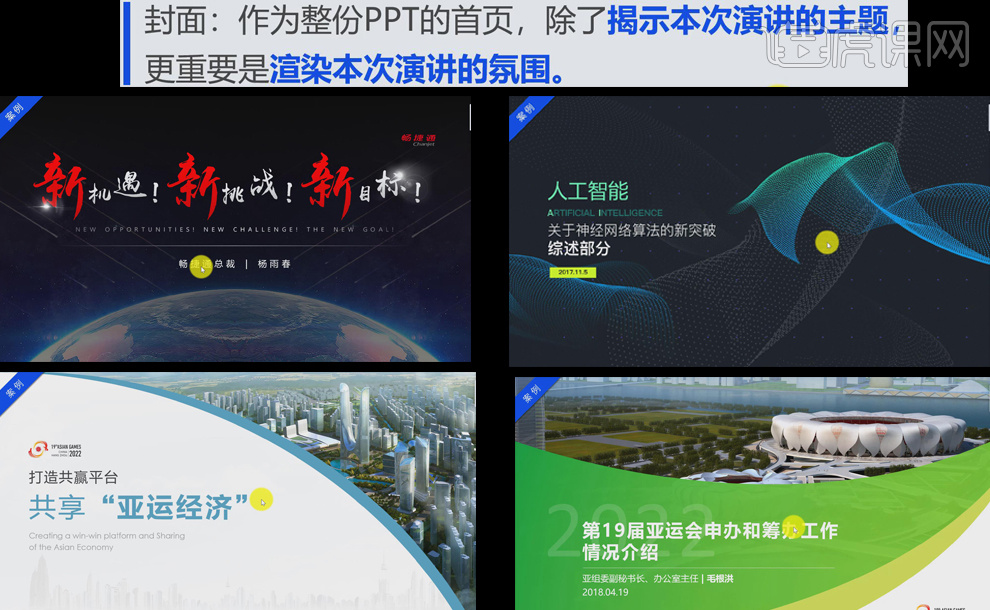
2. The role of [Contents page and transition page].

3. The five common [design ideas] for covers, catalog pages and transition pages are as follows.
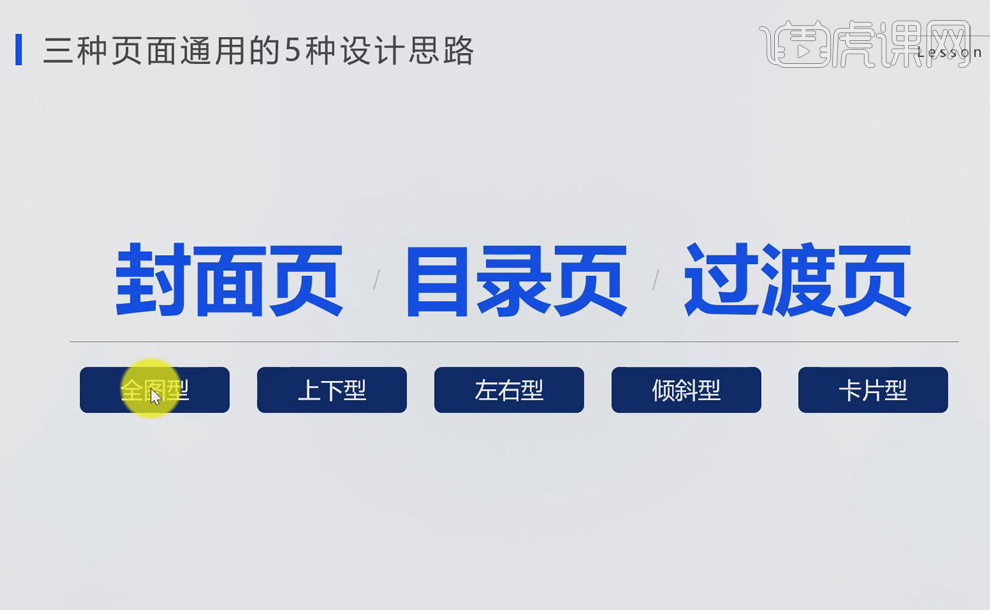
4. [Cover] five design displays: [Full Graphics] Choose a better-looking picture, Display in full screen, add an opaque [color block] above the picture and enter text; [Up-and-down type] moves the picture up and place [logo] below; [Left-and-left type] puts the text on the left and the picture on the right, and vice versa; [tilt type] Make the page more designed; [Card Type] is suitable for small pictures and exquisite pages.
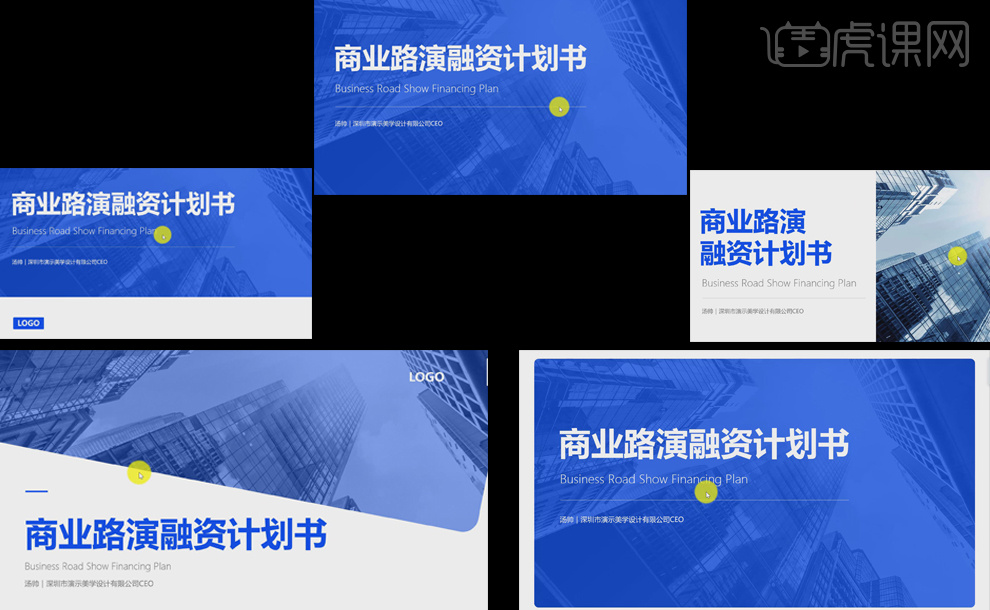
5. Display of five designs of [Cover].
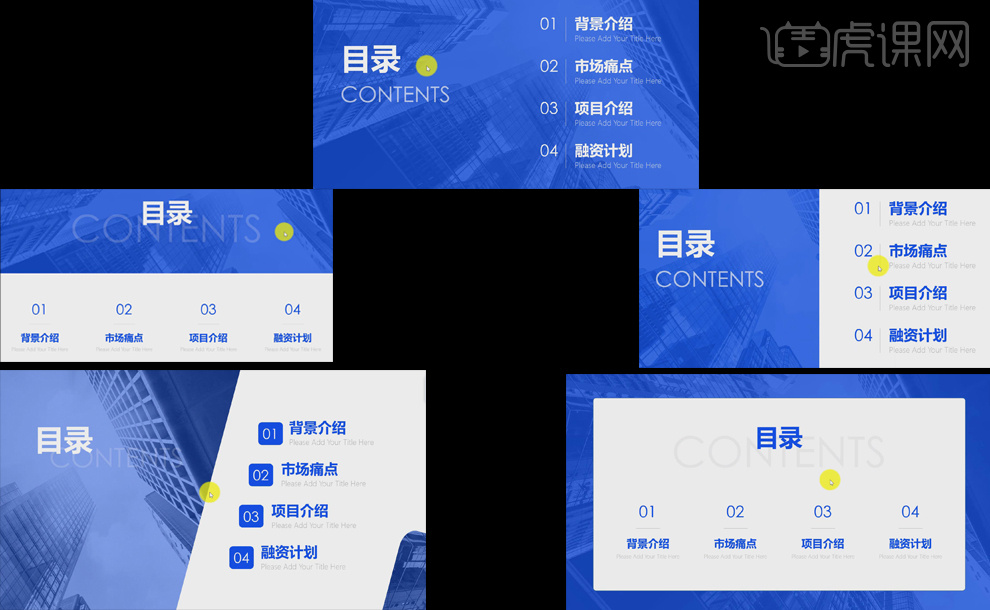
6. [Transition page] five design displays, transition page must have [elements]: serial number and The title of the main content.
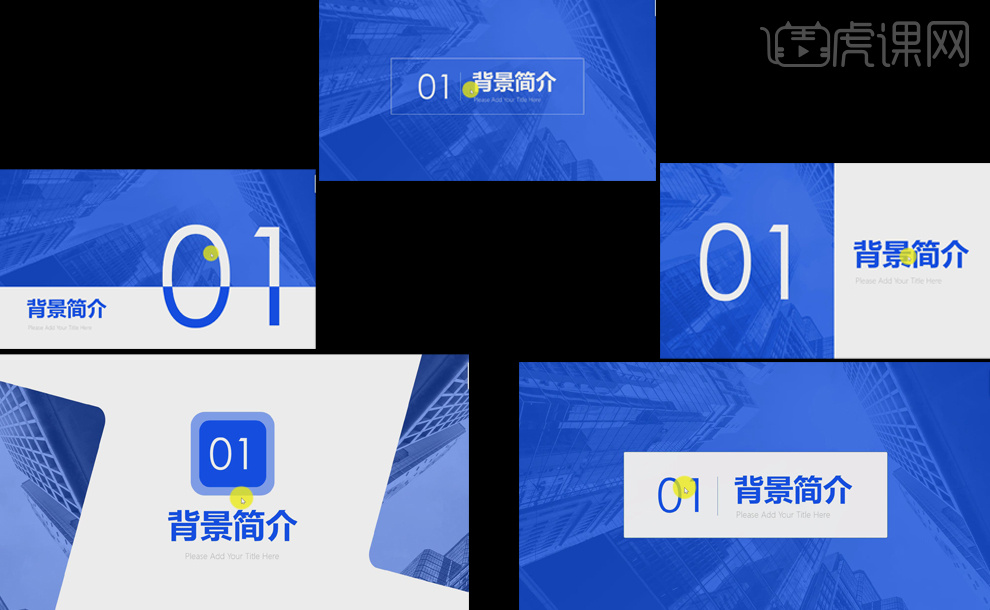
7. The [principle of matching] between the cover, contents page and transition page mainly includes two points .
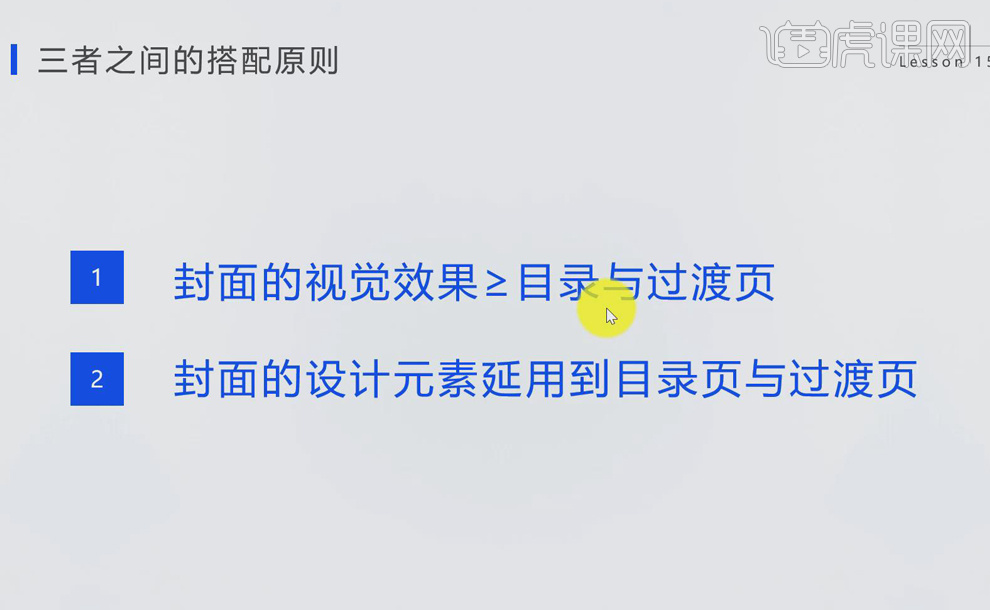
8. [Collocation Principle 1]: [Visual effect] mainly includes five aspects, one is the text aspect: [Font] on the cover page is greater than or equal to the table of contents and transition page, such as [Font style], [Font size], [Font size], [ Font color] and other visual effects.
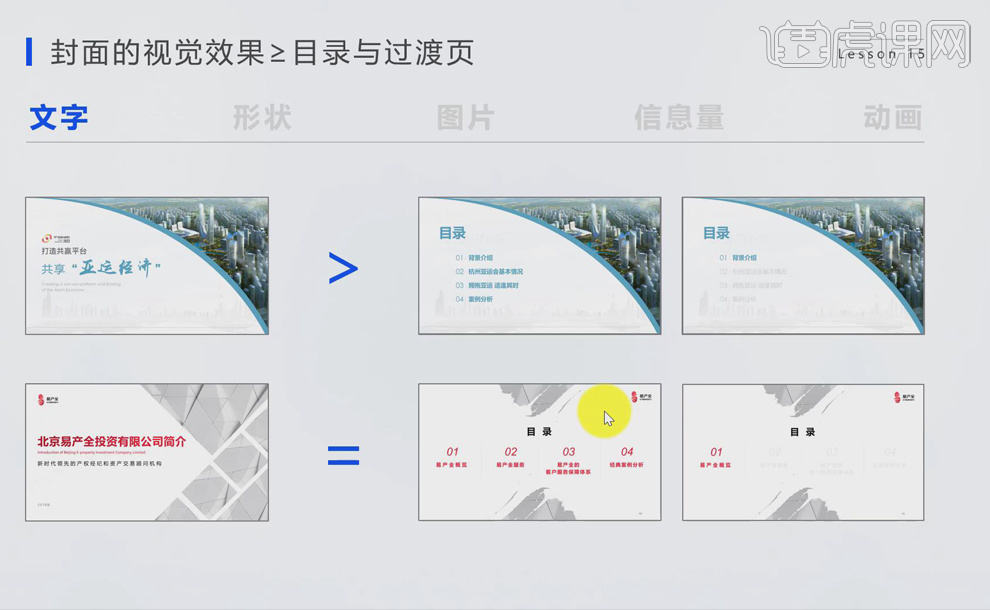
9. 2. Shape: The area of the [color block] on the cover page is greater than or equal to that in the table of contents and transition pages Color blocks produce [level changes].
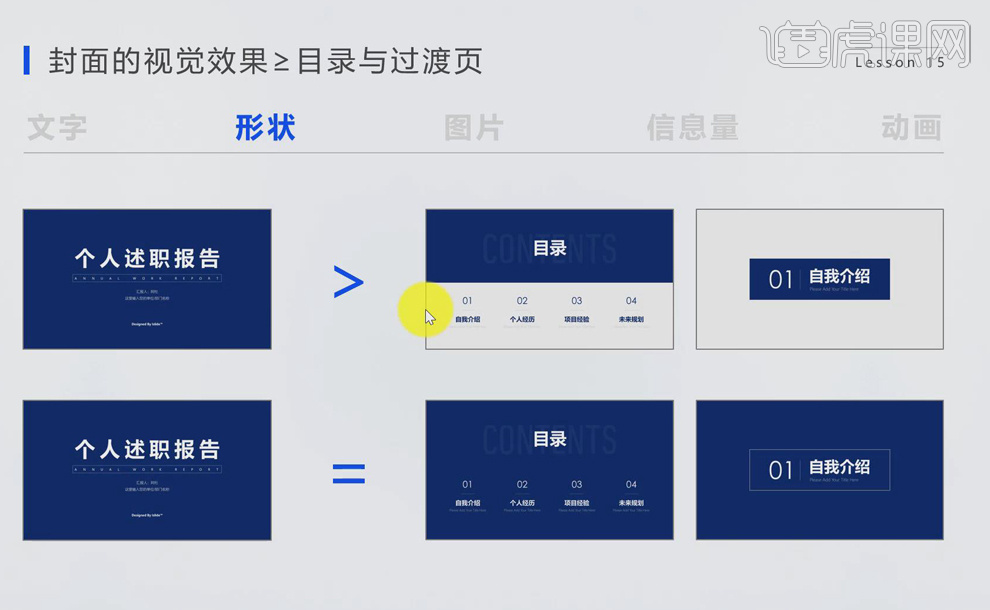
10. Three picture aspects: The [picture] area of the cover page is greater than or equal to the picture in the table of contents and transition page , resulting in [level change].

11. Four information aspects: [Content] The amount of information on the cover, table of contents page and transition page decreases in order, [ Design] The amount of information (blank space) on the cover, content page and transition page increases in sequence.
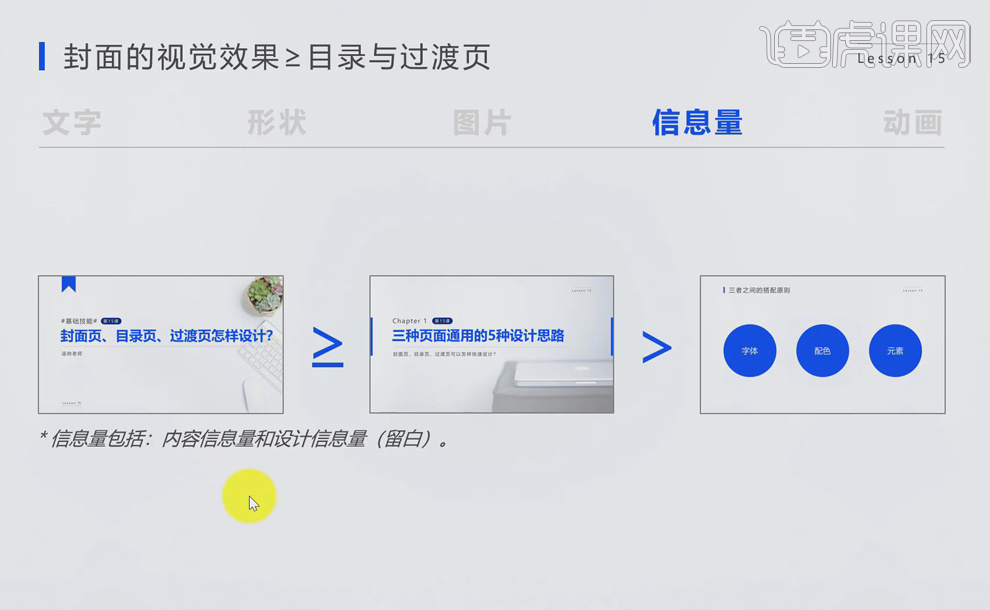
12. Five animations: [Cover] animation is the most dazzling, giving people a bright effect. [Content page and transition page] animation effects become weaker in turn.

13. [Collocation Principle 2]: Mainly includes the continuation of three aspects: [font, color matching, and elements] , reflecting the [unity] of the entire slide, that is, the [repetition principle].
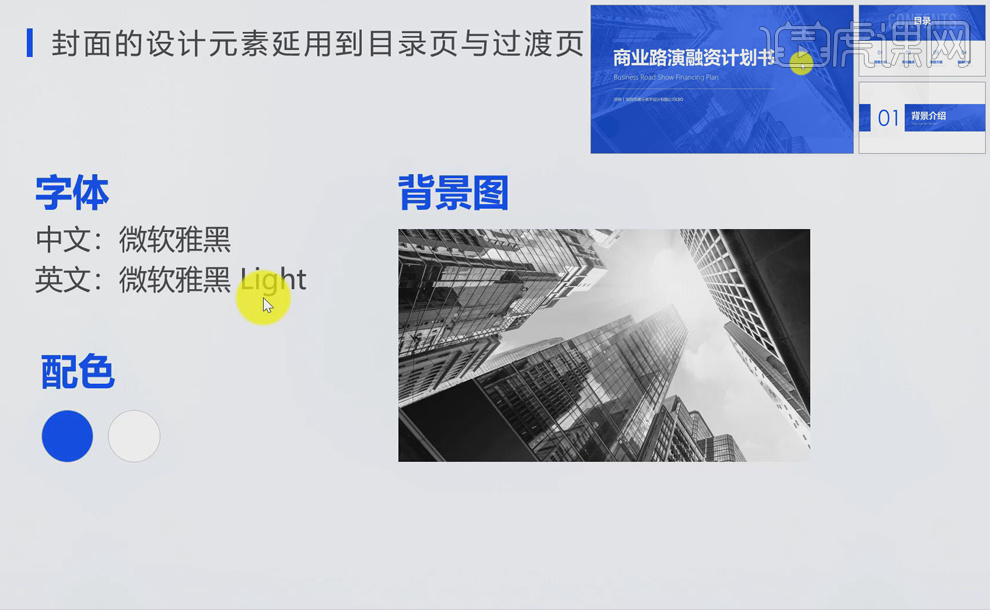
14. Clever replacement of [shape elements]: create ever-changing pages through the transformation and matching of shapes and elements Design, don’t stick to one style.
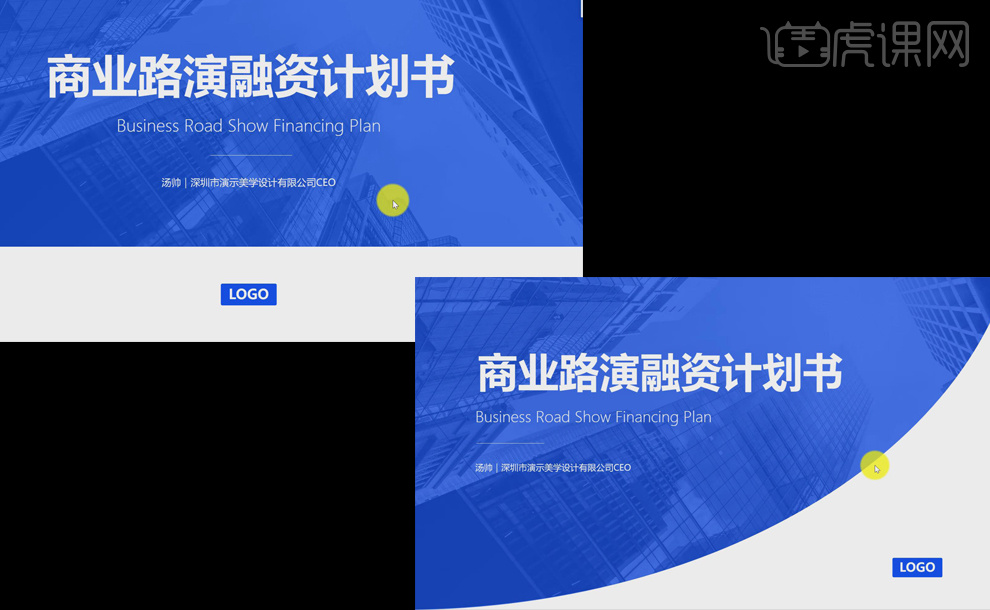
15. Five classic [collocation] case recommendations.
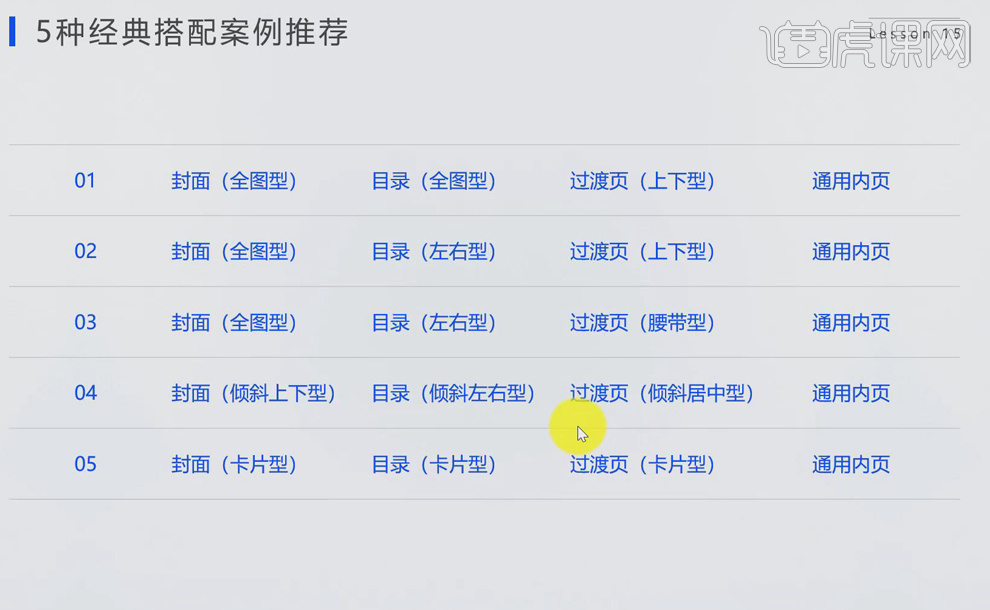
Computer model: Lenovo Xiaoxin Air15
System version: win10
Software version: ppt2019
The above is the detailed content of How to make PPT cover page and table of contents page. For more information, please follow other related articles on the PHP Chinese website!

Hot AI Tools

Undresser.AI Undress
AI-powered app for creating realistic nude photos

AI Clothes Remover
Online AI tool for removing clothes from photos.

Undress AI Tool
Undress images for free

Clothoff.io
AI clothes remover

AI Hentai Generator
Generate AI Hentai for free.

Hot Article

Hot Tools

Notepad++7.3.1
Easy-to-use and free code editor

SublimeText3 Chinese version
Chinese version, very easy to use

Zend Studio 13.0.1
Powerful PHP integrated development environment

Dreamweaver CS6
Visual web development tools

SublimeText3 Mac version
God-level code editing software (SublimeText3)

Hot Topics
 1382
1382
 52
52
 System Restore prompts that you must enable system protection on this drive
Jun 19, 2024 pm 12:23 PM
System Restore prompts that you must enable system protection on this drive
Jun 19, 2024 pm 12:23 PM
The computer has a restore point, and when the system is restored, it prompts "You must enable system protection on this drive." This usually means that the system protection function is not turned on. System protection is a feature provided by the Windows operating system that can create system restore points to back up system files and settings. That way, if something goes wrong, you can revert to a previous state. When the system fails and you cannot enter the desktop to start it, you can only try the following method: Troubleshooting-Advanced Options-Command Prompt Command 1 netstartvssrstrui.exe/offline:C:\windows=active Command 2 cd%windir%\system32 \configrenSYSTEMsy
 What should I do if win10 does not switch users? Win10 login interface does not have the option to switch users. Solution
Jun 25, 2024 pm 05:21 PM
What should I do if win10 does not switch users? Win10 login interface does not have the option to switch users. Solution
Jun 25, 2024 pm 05:21 PM
A problem that Windows 10 users may encounter is that they cannot find the switch user option on the login interface. So what should I do if there is no switch user option on the win10 login interface? Let this site give users a detailed explanation of the problem of not switching user options in the win10 login interface. Detailed solution to the problem of switching user options on the Win10 login interface: Check user account settings: First, make sure you have multiple user accounts on your computer and that these accounts are enabled. You can check and enable the account by following these steps: a. Press Win+I keys to open Settings and select "Accounts". b. Select "Family & Others" or &ld in the left navigation bar
 Windows cannot start the Windows Audio service Error 0x80070005
Jun 19, 2024 pm 01:08 PM
Windows cannot start the Windows Audio service Error 0x80070005
Jun 19, 2024 pm 01:08 PM
The guy's computer appears: Windows cannot start the WindowsAudio service (located on the local computer). Error 0x8007005: Access denied. This situation is usually caused by user permissions. You can try the following methods to fix it. Method 1: Modify the registry to add permissions through batch processing, create a new text document on the desktop, save it as .bat, and right-click the administrator to go far. Echo==========================EchoProcessingRegistryPermission.Pleasewait...Echo================== ========subinacl/subkey
 What to do if the Win10 Task Manager crashes? How to fix the Win10 Task Manager crash?
Jun 25, 2024 pm 04:31 PM
What to do if the Win10 Task Manager crashes? How to fix the Win10 Task Manager crash?
Jun 25, 2024 pm 04:31 PM
Hello everyone, have you ever encountered the situation where the Windows 10 Task Manager keeps crashing? This function helps us a lot, allowing us to quickly see all running tasks, which is very convenient to use, right? However, some friends said that they encountered this problem and didn’t know how to solve it, so let me share with you the specific solution! Solution to Win10 Task Manager crash 1. First, press and hold the "Win" + "R" keys on the keyboard to open Run, enter "regedit" and press the Enter key. 2. Expand the folders and find "HKEY_CURRENT_USERSoftwareMicros
 What should I do if my Win10 password does not meet the password policy requirements? What to do if my computer password does not meet the policy requirements?
Jun 25, 2024 pm 04:59 PM
What should I do if my Win10 password does not meet the password policy requirements? What to do if my computer password does not meet the policy requirements?
Jun 25, 2024 pm 04:59 PM
In the Windows 10 system, the password policy is a set of security rules to ensure that the passwords set by users meet certain strength and complexity requirements. If the system prompts that your password does not meet the password policy requirements, it usually means that your password does not meet the requirements set by Microsoft. standards for complexity, length, or character types, so how can this be avoided? Users can directly find the password policy under the local computer policy to perform operations. Let’s take a look below. Solutions that do not comply with password policy specifications: Change the password length: According to the password policy requirements, we can try to increase the length of the password, such as changing the original 6-digit password to 8-digit or longer. Add special characters: Password policies often require special characters such as @, #, $, etc. I
 Windows permanently pauses updates, Windows turns off automatic updates
Jun 18, 2024 pm 07:04 PM
Windows permanently pauses updates, Windows turns off automatic updates
Jun 18, 2024 pm 07:04 PM
Windows updates may cause some of the following problems: 1. Compatibility issues: Some applications, drivers, or hardware devices may be incompatible with new Windows updates, causing them to not work properly or crash. 2. Performance issues: Sometimes, Windows updates may cause the system to become slower or experience performance degradation. This may be due to new features or improvements requiring more resources to run. 3. System stability issues: Some users reported that after installing Windows updates, the system may experience unexpected crashes or blue screen errors. 4. Data loss: In rare cases, Windows updates may cause data loss or file corruption. This is why before making any important updates, back up your
 Windows privacy optimization, Win10/11 system privacy settings, protect personal information security
Jun 18, 2024 pm 08:55 PM
Windows privacy optimization, Win10/11 system privacy settings, protect personal information security
Jun 18, 2024 pm 08:55 PM
From the Microsoft official website, create a new text document on the desktop, save it as "Privacy Optimization.reg", right-click and merge. WindowsRegistryEditorVersion5.00;Turn off the activity test of the Windows Network Connectivity Status Indicator[HKEY_LOCAL_MACHINE\SOFTWARE\Policies\Microsoft\Windows\NetworkConnectivityStatusIndicator]"NoActiveProbe"=dword:00000001;Turn off the automatic download and update of map data[HKEY_LOCA
 Windows Security Center opens blank, Defender blank and no display
Jun 18, 2024 pm 08:32 PM
Windows Security Center opens blank, Defender blank and no display
Jun 18, 2024 pm 08:32 PM
A friend needs to download a certain software, but as soon as it is downloaded, it is checked, killed and isolated by Windows Defender. This kind of green software is actually non-toxic, but it has not been signed and certified by Microsoft, so it will be accidentally damaged by anti-virus software. Open the Windows Defender Security Center to turn off real-time protection, and find that the page is blank after opening it. If you cannot open it, you cannot close Windows Defender, entering an infinite loop. The easiest way is to install third-party anti-virus software. The anti-virus software will automatically close Windows Defender, so you can Perform whitelist settings on third-party antivirus software. However, some friends don’t want to use third-party anti-virus software, so how to solve Windows Defender?




