
php editor Youzi will introduce to you how to close the action center in the lower right corner of Win10 system. Action Center is a convenient feature of Windows 10, but it can also be disruptive at times. Turning off this feature can improve system operating efficiency, allowing you to focus more on work and entertainment. Next, we will introduce in detail how to close the operation center in the lower right corner of Win10 system, so that you can easily master the operation skills.
1. Open the Start of your computer, select Settings, and click Personalization.
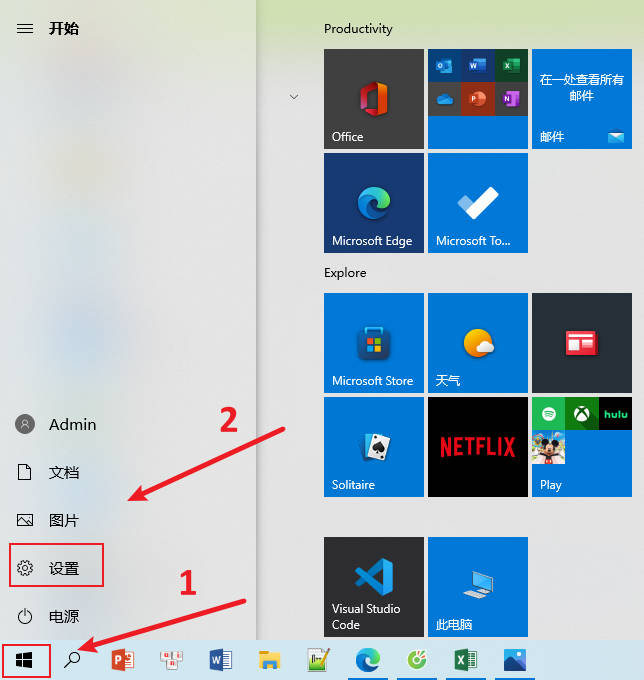
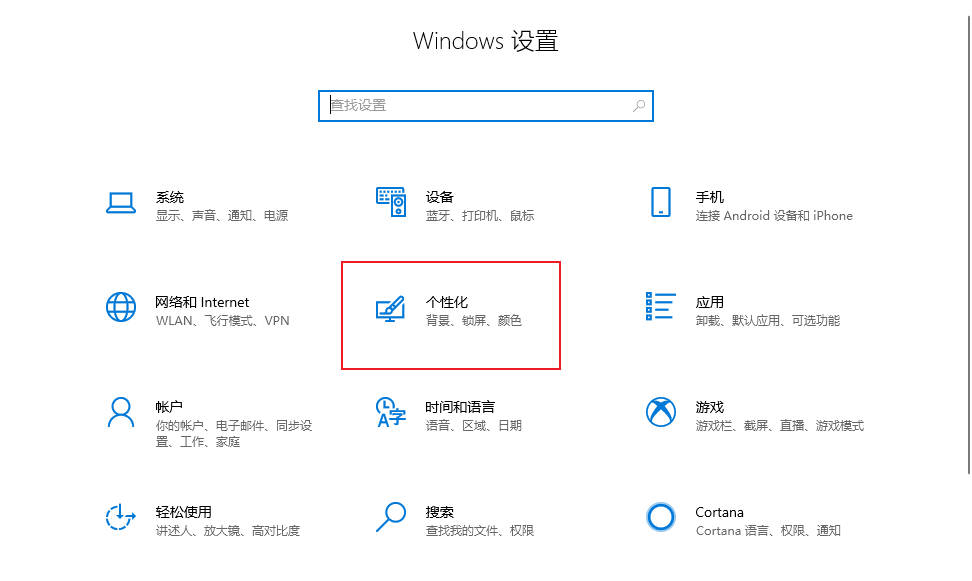
2. In the personalization interface, click "Taskbar" on the left, and then continue to click "Open or Close" on the right System icon"
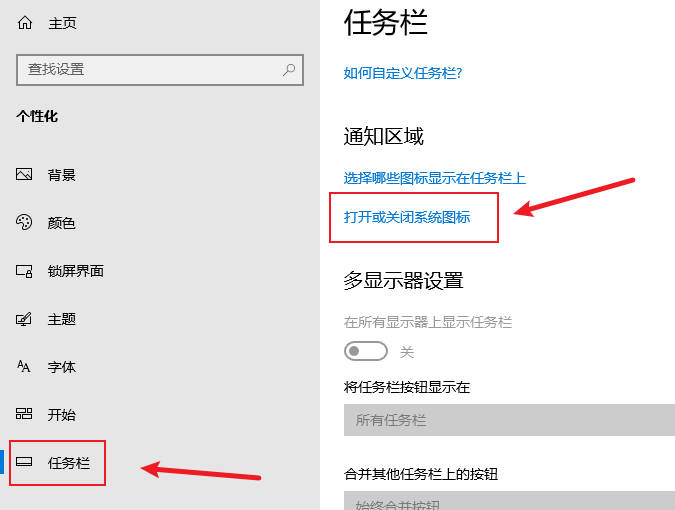
#3. Finally, just turn off the switch of the "Operation Center" below.
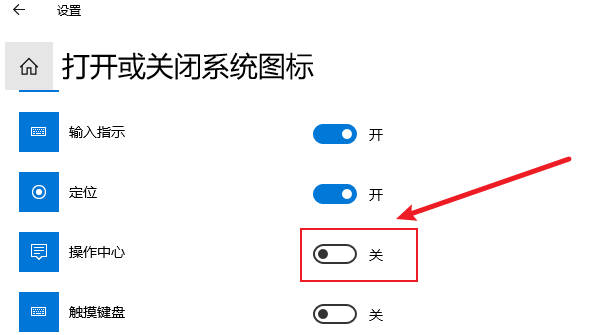
The above is the detailed content of How to close the action center in the lower right corner of Win10 system_How to close the action center in the lower right corner of Win10 system. For more information, please follow other related articles on the PHP Chinese website!
 win10 bluetooth switch is missing
win10 bluetooth switch is missing
 Why do all the icons in the lower right corner of win10 show up?
Why do all the icons in the lower right corner of win10 show up?
 The difference between win10 sleep and hibernation
The difference between win10 sleep and hibernation
 Win10 pauses updates
Win10 pauses updates
 What to do if the Bluetooth switch is missing in Windows 10
What to do if the Bluetooth switch is missing in Windows 10
 win10 connect to shared printer
win10 connect to shared printer
 Clean up junk in win10
Clean up junk in win10
 How to share printer in win10
How to share printer in win10




