 Operation and Maintenance
Operation and Maintenance
 Linux Operation and Maintenance
Linux Operation and Maintenance
 Exploring Linux Oops: Meaning and Solutions
Exploring Linux Oops: Meaning and Solutions
Exploring Linux Oops: Meaning and Solutions

Exploring Linux Oops: Meaning and Solutions
In the process of using the Linux operating system, it is inevitable to encounter various problems and errors. Among them, Oops (accidents) are a relatively common problem and need to be solved in time. This article will explore the meaning, common causes and solutions of Linux Oops, and combine it with specific code examples to help readers better understand and deal with this problem.
1. The meaning of Linux Oops
Linux Oops refers to the situation where a serious error occurs in the kernel and causes the system to crash. When the Linux kernel encounters an error that it cannot handle, it displays Oops information and hangs the system, preventing code from continuing to execute that may cause more serious problems. Oops information contains relevant information that caused the problem, such as error code, location where the error occurred, etc., which helps developers locate and solve problems.
The generation of Oops information is very important for system diagnosis and debugging. It can help developers quickly locate problems and take effective solutions, thereby improving the stability and reliability of the system.
2. Common causes of Linux Oops
- Memory errors: Memory leaks, memory out-of-bounds access and other problems may cause Oops.
- Null pointer reference: A reference to a null pointer may cause the system to crash.
- Resource competition: Resource competition in a multi-threaded environment is also a common cause of Oops.
- Device driver issues: Device driver bugs may cause Oops.
- Kernel module conflict: Incompatible kernel modules may cause Oops.
3. Linux Oops solution
- Analyze Oops information: First, you need to analyze Oops information to understand the specific cause of the problem.
- Check the log: Check the system log file for possible relevant information.
- Troubleshooting code: Check relevant code snippets and eliminate possible errors in the code as much as possible.
- Memory detection: Use tools to detect whether there are problems with the memory, such as memtest86.
- Update drivers: Make sure device drivers are up to date and have no bugs.
- Remove conflicting modules: If there are incompatible kernel modules, try to remove or replace them.
- Strengthen testing: Strengthen testing during the development process to discover and solve problems as early as possible.
4. Code Example
Next, let’s look at a simple code example to show a problem that may cause Oops:
#include <stdio .h>
#include <stdlib.h>
void access_null_pointer() {
int *ptr = NULL;
*ptr = 10;
}
int main() {
access_null_pointer();
return 0;
}In the above code, the function access_null_pointer() attempts to assign a value to a null pointer, which will cause a segmentation fault in the system, which may trigger Oops. By analyzing Oops information and checking the code, we can quickly locate this problem and fix the code.
Through the above analysis and examples, I believe readers will have a deeper understanding of the meaning and solutions of Linux Oops. Although Linux Oops is a common problem, as long as it is carefully analyzed and handled, it can be effectively solved and improve the stability of the system. I hope this article can help readers better deal with Linux Oops issues and improve the reliability and stability of the system.
The above is the detailed content of Exploring Linux Oops: Meaning and Solutions. For more information, please follow other related articles on the PHP Chinese website!

Hot AI Tools

Undresser.AI Undress
AI-powered app for creating realistic nude photos

AI Clothes Remover
Online AI tool for removing clothes from photos.

Undress AI Tool
Undress images for free

Clothoff.io
AI clothes remover

AI Hentai Generator
Generate AI Hentai for free.

Hot Article

Hot Tools

Notepad++7.3.1
Easy-to-use and free code editor

SublimeText3 Chinese version
Chinese version, very easy to use

Zend Studio 13.0.1
Powerful PHP integrated development environment

Dreamweaver CS6
Visual web development tools

SublimeText3 Mac version
God-level code editing software (SublimeText3)

Hot Topics
 1385
1385
 52
52
 Difference between centos and ubuntu
Apr 14, 2025 pm 09:09 PM
Difference between centos and ubuntu
Apr 14, 2025 pm 09:09 PM
The key differences between CentOS and Ubuntu are: origin (CentOS originates from Red Hat, for enterprises; Ubuntu originates from Debian, for individuals), package management (CentOS uses yum, focusing on stability; Ubuntu uses apt, for high update frequency), support cycle (CentOS provides 10 years of support, Ubuntu provides 5 years of LTS support), community support (CentOS focuses on stability, Ubuntu provides a wide range of tutorials and documents), uses (CentOS is biased towards servers, Ubuntu is suitable for servers and desktops), other differences include installation simplicity (CentOS is thin)
 How to install centos
Apr 14, 2025 pm 09:03 PM
How to install centos
Apr 14, 2025 pm 09:03 PM
CentOS installation steps: Download the ISO image and burn bootable media; boot and select the installation source; select the language and keyboard layout; configure the network; partition the hard disk; set the system clock; create the root user; select the software package; start the installation; restart and boot from the hard disk after the installation is completed.
 How to use docker desktop
Apr 15, 2025 am 11:45 AM
How to use docker desktop
Apr 15, 2025 am 11:45 AM
How to use Docker Desktop? Docker Desktop is a tool for running Docker containers on local machines. The steps to use include: 1. Install Docker Desktop; 2. Start Docker Desktop; 3. Create Docker image (using Dockerfile); 4. Build Docker image (using docker build); 5. Run Docker container (using docker run).
 Detailed explanation of docker principle
Apr 14, 2025 pm 11:57 PM
Detailed explanation of docker principle
Apr 14, 2025 pm 11:57 PM
Docker uses Linux kernel features to provide an efficient and isolated application running environment. Its working principle is as follows: 1. The mirror is used as a read-only template, which contains everything you need to run the application; 2. The Union File System (UnionFS) stacks multiple file systems, only storing the differences, saving space and speeding up; 3. The daemon manages the mirrors and containers, and the client uses them for interaction; 4. Namespaces and cgroups implement container isolation and resource limitations; 5. Multiple network modes support container interconnection. Only by understanding these core concepts can you better utilize Docker.
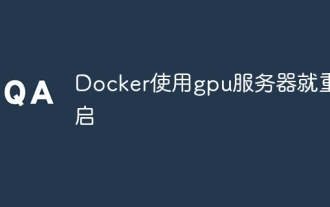 Docker restarts using GPU server
Apr 15, 2025 am 06:48 AM
Docker restarts using GPU server
Apr 15, 2025 am 06:48 AM
Server restart when using Docker on a GPU server is caused by the following reasons: CUDA version conflict driver issue Memory allocation error Solution: Make sure the CUDA version matches the update driver limit GPU memory allocation
 What computer configuration is required for vscode
Apr 15, 2025 pm 09:48 PM
What computer configuration is required for vscode
Apr 15, 2025 pm 09:48 PM
VS Code system requirements: Operating system: Windows 10 and above, macOS 10.12 and above, Linux distribution processor: minimum 1.6 GHz, recommended 2.0 GHz and above memory: minimum 512 MB, recommended 4 GB and above storage space: minimum 250 MB, recommended 1 GB and above other requirements: stable network connection, Xorg/Wayland (Linux)
 How to view the docker process
Apr 15, 2025 am 11:48 AM
How to view the docker process
Apr 15, 2025 am 11:48 AM
Docker process viewing method: 1. Docker CLI command: docker ps; 2. Systemd CLI command: systemctl status docker; 3. Docker Compose CLI command: docker-compose ps; 4. Process Explorer (Windows); 5. /proc directory (Linux).
 What to do if the docker image fails
Apr 15, 2025 am 11:21 AM
What to do if the docker image fails
Apr 15, 2025 am 11:21 AM
Troubleshooting steps for failed Docker image build: Check Dockerfile syntax and dependency version. Check if the build context contains the required source code and dependencies. View the build log for error details. Use the --target option to build a hierarchical phase to identify failure points. Make sure to use the latest version of Docker engine. Build the image with --t [image-name]:debug mode to debug the problem. Check disk space and make sure it is sufficient. Disable SELinux to prevent interference with the build process. Ask community platforms for help, provide Dockerfiles and build log descriptions for more specific suggestions.



