 Computer Tutorials
Computer Tutorials
 Computer Knowledge
Computer Knowledge
 How to launch Terminal in the center of the screen on Windows 11
How to launch Terminal in the center of the screen on Windows 11
How to launch Terminal in the center of the screen on Windows 11
Windows Terminal is a commonly used command line tool in Windows operating systems, usually opened in the upper left corner of the screen. However, if you'd rather launch a Terminal window from a central location in Windows 11, we can provide you with a detailed guide on how to do so.
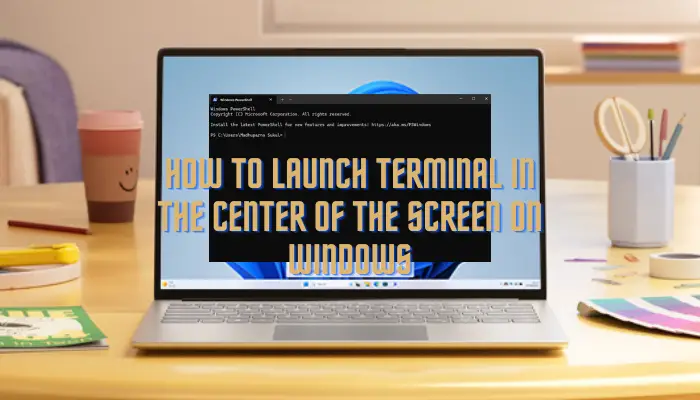
How to launch Terminal in the center of the Windows 11 screen
There are two ways to set the Windows Terminal to open in the center instead of the upper left corner. One is to modify the Settings.json file, and the other is to implement it through terminal settings.
1]Change terminal settings
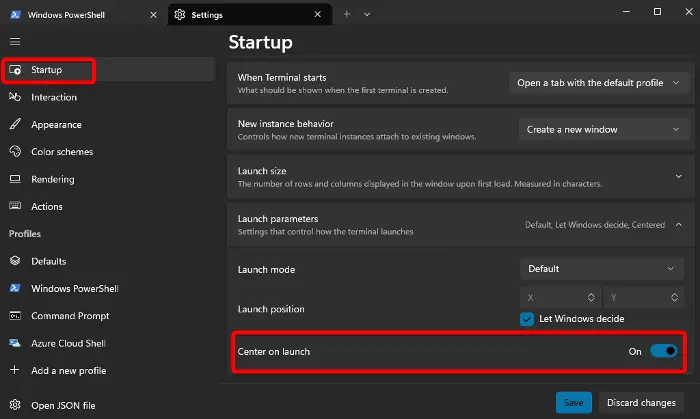
In this method, you can set the Windows Terminal to open in the center of the screen by modifying the Terminal startup settings. Here’s how:
Right-click on the Start menu and select Windows Terminal (Admin).
Now, click on the small arrow to the right of the Windows PowerShell tab and select Settings.
By default, the settings window will open the startup section.
Here, on the right, scroll down to the bottom and expand Launch Parameters.
Now, go to the center on startup and move the toggle to the right to turn it on.
Press the save button to save changes.
Read: How to Reinstall Windows Terminal
2]Configure Settings.json file
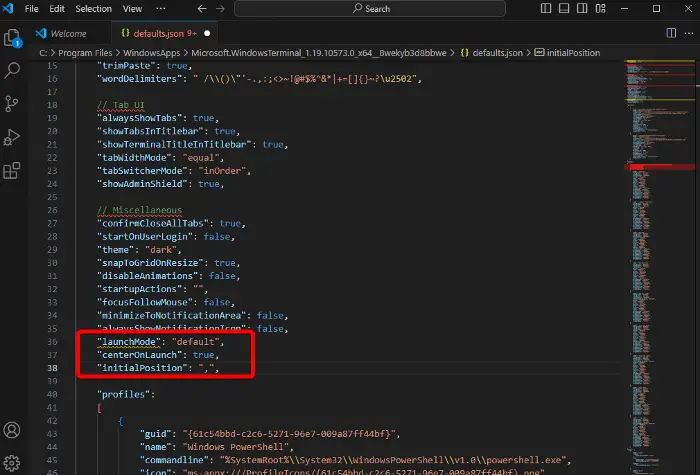
In this method, it is recommended that you download and install the Visual Studio Code application to easily configure the Settings.json file.
When finished, press the Ctrl Alt shortcut key to open the Settings.json file in the relevant application. In this case it will open in the Visual Studio Code application.
When the terminal opens in Visual Studio, copy the following code and paste it just above the profile command:
"LaunchMode": "Default", "centerOnLaunch": True, "initial position":",",
Press Ctrl S to save changes.
This will change the Terminal settings to help it launch in the center of the Windows 11 screen.
Read Next: Windows Terminal Tips and Tricks
How to launch Terminal in Windows 11?
Press the Win X shortcut key and select Windows Terminal from the menu to open the terminal in Windows 11. Alternatively, you can type terminal in the Windows search box and select it from the results. Additionally, you can right-click the Start button and select Windows Terminal (Admin) to open elevated Windows PowerShell.
How to open the Terminal context menu in Windows 11?
To open the Windows terminal in the context menu in Windows 11, right-click on any of your chosen folders. Next, select Show more options, and then click on Open in Windows Terminal. But if you want to run the terminal as admin, select Open in Windows Terminal (Admin).
The above is the detailed content of How to launch Terminal in the center of the screen on Windows 11. For more information, please follow other related articles on the PHP Chinese website!

Hot AI Tools

Undresser.AI Undress
AI-powered app for creating realistic nude photos

AI Clothes Remover
Online AI tool for removing clothes from photos.

Undress AI Tool
Undress images for free

Clothoff.io
AI clothes remover

AI Hentai Generator
Generate AI Hentai for free.

Hot Article

Hot Tools

Notepad++7.3.1
Easy-to-use and free code editor

SublimeText3 Chinese version
Chinese version, very easy to use

Zend Studio 13.0.1
Powerful PHP integrated development environment

Dreamweaver CS6
Visual web development tools

SublimeText3 Mac version
God-level code editing software (SublimeText3)

Hot Topics
 1379
1379
 52
52
 Can I install mysql on Windows 7
Apr 08, 2025 pm 03:21 PM
Can I install mysql on Windows 7
Apr 08, 2025 pm 03:21 PM
Yes, MySQL can be installed on Windows 7, and although Microsoft has stopped supporting Windows 7, MySQL is still compatible with it. However, the following points should be noted during the installation process: Download the MySQL installer for Windows. Select the appropriate version of MySQL (community or enterprise). Select the appropriate installation directory and character set during the installation process. Set the root user password and keep it properly. Connect to the database for testing. Note the compatibility and security issues on Windows 7, and it is recommended to upgrade to a supported operating system.
 How to speed up the loading speed of PS?
Apr 06, 2025 pm 06:27 PM
How to speed up the loading speed of PS?
Apr 06, 2025 pm 06:27 PM
Solving the problem of slow Photoshop startup requires a multi-pronged approach, including: upgrading hardware (memory, solid-state drive, CPU); uninstalling outdated or incompatible plug-ins; cleaning up system garbage and excessive background programs regularly; closing irrelevant programs with caution; avoiding opening a large number of files during startup.
 In front-end development, how to use CSS and JavaScript to achieve searchlight effects similar to Windows 10 settings interface?
Apr 05, 2025 pm 10:21 PM
In front-end development, how to use CSS and JavaScript to achieve searchlight effects similar to Windows 10 settings interface?
Apr 05, 2025 pm 10:21 PM
How to implement Windows-like in front-end development...
 How to pull the vertical reference line of PS
Apr 06, 2025 pm 08:18 PM
How to pull the vertical reference line of PS
Apr 06, 2025 pm 08:18 PM
Pull vertical guides in Photoshop: Enable ruler view (View > ruler). Hover the mouse over the vertical edge of the ruler, and then the cursor becomes a vertical line with double arrows and hold and drag the mouse to pull out the reference line. Click Delete by dragging the guide, or hovering it into a cross.
 Solutions to the errors reported by MySQL on a specific system version
Apr 08, 2025 am 11:54 AM
Solutions to the errors reported by MySQL on a specific system version
Apr 08, 2025 am 11:54 AM
The solution to MySQL installation error is: 1. Carefully check the system environment to ensure that the MySQL dependency library requirements are met. Different operating systems and version requirements are different; 2. Carefully read the error message and take corresponding measures according to prompts (such as missing library files or insufficient permissions), such as installing dependencies or using sudo commands; 3. If necessary, try to install the source code and carefully check the compilation log, but this requires a certain amount of Linux knowledge and experience. The key to ultimately solving the problem is to carefully check the system environment and error information, and refer to the official documents.
 MySQL can't be installed after downloading
Apr 08, 2025 am 11:24 AM
MySQL can't be installed after downloading
Apr 08, 2025 am 11:24 AM
The main reasons for MySQL installation failure are: 1. Permission issues, you need to run as an administrator or use the sudo command; 2. Dependencies are missing, and you need to install relevant development packages; 3. Port conflicts, you need to close the program that occupies port 3306 or modify the configuration file; 4. The installation package is corrupt, you need to download and verify the integrity; 5. The environment variable is incorrectly configured, and the environment variables must be correctly configured according to the operating system. Solve these problems and carefully check each step to successfully install MySQL.
 Unable to access mysql from terminal
Apr 08, 2025 pm 04:57 PM
Unable to access mysql from terminal
Apr 08, 2025 pm 04:57 PM
Unable to access MySQL from the terminal may be due to: MySQL service not running; connection command error; insufficient permissions; firewall blocks connection; MySQL configuration file error.
 How to solve mysql cannot connect to local host
Apr 08, 2025 pm 02:24 PM
How to solve mysql cannot connect to local host
Apr 08, 2025 pm 02:24 PM
The MySQL connection may be due to the following reasons: MySQL service is not started, the firewall intercepts the connection, the port number is incorrect, the user name or password is incorrect, the listening address in my.cnf is improperly configured, etc. The troubleshooting steps include: 1. Check whether the MySQL service is running; 2. Adjust the firewall settings to allow MySQL to listen to port 3306; 3. Confirm that the port number is consistent with the actual port number; 4. Check whether the user name and password are correct; 5. Make sure the bind-address settings in my.cnf are correct.



