What are the commonly used shortcut keys for WPS tables?
php Editor Xigua introduces you to commonly used WPS table shortcut keys, which can greatly improve work efficiency. Ctrl C copy, Ctrl V paste, Ctrl X cut, Ctrl Z undo, Ctrl S save, Ctrl A select all, Ctrl F find, Ctrl H replace, Ctrl B bold, Ctrl I italic, Ctrl U underline, Ctrl 1 unit Grid format, Ctrl Shift L filter function, Ctrl Shift V paste option, Ctrl PageUp and Ctrl PageDown switch worksheets, etc. Mastering these shortcut keys will help you get twice the result with half the effort!
At work, everyone will use the table function in WPS software. There are many practical functions in the form. In order to improve work efficiency, we often use some shortcut keys. How much do you know about the shortcut keys of WPS tables? Let’s summarize the commonly used WPS table shortcut keys. The shortcut keys in the WPS table can help us quickly complete various operations, such as Ctrl C to copy, Ctrl V to paste, Ctrl Z to undo, etc. At the same time, there are also some shortcut keys for specific functions, such as Ctrl Home to jump to the first cell of the table, Ctrl End to jump to the last cell of the table, etc. In addition, there are some shortcut keys that can help us quickly format settings in the table and
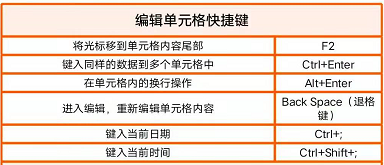
Edit cell shortcut keys
Move the cursor Move to the end of the cell content: F2
Type the same data into multiple cells: Ctrl Enter
Line break operation within the cell: Alt Enter
Enter Edit, re-edit the cell content: Back Space (backspace key)
Type the current date: Ctrl;
Type the current time: Ctrl Shift;
Position the cell shortcut Key
Move to the edge of the current data area: Ctrl Arrow key
Locate the beginning of the row in the pane where the active cell is located: Home
Move to the beginning of the worksheet :Ctrl+Home
Move to the last cell position of the worksheet, which is located in the bottom row of the rightmost column occupied by the data :Ctrl+End
Change the selection area shortcut key
Change the currently selected cell and cancel the original selection: Direction keys
Expand the current selection area to adjacent rows and columns: Shift direction
Expand the selected area to the active cell The last non-empty cell in the same column or row: Ctrl Shift Arrow keys
Expand the selected area to the beginning of the row: Shift Home
Expand the selected area to the worksheet Start: Ctrl Shift Home
Extend the selection to the last used cell on the worksheet (lower right corner): Ctrl Shift End
Select the entire worksheet: Ctrl A
Select an area: Mouse selection
Select multiple areas: Ctrl Mouse selection
Select the area from the active cell to the clicked cell: Shift mouse point Select
to move from left to right in the selected area. If cells in a single column are selected, move Tab
downwards from right to left in the selection. If cells in a single column are selected, move up Shift Tab
to move from top to bottom in the selection. If cells in a single column are selected, move downward. Enter
moves from bottom to top in the selected area. If a cell in a single column is selected, move up Shift Enter
Select the cell on the previous screen of the active cell: PageUp
Select the cell on the next screen of the active cell :PageDown
Select the area from the active cell to the corresponding cell on the previous screen: Shift PageUp
Select the area from the active cell to the corresponding cell on the next screen: Shift PageDown
Keys for entering, editing, formatting, and calculating data
Complete cell entry and select the next cell: Enter
Wrap lines in cells: Alt Enter
Fill the selected cell range with the current input: Ctrl Enter
Complete cell input and select the previous cell upward: Shift Enter
Complete cell input and select the next cell to the right: Tab
Complete cell input and select the previous cell to the left: Shift Tab
Cancel cell Cell input: Esc
Move one character up, down, left or right: Arrow keys
Move to the beginning of the line: Home
Create a name from the row and column markers: Ctrl Shift F3
Fill down: Ctrl D
Fill right: Ctrl R
Enter date: Ctrl; (semicolon)
Enter time: Ctrl Shift: (colon)
Display the drop-down list of values in the current column of the list: Alt Down Arrow
Display the drop-down list of values in the current column of the list: Alt Down Arrow
Undo the last operation: Ctrl Z
The above is the detailed content of What are the commonly used shortcut keys for WPS tables?. For more information, please follow other related articles on the PHP Chinese website!

Hot AI Tools

Undresser.AI Undress
AI-powered app for creating realistic nude photos

AI Clothes Remover
Online AI tool for removing clothes from photos.

Undress AI Tool
Undress images for free

Clothoff.io
AI clothes remover

Video Face Swap
Swap faces in any video effortlessly with our completely free AI face swap tool!

Hot Article

Hot Tools

Notepad++7.3.1
Easy-to-use and free code editor

SublimeText3 Chinese version
Chinese version, very easy to use

Zend Studio 13.0.1
Powerful PHP integrated development environment

Dreamweaver CS6
Visual web development tools

SublimeText3 Mac version
God-level code editing software (SublimeText3)

Hot Topics
 How to solve the problem that the NVIDIA graphics card screen recording shortcut key cannot be used?
Mar 13, 2024 pm 03:52 PM
How to solve the problem that the NVIDIA graphics card screen recording shortcut key cannot be used?
Mar 13, 2024 pm 03:52 PM
NVIDIA graphics cards have their own screen recording function. Users can directly use shortcut keys to record the desktop or game screen. However, some users reported that the shortcut keys cannot be used. So what is going on? Now, let this site give users a detailed introduction to the problem of the N-card screen recording shortcut key not responding. Analysis of the problem of NVIDIA screen recording shortcut key not responding Method 1, automatic recording 1. Automatic recording and instant replay mode. Players can regard it as automatic recording mode. First, open NVIDIA GeForce Experience. 2. After calling out the software menu with the Alt+Z key, click the Open button under Instant Replay to start recording, or use the Alt+Shift+F10 shortcut key to start recording.
 What should I do if a WPS form responds slowly? Why is the WPS form stuck and slow to respond?
Mar 14, 2024 pm 02:43 PM
What should I do if a WPS form responds slowly? Why is the WPS form stuck and slow to respond?
Mar 14, 2024 pm 02:43 PM
What should I do if a WPS form responds very slowly? Users can try to close other programs or update the software to perform the operation. Let this site carefully introduce to users why the WPS form is slow to respond. Why is the WPS table slow to respond? 1. Close other programs: Close other running programs, especially those that take up a lot of system resources. This can provide WPS Office with more computing resources and reduce lags and delays. 2. Update WPSOffice: Make sure you are using the latest version of WPSOffice. Downloading and installing the latest version from the official WPSOffice website can resolve some known performance issues. 3. Reduce file size
 How to make drop-down menu in WPS table
Mar 21, 2024 pm 01:31 PM
How to make drop-down menu in WPS table
Mar 21, 2024 pm 01:31 PM
How to make the WPS table drop-down menu: After selecting the cell where you want to set the drop-down menu, click "Data", "Validity" in sequence, and then make the corresponding settings in the pop-up dialog box to pull down our menu. As a powerful office software, WPS has the ability to edit documents, statistical data tables, etc., which provides a lot of convenience for many people who need to deal with text, data, etc. In order to skillfully use WPS software to provide us with a lot of convenience, we need to be able to master various very basic operations of WPS software. In this article, the editor will share with you how to use WPS software. Perform drop-down menu operations in the WPS table that appears. After opening the WPS form, first select the
 How to merge cells in WPS table
Mar 21, 2024 am 09:00 AM
How to merge cells in WPS table
Mar 21, 2024 am 09:00 AM
When we use WPS to make our own tables, the header of the table needs to be in a cell. At this time, the question arises, how does WPS merge cells? In this issue, I have brought you the specific operation steps, which are below. Please study them carefully! 1. First, open the WPS EXCEL file on your computer. You can see that the current first line of text is in cell A1 (as shown in the red circle in the figure). 2. Then, if you need to merge the words "Subsidy Statistics Table" into the entire row from A1 to D1, use the mouse to select cell A1 and then drag the mouse to select cell D1. You can see that all cells from A1 to D1 have been selected (as shown in the red circle in the figure). 3. Select A
 How to use shortcut keys to take screenshots in Win8?
Mar 28, 2024 am 08:33 AM
How to use shortcut keys to take screenshots in Win8?
Mar 28, 2024 am 08:33 AM
How to use shortcut keys to take screenshots in Win8? In our daily use of computers, we often need to take screenshots of the content on the screen. For users of Windows 8 system, taking screenshots through shortcut keys is a convenient and efficient operation method. In this article, we will introduce several commonly used shortcut keys to take screenshots in Windows 8 system to help you take screenshots more quickly. The first method is to use the "Win key + PrintScreen key" key combination to perform full
 What is the shortcut key to shut down the computer? What is the shortcut key to shut down the computer?
Feb 22, 2024 pm 02:34 PM
What is the shortcut key to shut down the computer? What is the shortcut key to shut down the computer?
Feb 22, 2024 pm 02:34 PM
The shutdown shortcut key for Windows desktop computers is ALT+F4; the shutdown shortcut key for Windows laptops is Alt+Fn+F4; the shutdown shortcut key for Apple computers is Ctrl+Option+Power key. Analysis 1 If it is a Windows desktop computer, the shortcut key for shutting down is ALT+F4. After pressing the key, the shutdown interface will pop up. Simply press the Enter key to complete the shutdown. 2. If it is a Windows laptop, the shortcut key to shut down is Alt+Fn+F4, and then press the Enter key to complete the shutdown. 3. If it is an Apple computer, then the shutdown key is Ctrl+Option+Power key to complete the shutdown. Supplement: What are the computer shortcut keys? 1 The computer shortcut keys are: C
 How to delete blank rows in WPS table
Mar 20, 2024 pm 01:40 PM
How to delete blank rows in WPS table
Mar 20, 2024 pm 01:40 PM
How to delete blank rows in WPS table: After marking the blank space of the cell data, right-click to delete the entire row. Nowadays, WPS software has become one of the office tools frequently used by many people in their daily office work. WPS software has many powerful functions. If you want to use WPS software proficiently for office work, you must master some common operating methods. Among them, how to delete blank rows in WPS tables is a skill that must be mastered. Here, I will share with you how to quickly delete blank rows in WPS tables. In the WPS table, you can first select the data range in which blank rows need to be deleted, and then press the "Ctrl" and "G" keys to open the positioning function window, so that you can quickly locate the data area for the required operation. Then,
 WPS table cannot find the data you are searching for, please check the search option location
Mar 19, 2024 pm 10:13 PM
WPS table cannot find the data you are searching for, please check the search option location
Mar 19, 2024 pm 10:13 PM
In the era dominated by intelligence, office software has also become popular, and Wps forms are adopted by the majority of office workers due to their flexibility. At work, we are required not only to learn simple form making and text entry, but also to master more operational skills in order to complete the tasks in actual work. Reports with data and using forms are more convenient, clear and accurate. The lesson we bring to you today is: The WPS table cannot find the data you are searching for. Why please check the search option location? 1. First select the Excel table and double-click to open it. Then in this interface, select all cells. 2. Then in this interface, click the "Edit" option in "File" in the top toolbar. 3. Secondly, in this interface, click "






