
php editor Xinyi teaches you how to search for the steps to set dynamic wallpapers in win11. Dynamic wallpapers can bring more vitality and personalization to your computer. With simple settings, you can give your desktop a brand new look and add more fun to work and entertainment. Let’s explore this little trick together to give your computer a new lease of life!
1. You can download this software from the Microsoft Store of win11. Click the search icon at the bottom of the win11 desktop and enter "Microsoft Store" to open it.
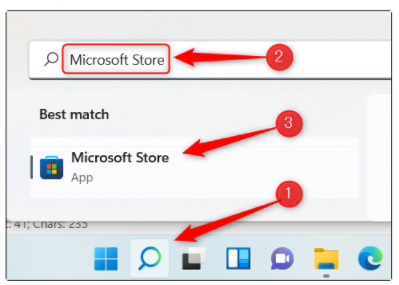
2. Then in the Microsoft Store, enter "Lively Wallpaper" in the search bar and select the Lively Wallpaper application from the search results.
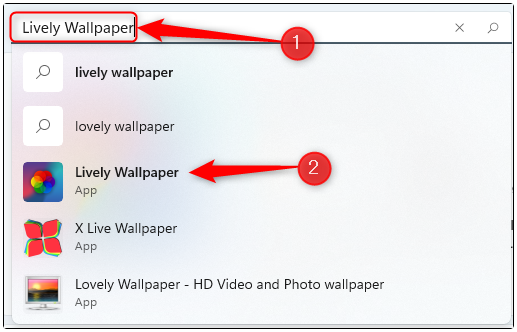
#3. Then click "Get" on the right side of this information.
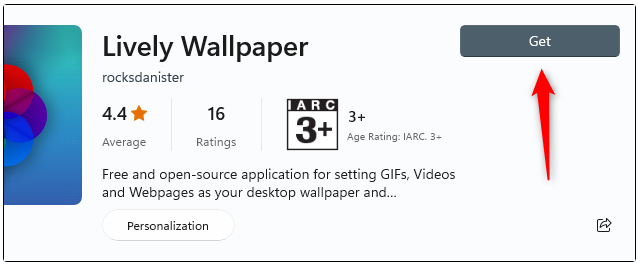
#4. This dynamic wallpaper software will be downloaded and installed on your computer and start the application.
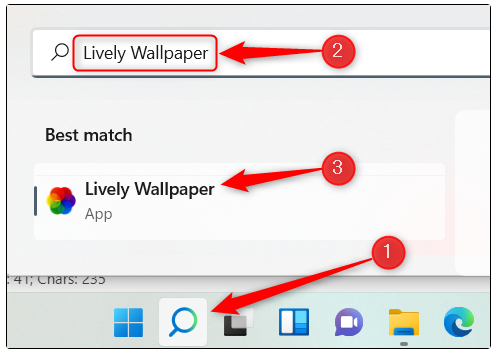
5. This software is equipped with many dynamic wallpapers to choose from. Just open the app and choose the one you want from the library. For example, the editor here chose Parallax.js, returned to the desktop, and the dynamic wallpaper was set.
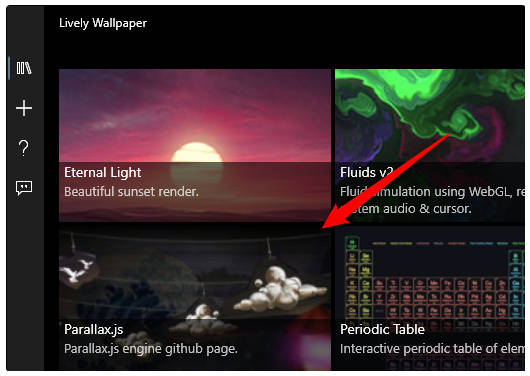
The above is the detailed content of Search for the steps to set dynamic wallpaper in win11_Search for the steps to set dynamic wallpaper in win11. For more information, please follow other related articles on the PHP Chinese website!
 There is no WLAN option in win11
There is no WLAN option in win11
 How to skip online activation in win11
How to skip online activation in win11
 Win11 skips the tutorial to log in to Microsoft account
Win11 skips the tutorial to log in to Microsoft account
 How to open win11 control panel
How to open win11 control panel
 Introduction to win11 screenshot shortcut keys
Introduction to win11 screenshot shortcut keys
 Windows 11 my computer transfer to the desktop tutorial
Windows 11 my computer transfer to the desktop tutorial
 Solution to the problem of downloading software and installing it in win11
Solution to the problem of downloading software and installing it in win11
 How to skip network connection during win11 installation
How to skip network connection during win11 installation




