How to create a new folder in Nut Cloud
php editor Xinyi will help you easily learn how to create a new folder in Nut Cloud. Nut Cloud is a convenient cloud storage tool. Creating a folder is one of the common operations. With just a few simple steps, you can easily create folders, making your file management more orderly and improving work efficiency. Follow the editor's guidance to help you easily deal with various file organization problems. Come and learn!
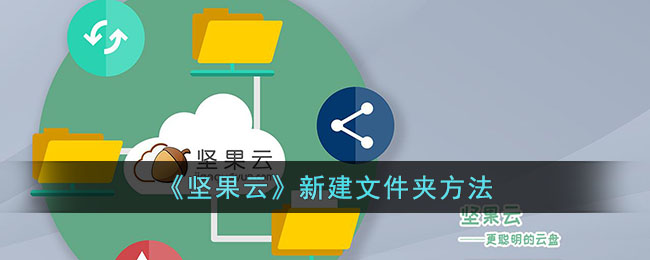
How to create a folder in Nut Cloud?
Users need to first click on the "My Nut Cloud" folder and then enter the folder to create a new folder.
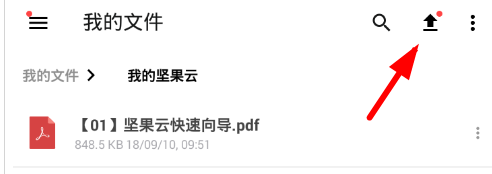
#Click the upload button in the upper right corner and select the "New Folder" option from the function list to start creating your own folder.
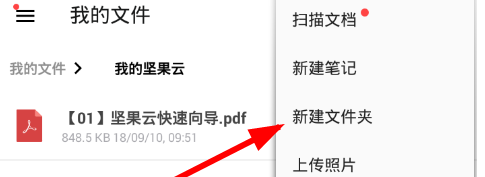
#3. After this, users only need to enter the name of the new folder to successfully create a new folder.
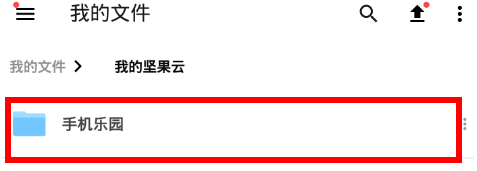
The above is the detailed content of How to create a new folder in Nut Cloud. For more information, please follow other related articles on the PHP Chinese website!

Hot AI Tools

Undresser.AI Undress
AI-powered app for creating realistic nude photos

AI Clothes Remover
Online AI tool for removing clothes from photos.

Undress AI Tool
Undress images for free

Clothoff.io
AI clothes remover

AI Hentai Generator
Generate AI Hentai for free.

Hot Article

Hot Tools

Notepad++7.3.1
Easy-to-use and free code editor

SublimeText3 Chinese version
Chinese version, very easy to use

Zend Studio 13.0.1
Powerful PHP integrated development environment

Dreamweaver CS6
Visual web development tools

SublimeText3 Mac version
God-level code editing software (SublimeText3)

Hot Topics
 How to upload files to Nut Cloud
Feb 27, 2024 pm 03:58 PM
How to upload files to Nut Cloud
Feb 27, 2024 pm 03:58 PM
Nut Cloud is an efficient file management tool dedicated to providing users with intelligent file saving and synchronization services. It has powerful data synchronization and backup functions to ensure that users' data is safe. A series of functions of Nut Cloud are designed to meet the needs of users in different scenarios and provide an excellent user experience. So how to upload files in the Nut Cloud app? This tutorial guide will give you a detailed introduction to the steps. I hope it can help everyone in need. How to upload files to Nut Cloud? 1. On the My Files page, click on My Nut Cloud to open it. 2. On the opened page, click the plus icon in the lower right corner. 3. In the options that pop up at the bottom, click Upload from SD card. 4. In the opened mobile phone storage, select the file.
 How to create a new folder in QQ browser
Feb 06, 2024 pm 11:25 PM
How to create a new folder in QQ browser
Feb 06, 2024 pm 11:25 PM
QQ Browser is a popular browser software that not only provides a fast and stable web browsing experience, but also has a wealth of tools to facilitate users to better manage and organize browsing content. When browsing the web, downloading files, or organizing personal information, we often need to create folders to categorize and store files. So how to create a new folder in QQ browser? Friends who are still unclear, don’t worry. Next, the editor will bring you a tutorial on how to create a new folder in QQ browser. I hope it can help you. How to create a new folder in QQ browser 1. Open the mobile QQ browser and click "File". 2. Enter the file page and click "Files and Tools". 3. Click "Mobile Storage". 4. Click the upper right corner as shown in the picture. icon, 5. Enter the folder name and click
 What to do if Win7 cannot create a new folder
Feb 28, 2024 pm 03:41 PM
What to do if Win7 cannot create a new folder
Feb 28, 2024 pm 03:41 PM
Solution: 1. Press the Win+R keys to open Run, enter gpedit.msc and press Enter; 2. Open the Group Policy Editor, and in the Local Computer Policy column on the left, navigate to "User Configuration-Administrative Templates-Windows Components" -Windows Explorer"; 3. Click "Windows Explorer", find 'Prevent users from adding files to the root directory of the "User Folders" folder corresponding to the user' from the details window on the right, and Double-click to open; 4. Configure it as "not enabled", save and restart.
 How to solve the problem of no new folder when right-clicking Windows 7
Jul 07, 2023 pm 04:57 PM
How to solve the problem of no new folder when right-clicking Windows 7
Jul 07, 2023 pm 04:57 PM
What should we do if there is no new folder option in the right-click menu of our Windows 7 computer? First, we click Create Notepad, then copy the instructions to Notepad, then click Save File As to save, and finally change the file name to Modify Right-Click .bat, double-click to open this file, and the problem will start to be modified. After the modification is completed, you can right-click to find a new folder and select it. Solution to the problem of no new folder when right-clicking on Windows 7 1. Click the Start menu, click "All Programs" - "Accessories", click "Notepad" 2. Copy the following content to "Notepad": regsvr32/u/sigfxpph. dllregdeleteHKEY_CLASSES_ROOT
 How to create a new folder in win11 system
Jan 12, 2024 pm 07:27 PM
How to create a new folder in win11 system
Jan 12, 2024 pm 07:27 PM
Many users like to create new folders in the system, where they can add files, software, etc. However, after updating the win11 system, many users do not know how to create a new folder. In fact, we can still create a new folder in the right-click menu. Let’s take a look. How to create a new folder in win11 1. First, we go to the desktop of win11, right-click on a blank space on the desktop. 2. Then click "New Project" in the right-click menu. 3. Then find "Folder" in the new project to create a new folder. 4. We can also directly set the name of the folder when creating a new folder.
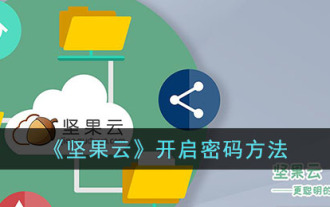 Where to open the Nut Cloud password lock?
Feb 27, 2024 pm 05:16 PM
Where to open the Nut Cloud password lock?
Feb 27, 2024 pm 05:16 PM
Nut Cloud Software is committed to providing users with efficient and convenient file storage and management solutions. Whether it is work documents, personal photos or other important data, Nut Cloud can take good care of it for you, ensuring that you can easily manage and store files anytime and anywhere. Among them, the password lock function provides a guarantee for the security of users’ private documents. However, many users still don’t know how to open the password lock of Nut Cloud. So below, the editor of this website will bring you both ios and Android. There are different ways to open password locks. Users who want to know more about it can follow this article to learn more! How to enable the password on Nut Cloud? Open the Nut Cloud mobile client, select [Settings]-[Password Lock], and then set the corresponding lock password. iOS users:
 How to download files to Nut Cloud locally
Feb 27, 2024 pm 12:07 PM
How to download files to Nut Cloud locally
Feb 27, 2024 pm 12:07 PM
Nut Cloud is a service software that focuses on file management and preservation. It can help users comprehensively complete various file needs in life and work. Through Nut Cloud, users can back up important files to the cloud and access and download them anytime and anywhere to ensure the security of file contents. At the same time, users can also download files to local devices for easy use at any time. So how does the Nut Cloud app download files to the local computer? This tutorial guide will provide you with detailed step-by-step guide. I hope it can help you. How to download Nut Cloud locally? 1. Open the Nut Cloud APP and click on My Nut Cloud. 2. Find the file you want to save and click the three dots on the right side of the file. 3. Click Save As. 4. Then select the saved address and click Save.
 How to set the default storage location of Nut Cloud
Feb 27, 2024 pm 08:07 PM
How to set the default storage location of Nut Cloud
Feb 27, 2024 pm 08:07 PM
Nut Cloud is an efficient file management tool that can intelligently manage and classify users' files. For important files, users can save them through Nut Cloud and manage them online at any time, making file search more convenient. The main functions of Nut Cloud include file storage, synchronization and sharing, allowing users to easily manage and collaborate on files. So how does Nut Cloud modify the storage location? This article will introduce the detailed steps for you, hoping to help users. How to change the storage location of Nut Cloud? 1. Open the system settings and click the "Storage" option 2. Click the "Default Storage Location" 3. Select "SD Card" 4. Restart the device.






