 Software Tutorial
Software Tutorial
 Mobile Application
Mobile Application
 Can't UC videos be downloaded? How to download videos in UC browser
Can't UC videos be downloaded? How to download videos in UC browser
Can't UC videos be downloaded? How to download videos in UC browser
php editor Strawberry introduces to you the solution to the uc browser video download problem. Sometimes videos cannot be downloaded directly in UC Browser. This may be due to video source link issues or copyright protection. Solutions include using third-party video download tools, finding other downloadable video sources, or trying to change browser downloads. At the same time, ensure compliance with relevant copyright laws and avoid infringement. I hope the above methods can help you solve the uc browser video download problem and enjoy richer video content!
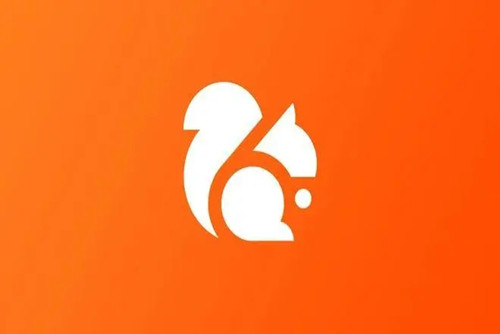
How to download videos to local using uc browser:
1. Open UC Browser, click on the menu bar, and select Download/Video;
2. Click on the cached video;
3. Click on the video to select the directory to open;
4. Select the video and click to send the file;
5. Send it to other tools for export.
The above is the detailed content of Can't UC videos be downloaded? How to download videos in UC browser. For more information, please follow other related articles on the PHP Chinese website!

Hot AI Tools

Undresser.AI Undress
AI-powered app for creating realistic nude photos

AI Clothes Remover
Online AI tool for removing clothes from photos.

Undress AI Tool
Undress images for free

Clothoff.io
AI clothes remover

Video Face Swap
Swap faces in any video effortlessly with our completely free AI face swap tool!

Hot Article

Hot Tools

Notepad++7.3.1
Easy-to-use and free code editor

SublimeText3 Chinese version
Chinese version, very easy to use

Zend Studio 13.0.1
Powerful PHP integrated development environment

Dreamweaver CS6
Visual web development tools

SublimeText3 Mac version
God-level code editing software (SublimeText3)

Hot Topics
 1393
1393
 52
52
 1206
1206
 24
24
 Introduction to how to download and install the superpeople game
Mar 30, 2024 pm 04:01 PM
Introduction to how to download and install the superpeople game
Mar 30, 2024 pm 04:01 PM
The superpeople game can be downloaded through the steam client. The size of this game is about 28G. It usually takes one and a half hours to download and install. Here is a specific download and installation tutorial for you! New method to apply for global closed testing 1) Search for "SUPERPEOPLE" in the Steam store (steam client download) 2) Click "Request access to SUPERPEOPLE closed testing" at the bottom of the "SUPERPEOPLE" store page 3) After clicking the request access button, The "SUPERPEOPLECBT" game can be confirmed in the Steam library 4) Click the install button in "SUPERPEOPLECBT" and download
 How to cancel continuous monthly subscription in 'UC Browser'
Apr 10, 2024 pm 03:43 PM
How to cancel continuous monthly subscription in 'UC Browser'
Apr 10, 2024 pm 03:43 PM
After using UC Browser's continuous monthly subscription service, if you want to cancel your subscription, you can follow the following simple steps. In this article, we will introduce you in detail how to cancel the continuous monthly subscription service of UC Browser, allowing you to easily cancel the subscription and avoid unnecessary expenses. How to cancel the continuous monthly subscription in uc browser Method 1: uc browser 1. First open uc browser and enter the main page, click [My] in the lower left corner; 2. Then enter the My function area, [Settings] service in the upper right corner Function; 3. Then on the more settings service page, slide to the [Help and Feedback] function at the bottom; 4. Finally jump to the interface below, find [Cancel Automatic Renewal] in the automatic service to cancel the continuous monthly subscription. Method 2: WeChat 1. Call first
 How to enable web page translation in uc browser_How to enable web page translation in uc browser
Apr 02, 2024 pm 03:25 PM
How to enable web page translation in uc browser_How to enable web page translation in uc browser
Apr 02, 2024 pm 03:25 PM
1. First open the uc browser, enter the location you want to translate, and click [Menu]. 2. Then click the [Tools] button in the lower right corner. 3. Then click [Webpage Translation] in the lower left corner. 4. A translation plug-in will be automatically downloaded and installed. 5. After the final installation is completed, return to the page just now and click [Webpage Translation] to start translation.
 How to download Beilehu children's songs
Mar 28, 2024 am 11:10 AM
How to download Beilehu children's songs
Mar 28, 2024 am 11:10 AM
As an indispensable accompaniment to children's growth, Beilehu's children's songs have won the love of countless parents and children with their cheerful melody, vivid pictures and entertaining and educational content. In order to allow babies to enjoy the joy brought by children's songs anytime and anywhere, many parents hope to download Beilehu's children's songs to their mobile phones or tablets so that they can listen to their children at any time, but how to save Beilehu's children's songs? On your mobile phone, this tutorial will bring you a detailed introduction. Users who don’t understand it yet can come and read along with this article to learn more. Beilehu Nursery Rhymes Download Children's Songs Multi-Picture Tutorial: Open the software and select a children's song you want to download. The editor takes "Classic Children's Songs" as an example. 2. Click the "Download" button below the children's song star.
 How to transfer files in uc browser
Apr 09, 2024 pm 05:10 PM
How to transfer files in uc browser
Apr 09, 2024 pm 05:10 PM
How to transfer files in uc browser? Files and videos downloaded in uc browser can be transferred. Most users do not know how to transfer downloaded files and videos. Next is the uc browser that the editor brings to users. Tutorial on how to transfer files to a computer, interested users can come and take a look! uc browser usage tutorial How to transfer files in uc browser 1. First open uc browser and enter the main page, click [Network Disk] in the lower right corner to enter the special area; 2. Then jump to the network disk function page, the [Network Disk] on the far right Click the + button; 3. Then click the [Add Magnet Link] button in the bottom menu bar; 4. Then enter the Add Magnet Link page and copy the link to be transferred; 5. Finally jump to the interface for selecting files. , click the [Transfer] button in the lower right corner
 Steps to solve the problem that the UC Browser web page cannot be opened due to confusion
Apr 02, 2024 pm 09:52 PM
Steps to solve the problem that the UC Browser web page cannot be opened due to confusion
Apr 02, 2024 pm 09:52 PM
1. Clear cache (1) Open UC Browser, click [Menu] and enter [Settings]. (2) Swipe up to find [Clear History] (3) Check it and click [Clear] 2. Turn on/off cloud acceleration (1) Enter settings and click [High Speed/Save Data]. (2) Try turning on/off the cloud acceleration button. 3. Turn off ad filtering (1) Enter settings and click [Ad Filter]. (2) Turn off the ad filtering button 4. Switch the network (if you are connected to a valid wif, turn off wif and use mobile data) 5. Wait for about two minutes and try again
 How to view prohibited websites in 'UC Browser'
Apr 10, 2024 pm 04:16 PM
How to view prohibited websites in 'UC Browser'
Apr 10, 2024 pm 04:16 PM
In the online world, sometimes we may encounter some blocked websites. However, if you are using UC Browser, don’t worry! Below I will introduce to you how to bypass blocked access in UC Browser and enjoy the Internet. How to view prohibited websites in uc browser 1. First open uc browser on the computer and go to the main page to solve all the problems; 2. After solving all the problems, click on the [avatar] in the upper right corner; 3. Then below The multi-menu bar will expand and select the [Settings] function; 4. Then jump to the settings function page, slide the left function bar and click [Ad Blocking]; 5. Finally, set all prohibited website links in You can browse the website section.
 How to download and save Douyin videos
Mar 25, 2024 pm 09:46 PM
How to download and save Douyin videos
Mar 25, 2024 pm 09:46 PM
How to download and save Douyin videos? You can download and save videos in Douyin short video APP. Most users don’t know how to download and save Douyin videos. Next is the diagram of how to download and save Douyin videos brought by the editor. Text tutorial, interested users come and take a look! Tutorial on how to use Douyin: How to download and save Douyin videos 1. First open the Douyin short video APP, enter the main page and click the [Share] button on the right; 2. After that, the multi-function bar will expand below, slide to the right to find [ Save local] icon; 3. Then you need to wait for the download, and then the [Saved, please go to the album to view] border will appear; 4. Finally jump to the album page, and you can see that the video you just downloaded has been saved.



