 Software Tutorial
Software Tutorial
 Office Software
Office Software
 Answer: You need to know how to adjust the font size of WPS documents!
Answer: You need to know how to adjust the font size of WPS documents!
Answer: You need to know how to adjust the font size of WPS documents!
php editor Xiaoxin will answer your question on how to adjust the font size in WPS documents. When using WPS documents, adjusting the font size is a common requirement. Different font sizes can make the document clearer and easier to read. With simple operations, you can easily adjust the font size in the document to give the document the best effect. Next, we will introduce in detail how to adjust the font size in WPS documents, so that you can easily master the skills and improve work efficiency.
Today, we will introduce in detail how to adjust the font size in WPS documents. In order to make it easier for everyone to understand, I have compiled a step-by-step description of [Modifying font size in WPS documents], I hope it can help you!
Find the "WPS Text" icon on the desktop and open it; enter the text you want, such as "Hello World". Please note that the default font size of WPS text is size 5.
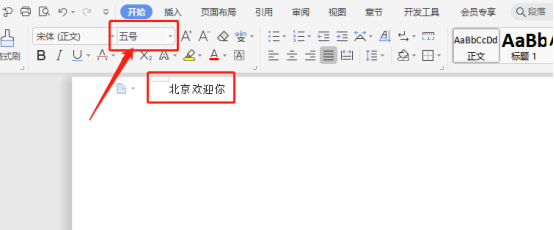
#2. Select the font you want to increase, and then click the drop-down arrow of the font size, as shown in the figure.
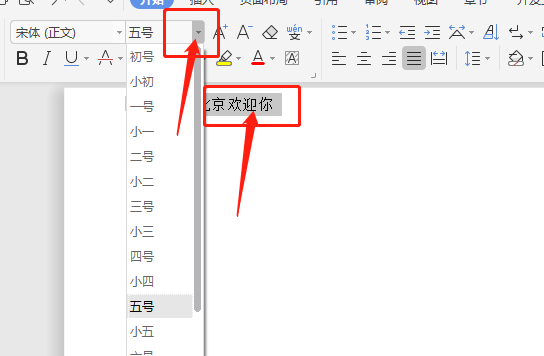
#3. Select the "First Size" font, the effect is as shown in the figure.
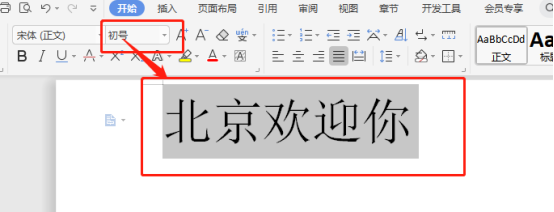
#4. If you think the font is not big enough, you can continue with step 3, then roll the mouse wheel and select "72". The font effect is as shown in the picture.
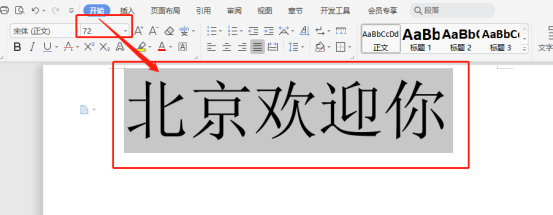
#5. In fact, the font of WPS can be larger. Click "Font Size" to enter the desired font value, and then press the Enter key.
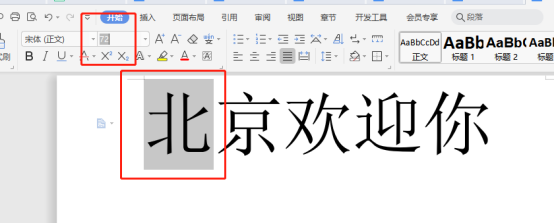
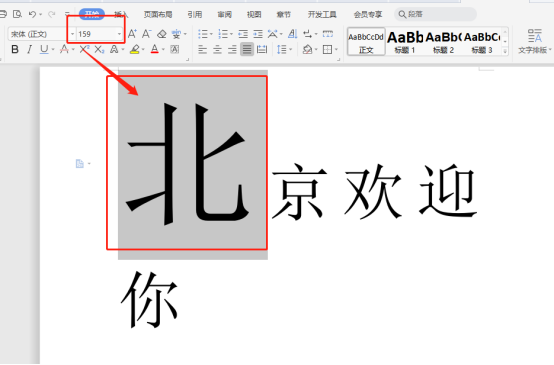
6. Can the font size of WPS be infinite? In fact, it is not the case. When you enter 2000, it will appear as shown in the picture. The prompt indicates that the font size range is between "1-1638", please pay attention.
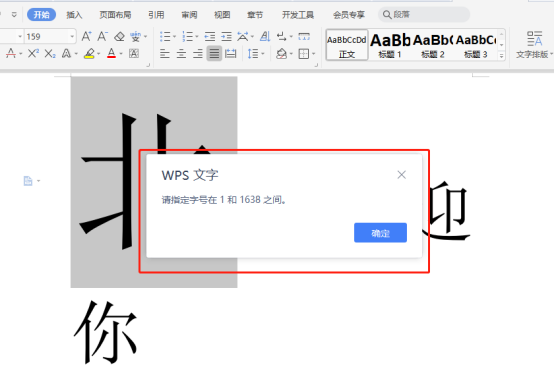
The above is the detailed content of Answer: You need to know how to adjust the font size of WPS documents!. For more information, please follow other related articles on the PHP Chinese website!

Hot AI Tools

Undresser.AI Undress
AI-powered app for creating realistic nude photos

AI Clothes Remover
Online AI tool for removing clothes from photos.

Undress AI Tool
Undress images for free

Clothoff.io
AI clothes remover

AI Hentai Generator
Generate AI Hentai for free.

Hot Article

Hot Tools

Notepad++7.3.1
Easy-to-use and free code editor

SublimeText3 Chinese version
Chinese version, very easy to use

Zend Studio 13.0.1
Powerful PHP integrated development environment

Dreamweaver CS6
Visual web development tools

SublimeText3 Mac version
God-level code editing software (SublimeText3)

Hot Topics
 1378
1378
 52
52
 How to uninstall wps document
Mar 20, 2024 pm 02:01 PM
How to uninstall wps document
Mar 20, 2024 pm 02:01 PM
How to uninstall WPS documents: Go to the control panel and find wpsoffic to uninstall WPS. WPS has the most favorite office functions of working people. Commonly used documents, forms, presentations and other functions can be used directly, which can provide a lot of work efficiency. But many friends don’t know how to uninstall wps files, so how to uninstall wps files? Let me explain it to you below. Uninstallation is the process of removing program files, folders, and related data from a computer to free up disk space and remove software from the system. In addition, uninstallation involves deleting the device driver and related registry information from the hard disk and then removing the device from the computer's physical device. The following are the steps to uninstall WPS documents, which are suitable for uninstalling any software.
 How to adjust Win10 folder font size?
Jun 30, 2023 pm 08:02 PM
How to adjust Win10 folder font size?
Jun 30, 2023 pm 08:02 PM
How to set the font size of folders in Windows 10 computer? The method to set the font size of the win10 folder is to first click on the lower left corner to start, and then select to open settings. Many friends don’t know how to operate it. The editor has compiled the steps to set the folder font size below. If you are interested, follow the editor and read on! How to set folder font size Step 1. First click on the lower left corner to start, and then select Open Settings. 2. Then click "System". 3. Click "Screen" on the left. 4. Find "Change the size of text, applications, etc." on the right. 5. Finally, click the drop-down menu and select 100%. The above is the entire content of [How to set the folder font size on win10 computer - Steps to set the folder font size]
 How to open macro function in WPS document or WPS table
Mar 20, 2024 pm 08:40 PM
How to open macro function in WPS document or WPS table
Mar 20, 2024 pm 08:40 PM
How to open macros in WPS: Select developer tools to open and load macros. As a powerful office software, WPS software provides great convenience for many office workers' daily needs of editing text, statistical data tables, etc. When using WPS software to create some WPS files, we often need to leave the macro function of the WPS software open. So how to open the macro function in a WPS file? Below, the editor will tell you about this matter using how to open macro functions in WPS tables and WPS documents as examples. If we need to open the macro function in the WPS form, we must first right-click or double-click to open the "WPS form" icon. Open the macro function "WPS Table" that needs to be opened.
 What are the process steps for installing fonts in WPS documents?
Mar 19, 2024 pm 11:30 PM
What are the process steps for installing fonts in WPS documents?
Mar 19, 2024 pm 11:30 PM
We use different fonts when we use WPS to make documents. Sometimes when we need to make special documents, the fonts are not enough. At this time, we need to install additional fonts in WPS. The theme of our class today is to teach you how to install fonts in WPS? In order to let everyone understand more thoroughly, I have compiled a step-by-step document, hoping to be helpful to the students. Collect it quickly if you need it! Step details: 1. We need to download our favorite fonts from the Internet. Here I downloaded [Muyao-Softbrush]. After downloading, the font style will be displayed. 2. Next, we see that there will be two buttons on the pop-up font style, [Print] and [Install], here
 How to draw a flow chart in WPS document
Mar 20, 2024 pm 10:20 PM
How to draw a flow chart in WPS document
Mar 20, 2024 pm 10:20 PM
In our work meetings, we often use flow charts. The use of flow charts can make explanations more intuitive and convenient. In fact, it is not difficult to make a flow chart, just a wps document can be made. The editor below will explain to you the specific steps on how to draw a flow chart in a WPS document: 1. We open the wps software and select the Insert button in the menu bar. 2. We select the rounded rectangular frame of the flow chart and draw it on the page. There are various flow charts and arrow patterns inside. Just select one of them and pull it out in the document. Then right-click to add text and you can enter text. 3. At this time, we found that the drawn rectangular frame was solid, and we reset it in the drawing tool to fill it with a transparent color. 4. Let’s click on this rectangular box and use the mouse
 How to arrange two pictures side by side in wps document
Mar 20, 2024 pm 04:00 PM
How to arrange two pictures side by side in wps document
Mar 20, 2024 pm 04:00 PM
When using WPS office software, we found that not only one form is used, tables and pictures can be added to the text, pictures can also be added to the table, etc. These are all used together to make the content of the entire document look richer. , if you need to insert two pictures into the document and they need to be arranged side by side. Our next course can solve this problem: how to place two pictures side by side in a wps document. 1. First, you need to open the WPS software and find the picture you want to adjust. Left-click the picture and a menu bar will pop up, select "Page Layout". 2. Select "Tight wrapping" in text wrapping. 3. After all the pictures you need are confirmed to be set to "Tight text wrapping", you can drag the pictures to the appropriate position and click on the first picture.
 Do you know how to add watermark to WPS documents?
Mar 20, 2024 am 08:40 AM
Do you know how to add watermark to WPS documents?
Mar 20, 2024 am 08:40 AM
Adding watermarks to WPS documents can protect copyright to prevent your files from being misappropriated by others, and confidentiality is being promoted everywhere. Adding watermarks to WPS documents can also find the source of document printing, and can smoothly trace it back to the source. Whether it is to protect copyright or to keep confidentiality, adding watermarks to WPS documents at work is beneficial to yourself and others. There are many ways to load watermarks. Below we will share a simple method on how to add watermarks to WPS documents. 1. Open the WPS document and click [Watermark] in the [Insert] column in the toolbar. 2. Click the small inverted triangle next to [Watermark]. There are some watermark templates inside. 3. Customize a watermark and click [+]. 4. A dialog box will pop up, enter in [Content]
 How to adjust font size in OnePlus_Tutorial on setting font size in OnePlus
Mar 23, 2024 am 08:31 AM
How to adjust font size in OnePlus_Tutorial on setting font size in OnePlus
Mar 23, 2024 am 08:31 AM
1. Open the [Settings] of your phone and click the [Display] option. 2. After entering the display settings page, click the [Font Size] option. 3. Enter the font size setting page and drag the slider left or right to adjust the font size.



