
PHP editor Zimo brings a detailed guide to changing file extensions in Win10. When using Windows 10 system, sometimes it is necessary to modify the file extension name to adapt to specific software or programs. This article will teach you how to easily change file extensions in Win10, making it easier for you to process and manage files.
1. Click "This PC" on the desktop. In the interface that opens, click "View" on the top menu bar.
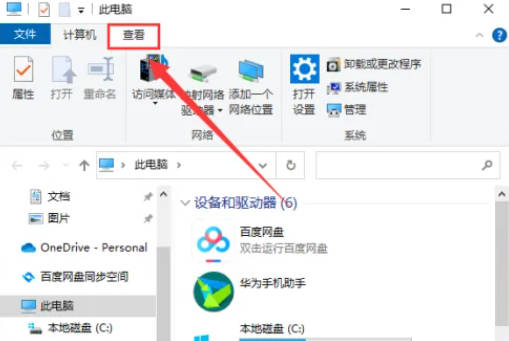
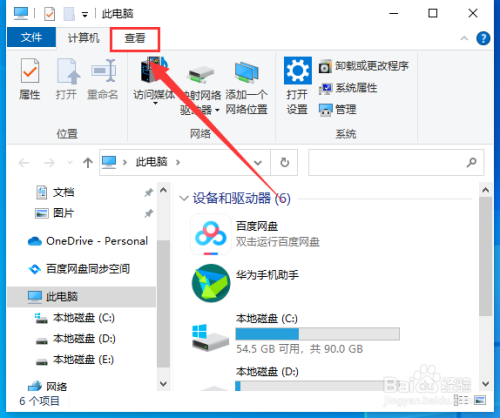
2. In the expanded interface, check the "File extension" option.
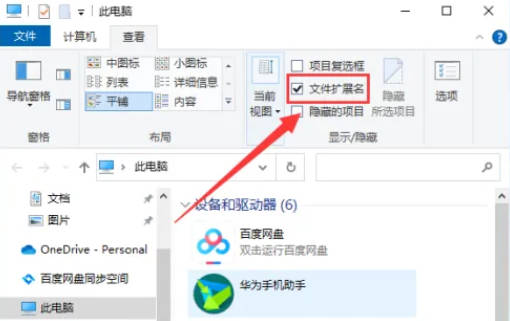
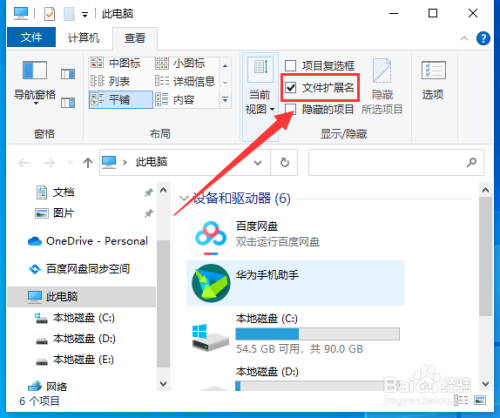
3. Right-click the file and select "Rename".
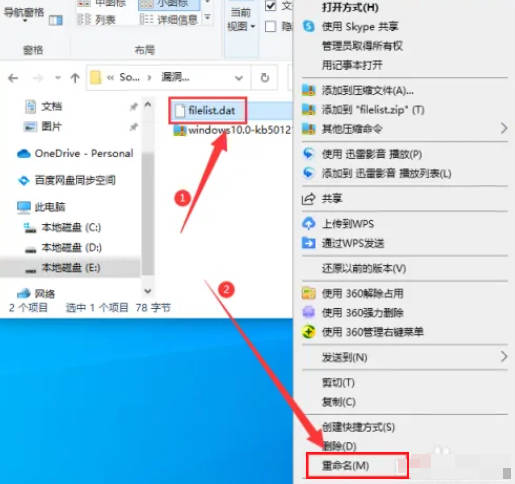
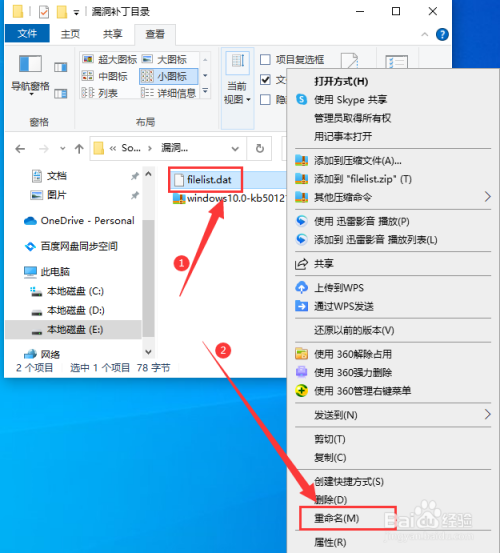
4. Select the suffix name to modify it.
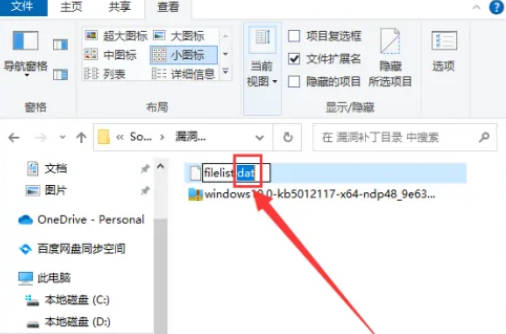
The above is the detailed content of How to change the file suffix name in Win10_How to change the file suffix name in Win10. For more information, please follow other related articles on the PHP Chinese website!
 win10 bluetooth switch is missing
win10 bluetooth switch is missing
 Why do all the icons in the lower right corner of win10 show up?
Why do all the icons in the lower right corner of win10 show up?
 The difference between win10 sleep and hibernation
The difference between win10 sleep and hibernation
 Win10 pauses updates
Win10 pauses updates
 What to do if the Bluetooth switch is missing in Windows 10
What to do if the Bluetooth switch is missing in Windows 10
 win10 connect to shared printer
win10 connect to shared printer
 Clean up junk in win10
Clean up junk in win10
 How to share printer in win10
How to share printer in win10




