How to install Java in Ubuntu

Java has always been one of the most widely used programming languages, and many devices run on the Java platform. For anyone who wants to learn Java or run Java-based applications in an Ubuntu system, knowing how to install Java on Ubuntu is crucial. This article will introduce you in detail the steps to install Java on Ubuntu system. These methods work on Ubuntu 18.04, 20.04, 22.04 and newer versions.
Step-by-step guide to installing Java in Ubuntu
Installing Java in Ubuntu system is very simple. Just have a user account with sudo privileges and a reliable network connection. You can choose to install different Java platforms such as Java Standard Edition, JavaFX, etc. In this example, we will focus on Java Standard Edition, which provides the Java Development Kit (JDK) and Java Runtime Environment (JRE). First, you can open a terminal and use the apt package manager to install the default Java Development Kit (OpenJDK): ``` sudo apt update sudo apt install default-jdk ``` Once the installation is complete, you can verify that the Java installation was successful: ``` java-version ``` Next, you may also need to install the Java Runtime Environment (JRE) in order to run Java applications on your system: ``` sudo apt install default-jre ``` Likewise, you can verify the installation of the JRE: ``` java-version ``` Through these steps, you have successfully installed Java Standard Edition in your Ubuntu system and can start Java development or run Java applications. The installation process is simple and quick, allowing you to easily
When installing Java on Ubuntu, you need to install JDK and JRE. JDK enables you to easily develop Java applications, while JRE provides a running environment for Java-based applications. Both platforms are free and open source and can be easily installed and used by anyone.Here are the steps to install Java in Ubuntu.
Step 1: Refresh the device
When you want to get the latest package from the Ubuntu repository, you should use the "apt" command to update the repository.$sudo APT update
Next, let us confirm whether Java has been installed in the Ubuntu system. You can confirm this by checking the version of Java. If Java is already installed on your system, you will see the JDK version information displayed on the terminal. If Java is not installed, you will receive output similar to the following, indicating that the installation information for Java was not found. This step is very important because Java is required in many applications and development environments, and ensuring that Java is installed on your system will allow you to run these applications and development tools smoothly.
Step 2: Install JRE
When installing the JDK, the corresponding JRE package is usually automatically installed. But if there is a problem with the JRE, or if you just need to run Java applications instead of developing, you can install the JRE manually. Doing so ensures that your Java environment can run properly and improves application stability and performance.$sudo apt installation default-jre
When prompted, press "y". Then, let the installation proceed to completion. All required packages and dependencies will be installed and you will have a JRE available on your Ubuntu.
You will see a "done" message on the last line of the terminal confirming a successful installation.
Step 3: Install JDK
Ubuntu supports Java. From the official Ubuntu repository, you can install OpenJDK 11. OpenJDK 11 will be installed automatically if you choose to run the following command:$sudo apt default installation-JDK
However, you have room to specify a different JDK version. Your project may require the latest JDK version, such as OpenJDK 18. Fortunately, when installing the JDK, you can specify whichever version you want to install.
For example, let's install OpenJDK 18. To do this we will change the command as follows:
$sudo apt install openjdk—18—jdk
Once you confirm the installation, OpenJDK will be installed and you will now have Java available on your system and can start writing code and build it successfully.
At this point, you can view the available JDK versions on Ubuntu.
The given output confirms that we have OpenJDK 18 installed on Ubuntu. This is how to easily install Java in Ubuntu. These steps will work on the previously mentioned Ubuntu versions. Additionally, you can apply the same method on other distributions such as Linux Mint.
in conclusion
Java is a powerful programming language that you can use for different projects, including desktop and mobile applications. To build Java projects on Ubuntu, JDK and JRE must be installed. Additionally, if you want to run Java-based applications, you must install JRE on Ubuntu. The steps presented in today’s article will guide you on what steps you should take to install Java in Ubuntu. have fun
The above is the detailed content of How to install Java in Ubuntu. For more information, please follow other related articles on the PHP Chinese website!

Hot AI Tools

Undresser.AI Undress
AI-powered app for creating realistic nude photos

AI Clothes Remover
Online AI tool for removing clothes from photos.

Undress AI Tool
Undress images for free

Clothoff.io
AI clothes remover

AI Hentai Generator
Generate AI Hentai for free.

Hot Article

Hot Tools

Notepad++7.3.1
Easy-to-use and free code editor

SublimeText3 Chinese version
Chinese version, very easy to use

Zend Studio 13.0.1
Powerful PHP integrated development environment

Dreamweaver CS6
Visual web development tools

SublimeText3 Mac version
God-level code editing software (SublimeText3)

Hot Topics
 Top 10 Currency Exchange App Ranking 2025 Top 10 Currency Trading App Rankings in the World
Feb 17, 2025 pm 03:12 PM
Top 10 Currency Exchange App Ranking 2025 Top 10 Currency Trading App Rankings in the World
Feb 17, 2025 pm 03:12 PM
With the popularity of digital asset trading, it is crucial to choose a reliable currency trading app. This article introduces the top ten applications around the world, including well-known platforms such as Binance, Coinbase, Kraken and FTX. These applications offer different advantages to meet the needs of beginners, experienced traders and cryptocurrency enthusiasts. When choosing, consider security, transaction fees, asset selection, interface and customer support to find the platform that suits your needs.
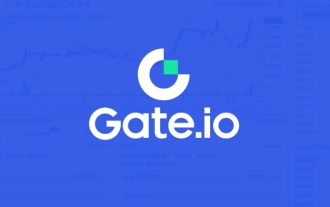 Download the latest version of gateio. Sesame Exchange gate Android download
Feb 20, 2025 pm 01:57 PM
Download the latest version of gateio. Sesame Exchange gate Android download
Feb 20, 2025 pm 01:57 PM
Gate.io, the leading cryptocurrency exchange, has now released its latest version of its mobile app. The app provides a convenient downloading path, allowing users to install it through the Google Play Store or the official Gate.io website. Whether it is an Android or iOS device, users can easily find and install it by simply searching for "Gate.io". The installation process of the application is simple and clear, just click the "Install" or "Get" button to complete.
 gate official website entrance gate exchange official website
Feb 19, 2025 pm 03:03 PM
gate official website entrance gate exchange official website
Feb 19, 2025 pm 03:03 PM
The official website of Gate.io can be accessed by clicking on the link or entering the URL in the browser. It is recommended to add the URL to a bookmark or favorite for easy access. If you encounter inaccessible issues, try clearing the browser's cache and cookies. Be careful to prevent phishing, the official website of Gate.io will not take the initiative to ask for personal information. In addition, Gate.io provides mobile applications that can be found through the app provider
 Why can't the Bybit exchange link be directly downloaded and installed?
Feb 21, 2025 pm 10:57 PM
Why can't the Bybit exchange link be directly downloaded and installed?
Feb 21, 2025 pm 10:57 PM
Why can’t the Bybit exchange link be directly downloaded and installed? Bybit is a cryptocurrency exchange that provides trading services to users. The exchange's mobile apps cannot be downloaded directly through AppStore or GooglePlay for the following reasons: 1. App Store policy restricts Apple and Google from having strict requirements on the types of applications allowed in the app store. Cryptocurrency exchange applications often do not meet these requirements because they involve financial services and require specific regulations and security standards. 2. Laws and regulations Compliance In many countries, activities related to cryptocurrency transactions are regulated or restricted. To comply with these regulations, Bybit Application can only be used through official websites or other authorized channels
 Sesame Open Door Trading Platform Download Mobile Version Gateio Trading Platform Download Address
Feb 28, 2025 am 10:51 AM
Sesame Open Door Trading Platform Download Mobile Version Gateio Trading Platform Download Address
Feb 28, 2025 am 10:51 AM
It is crucial to choose a formal channel to download the app and ensure the safety of your account.
 gateio Chinese official website gate.io trading platform website
Feb 21, 2025 pm 03:06 PM
gateio Chinese official website gate.io trading platform website
Feb 21, 2025 pm 03:06 PM
Gate.io, a leading cryptocurrency trading platform founded in 2013, provides Chinese users with a complete official Chinese website. The website provides a wide range of services, including spot trading, futures trading and lending, and provides special features such as Chinese interface, rich resources and community support.
 gate.io official login web version gate.io login URL 2025
Feb 20, 2025 pm 02:09 PM
gate.io official login web version gate.io login URL 2025
Feb 20, 2025 pm 02:09 PM
Gate.io Exchange provides users with an official login portal. Through the official website or mobile app, users can log in to their account. The login steps are easy, including entering the email or mobile phone number used when registering, as well as your password. In order to ensure the security of the account, it is recommended that users change their passwords regularly and properly keep their login information. In addition, the article also provides solutions to common login problems, including inability to log in and password loss.
 Sesame Exchange Official Registration Portal
Feb 20, 2025 pm 04:36 PM
Sesame Exchange Official Registration Portal
Feb 20, 2025 pm 04:36 PM
Sesame Exchange is a cryptocurrency trading platform that provides trading, lending and derivatives services. This article will provide the official registration portal and guide to Sesame Exchange. Users can register through the official website of Sesame Exchange or through the mobile application. The official website registration portal is the Gate.io exchange website, and the mobile app can be downloaded on iOS or Android devices. You need to enter your email address, password and verification code when registering. After completing the registration, users can start using various services from Sesame Exchange.






