
php editor Strawberry teaches you how to hide comments in Word. The annotation feature is very useful when editing a document, but sometimes you may not want the annotations to appear in the final version. In Word, you can simply hide comments without deleting them. With the following steps, you can easily hide comments and make your documents cleaner and more professional.
Nowadays, as the submission requirements for documents such as reports and papers become more and more digital, especially the traces of modifications left during the review process need to be hidden before printing. In this case, learning how to hide comments in Word becomes crucial. After the electronic version of the document is submitted and revised at all levels many times, a large number of comments and revisions will be left in the document, and these traces need to be hidden during final printing. Therefore, mastering how to hide comments in Word is a very practical skill.
1. Open the Word document where the comments need to be hidden (as shown in the figure below).

2. Click "Review" → "Revise" on the toolbar, and in "Show Marks", remove the check in front of "Comments" (as shown below) shown).
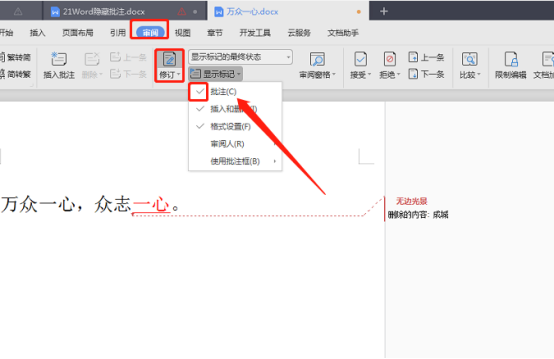
#3. After removing it, we will no longer be able to see the annotation in the document (as shown in the picture below). Is it very simple to operate?
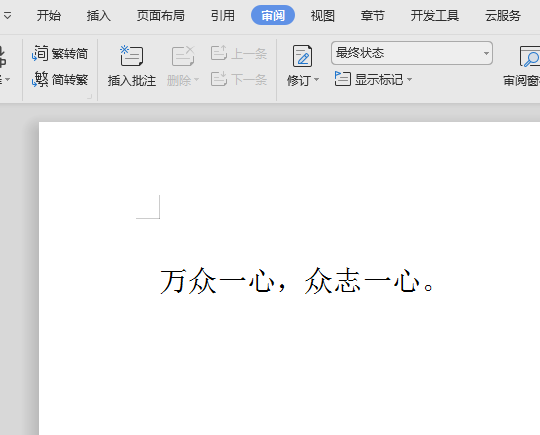
The above is the detailed content of How to make Word hide comments. For more information, please follow other related articles on the PHP Chinese website!
 How to change word background color to white
How to change word background color to white
 How to delete the last blank page in word
How to delete the last blank page in word
 Why can't I delete the last blank page in word?
Why can't I delete the last blank page in word?
 Word single page changes paper orientation
Word single page changes paper orientation
 word to ppt
word to ppt
 Word page number starts from the third page as 1 tutorial
Word page number starts from the third page as 1 tutorial
 Tutorial on merging multiple words into one word
Tutorial on merging multiple words into one word
 word insert table
word insert table




