
php editor Zimo teaches you how to import external data in excel. In modern work, data processing has become more and more important, and excel tables are a commonly used data processing tool. This article will introduce how to use Excel’s built-in functions to easily import external data, making your data processing more efficient and convenient.
1. Create a new excel worksheet and click on the menu data column.
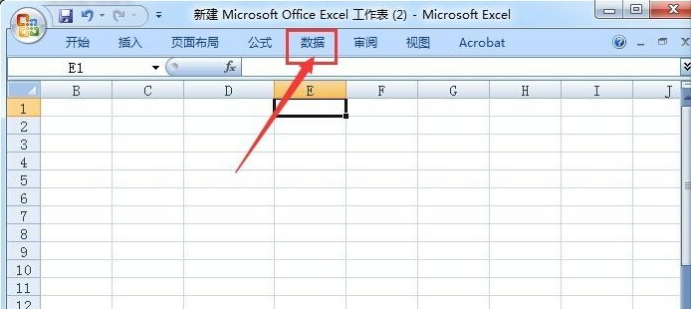
#2. In the drop-down toolbar of the pop-up menu data, select Get external data.
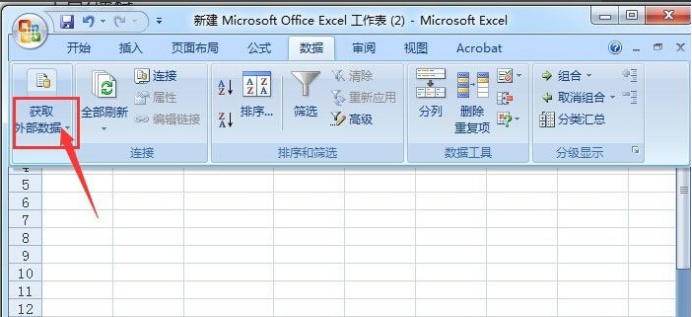
#3. Among the several options for obtaining external data, I now choose From Text.
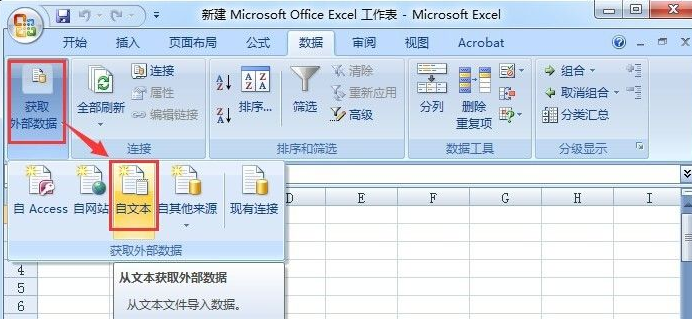
#4. A dialog box for importing text files will pop up. Select the location of the text file we want to import, then select it, and finally click Import.

#5. The next step is to import text. Select fixed width in Select the most suitable file type and click Next.
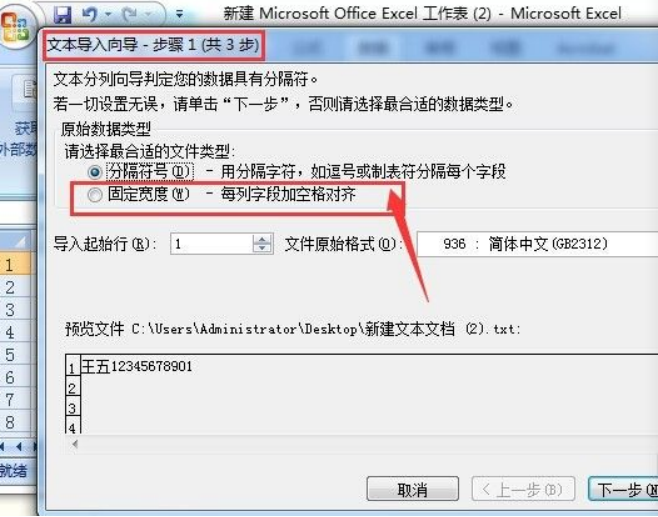
#6. You can divide the imported data into columns and create column lines. Then you can divide it into different columns when importing. After dividing the column positions, click Next .
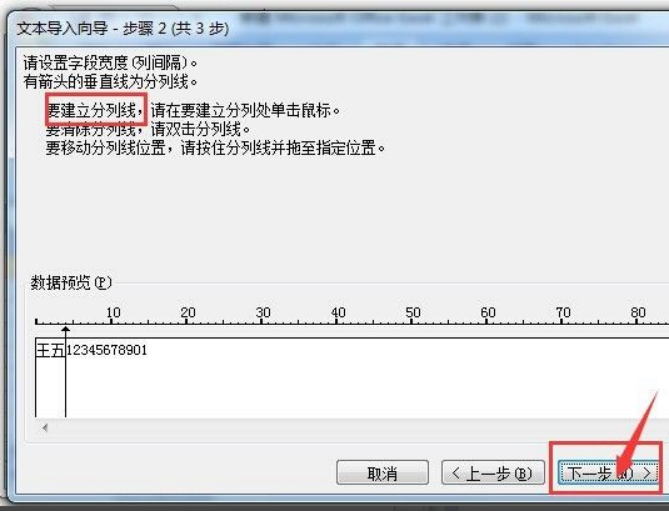
#7. Then set the data format to Normal and click Finish.
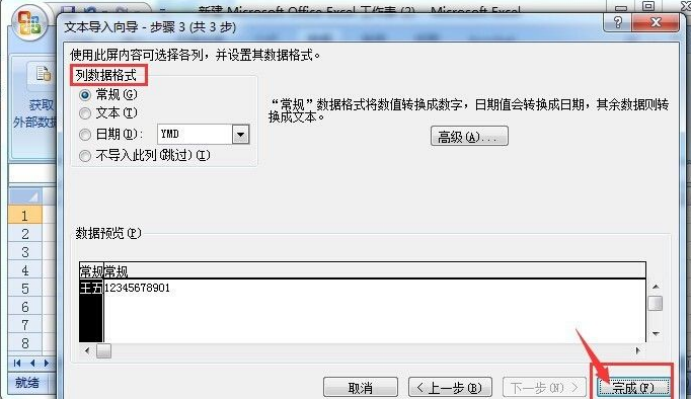
#8. In the pop-up dialog box, enter the location of the imported data, or select it with the mouse and click OK.
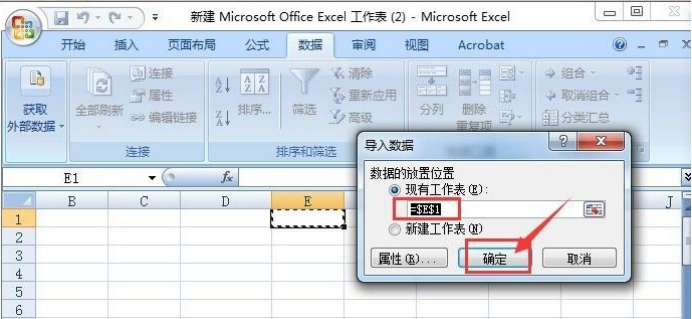
#9. Now the externally imported data is completed.
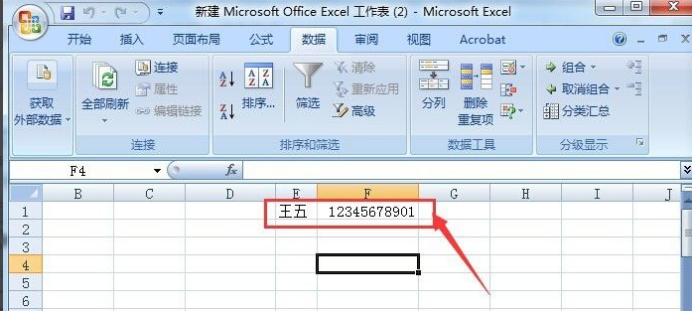
After explaining the detailed steps above, we take importing simple data as an example to teach you how to import data in Excel. It is easy to operate with small amounts of data. If the amount of data is large, you still need to master some simple and convenient techniques, which can reduce more manual investment and improve work efficiency.
The above is the detailed content of How to import external data in excel. For more information, please follow other related articles on the PHP Chinese website!
 Compare the similarities and differences between two columns of data in excel
Compare the similarities and differences between two columns of data in excel
 excel duplicate item filter color
excel duplicate item filter color
 How to copy an Excel table to make it the same size as the original
How to copy an Excel table to make it the same size as the original
 Excel table slash divided into two
Excel table slash divided into two
 Excel diagonal header is divided into two
Excel diagonal header is divided into two
 Absolute reference input method
Absolute reference input method
 java export excel
java export excel
 Excel input value is illegal
Excel input value is illegal




