
The editor of php teaches you how to change WPS text arrangement from horizontal to vertical arrangement, making the document more beautiful and unique. Vertical text can not only improve the layout effect, but also enhance the visual appeal of the document. With simple operations, you can achieve this function, making your documents unique and giving them unique style and charm.
1. Click to open the wps software. We can select a piece of text at random, as shown below:
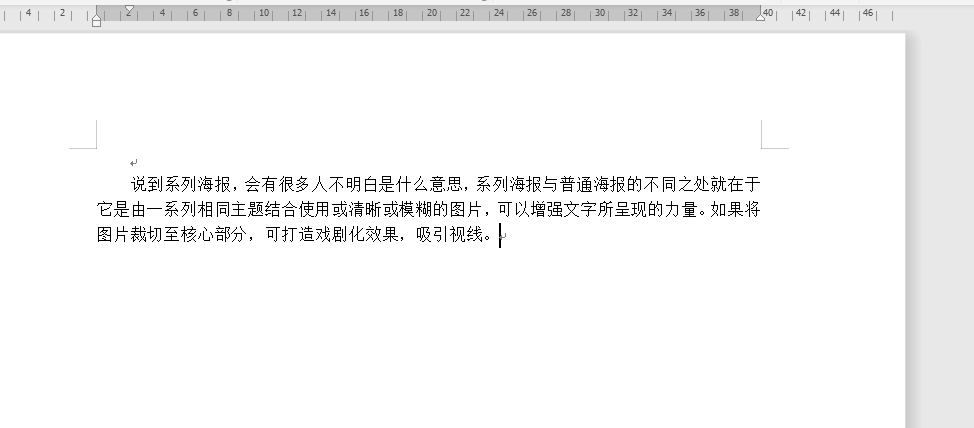
2. Find the insert option in the upper toolbar and click Insert Find the text box in and select the vertical text box in the text box, as shown in the figure:
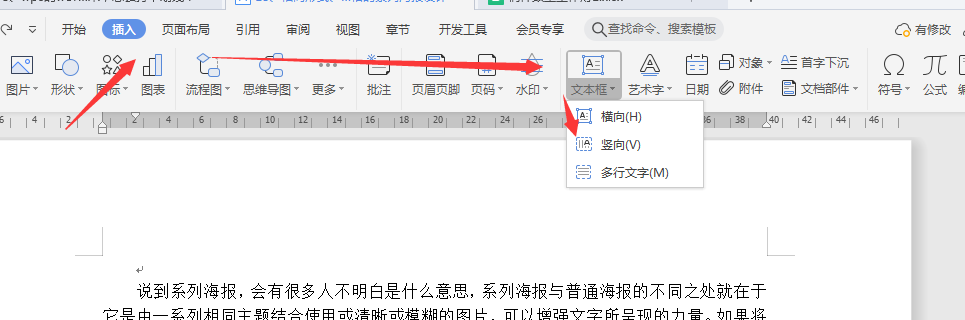
3. Then we click casually under the text, and the text box will appear. We Adjust the size of the text box according to the number of words, and then copy and paste the article into the text box, as shown in the following picture:
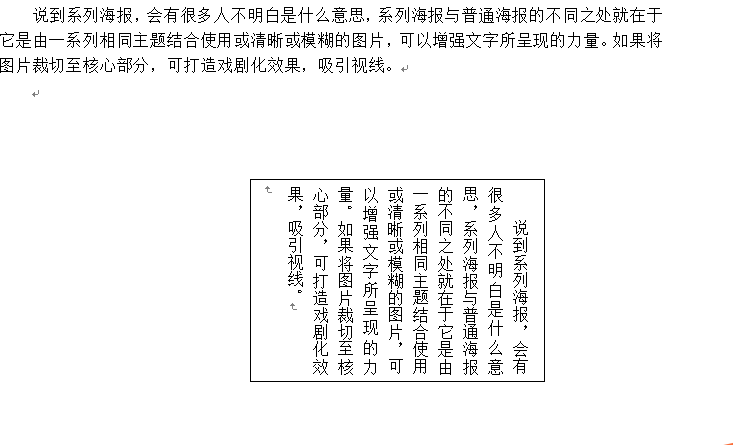
As shown in the above picture, we You can see that, comparing the text above with the text below, we changed the text above to vertical.
Of course, we can also directly choose vertical text when editing the article content. This is also possible. We only need to find the text direction in the page layout options. There are many options about the text direction. We You can choose according to your needs. Of course, this is the knowledge that the editor has expanded for everyone. Friends who are in need of this can give it a try.
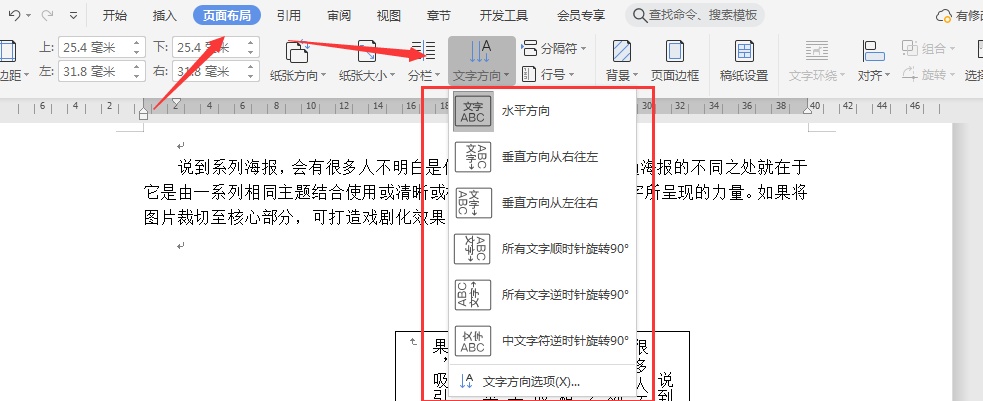
The above is the detailed content of How to change wps text from horizontal to vertical. For more information, please follow other related articles on the PHP Chinese website!




