
php editor Baicao shares tips on how to calculate age in Excel. In Excel, there are many ways to calculate age, which can be achieved by using the functions DATEDIF, YEAR or simple mathematical operations. By mastering these techniques, you can quickly and easily calculate the age difference between a specified date and the current date. Next, let us learn how to accurately calculate age in Excel and improve work efficiency!
1. First, we create and open an excel form and enter a few information at will to facilitate demonstration operations.
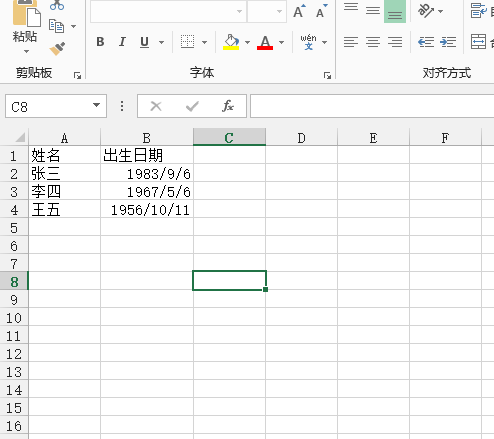
2. We calculate the age in the column behind the date of birth. Select the age column with the mouse, right-click the mouse, select "Format Cells", and in the pop-up In the dialog box, set the category to "Numeric" and the number of decimal places to "0".
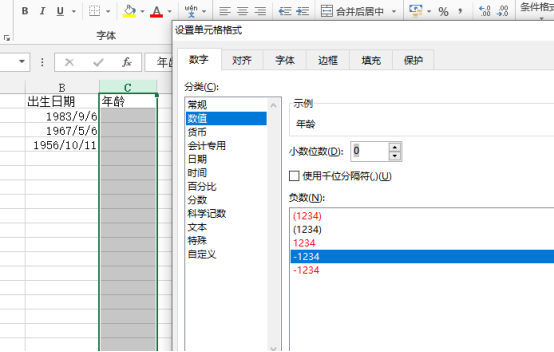
3. Enter the formula "=(TODAY()-B2)/365" in cell c2 of the age column. The general meaning of this formula is: (Today- date of birth)/365 days.
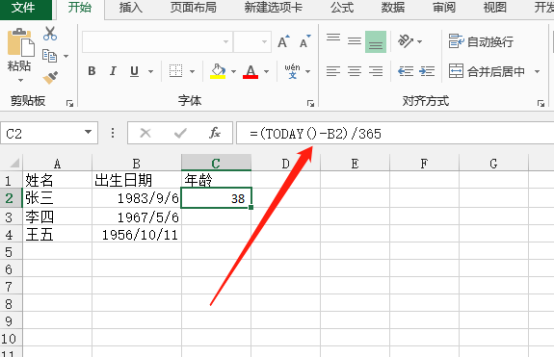
#4. After entering the formula, select "√" above or press Enter directly. At this time, the excel age calculation result will appear.
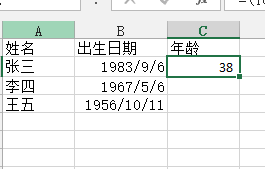
5. Select cell c2 and place the mouse in the lower right corner. When our mouse turns into a black cross, pull down directly to copy the formula. , the age of the cell below can also be calculated.
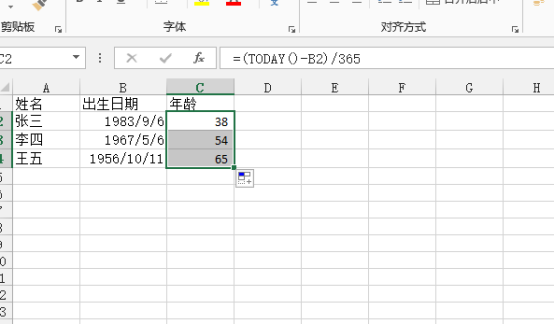
The calculation of age in excel can be completed by using the simplest function formula. If you are a novice in excel operation and don’t know how to use this formula, hurry up and follow us Let’s practice calculations with the shared formulas! More excel function formulas need us to learn and master!
The above is the detailed content of How to calculate age in excel. For more information, please follow other related articles on the PHP Chinese website!
 Compare the similarities and differences between two columns of data in excel
Compare the similarities and differences between two columns of data in excel
 excel duplicate item filter color
excel duplicate item filter color
 How to copy an Excel table to make it the same size as the original
How to copy an Excel table to make it the same size as the original
 Excel table slash divided into two
Excel table slash divided into two
 Excel diagonal header is divided into two
Excel diagonal header is divided into two
 Absolute reference input method
Absolute reference input method
 java export excel
java export excel
 Excel input value is illegal
Excel input value is illegal




