
php editor Xinyi introduces to you the cooling mode of the Win11 operating system. As computer performance improves, cooling has become an important consideration. The Win11 system provides a cooling mode to help users better manage computer heat dissipation and improve performance stability. So, where is the cooling mode in Win11? Where is its location? Next, let us take a look at the location and introduction of Win11 cooling mode.
1. First, we open the Start menu and click the Control Panel in the Windows system. In the window that opens, click Hardware and Sound.
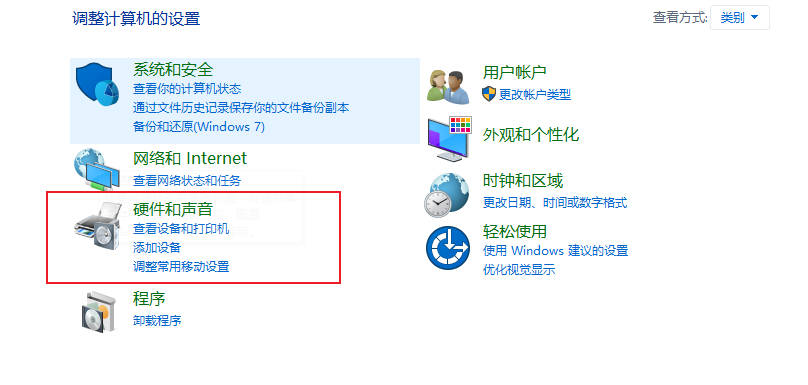
#2. After entering, click Power Options.
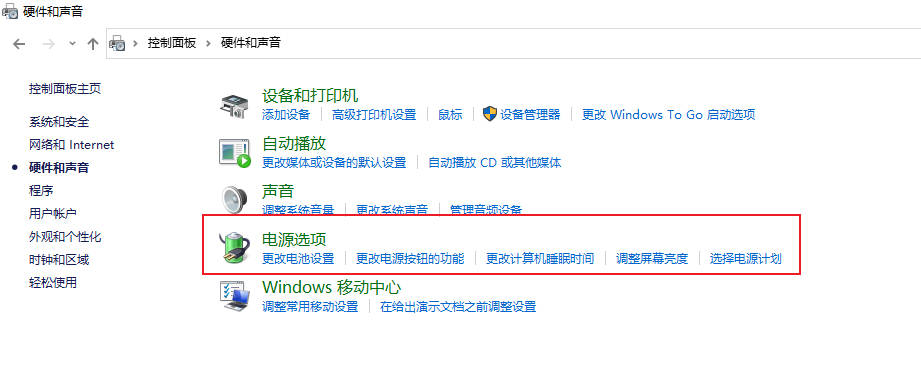
#3. Click Change plan settings after using the plan.
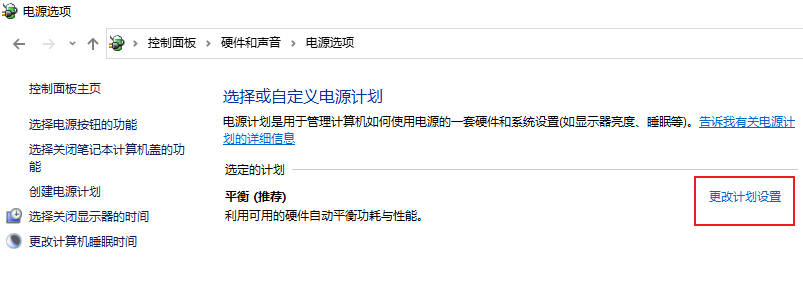
#4. After entering, click Change Advanced Power Settings.
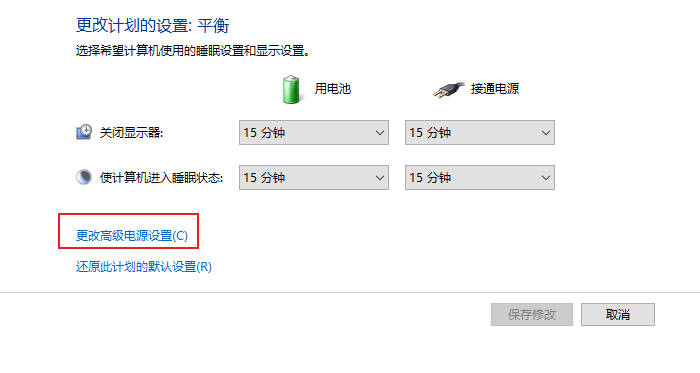
#5. When the dialog box pops up, expand the processor power management.
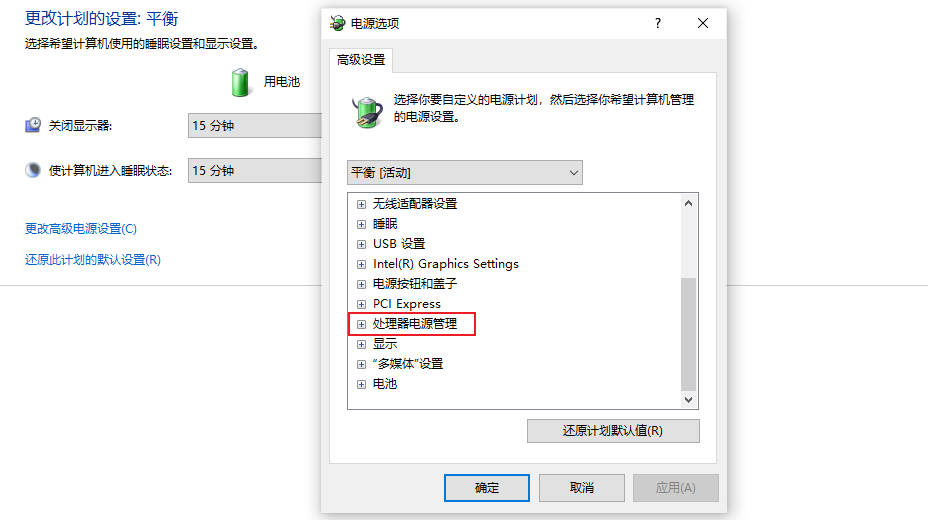
#6. There are two system heat dissipation methods to choose from. Modify the heat dissipation method. Click OK to complete the setting.
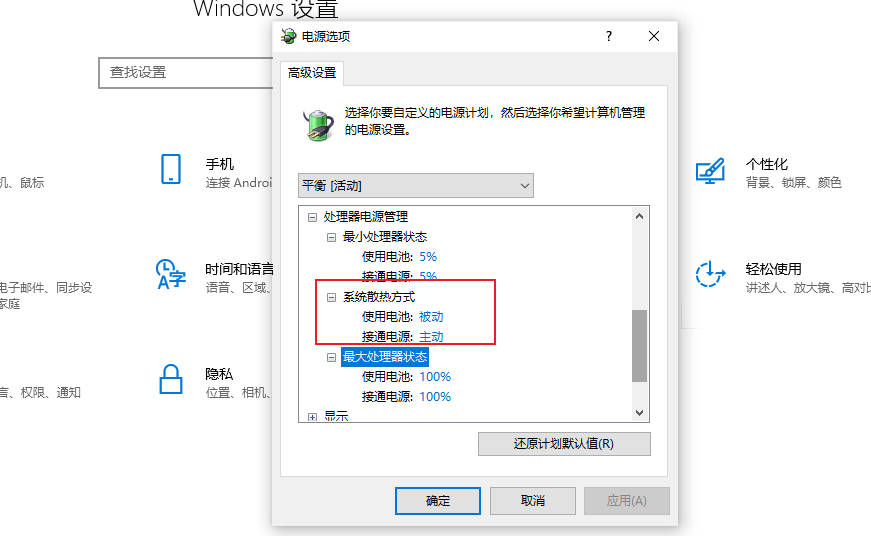
The above is the detailed content of Where is win11 cooling mode_Win11 cooling mode location introduction. For more information, please follow other related articles on the PHP Chinese website!
 There is no WLAN option in win11
There is no WLAN option in win11
 How to skip online activation in win11
How to skip online activation in win11
 Win11 skips the tutorial to log in to Microsoft account
Win11 skips the tutorial to log in to Microsoft account
 How to open win11 control panel
How to open win11 control panel
 Introduction to win11 screenshot shortcut keys
Introduction to win11 screenshot shortcut keys
 Windows 11 my computer transfer to the desktop tutorial
Windows 11 my computer transfer to the desktop tutorial
 Solution to the problem of downloading software and installing it in win11
Solution to the problem of downloading software and installing it in win11
 How to skip network connection during win11 installation
How to skip network connection during win11 installation




