
php editor Xigua will introduce you how to make a PPT timeline. PPT timeline is a way to visually display the sequence of events, allowing the audience to clearly understand the development trajectory of events. By adding timeline elements, setting time nodes, inserting event descriptions and other steps, you can easily create a PPT display effect with a sense of timing. Let us learn more about how to use PPT to create a timeline to make your PPT presentation more vivid and interesting!
1. First, open ppt, load the material file into the page, and use the [Crop] effect to make an adjustment, as shown in the figure.
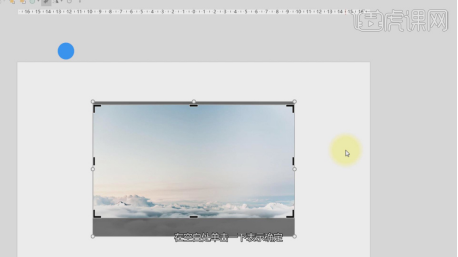
#2. Then select the material, right-click the mouse and find [Convert to SmartArt], as shown in the picture.
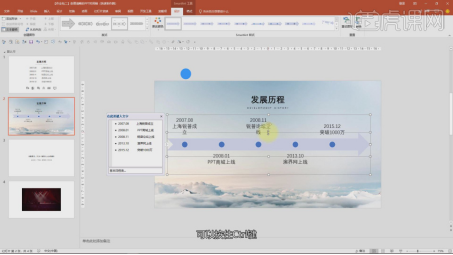
3. Select the content and make an adjustment, as shown in the picture.
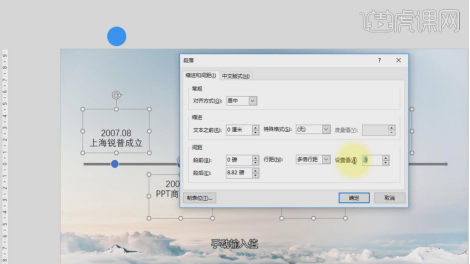
#4. Use the text tool to enter text and set a font, as shown in the picture.
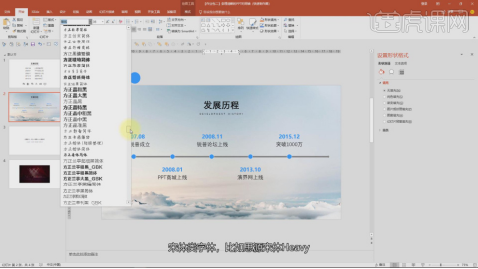
#5. After simple adjustments, we will get this effect, as shown in the picture.

#6. Load the material file into the page, as shown in the figure.
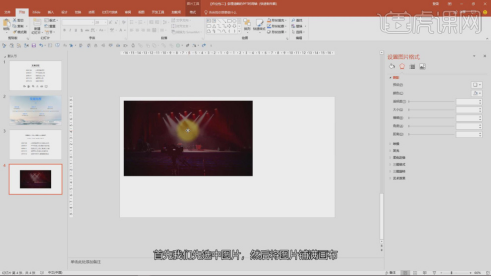
7. Use the [Crop] effect to make an adjustment, as shown in the picture.
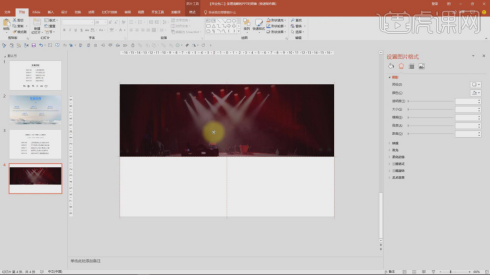
#8. Use the text tool to enter text and set a font, as shown in the picture.
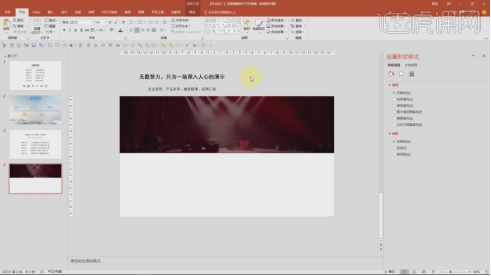
#9. Make a layout adjustment to the text, as shown in the figure.
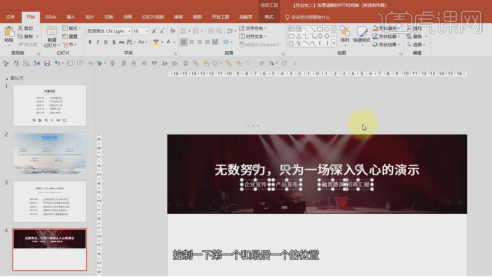
10. Then make a slash for embellishment, as shown in the picture.

#11. Select the material, right-click the mouse and find [Convert to SmartArt], as shown in the picture.
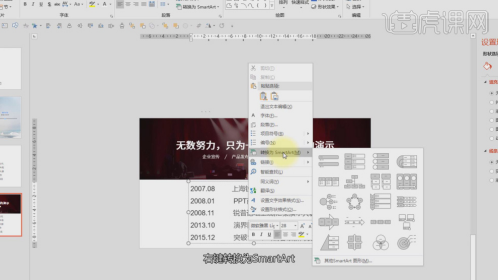
#12. Select the timeline and make an adjustment in the format on the right, as shown in the figure.
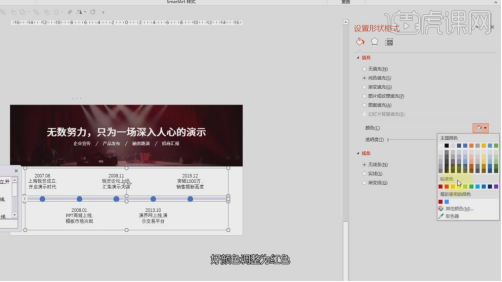
13. Make a layout adjustment to the text, as shown in the figure.
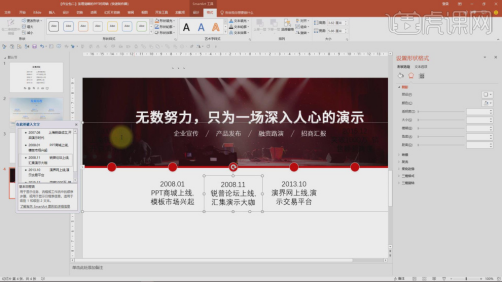
14. Use the [Shape] tool to create a rectangle, as shown in the picture.
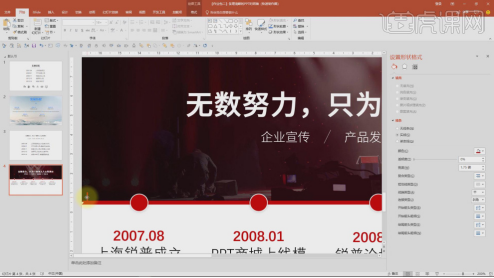
15. Use the shortcut key [CTRL D] to make a copy, as shown in the figure.
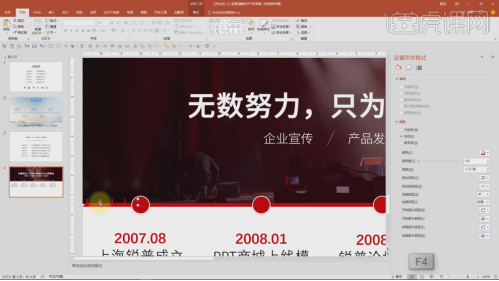
#16. After adjustment, we will get this effect, as shown in the figure.
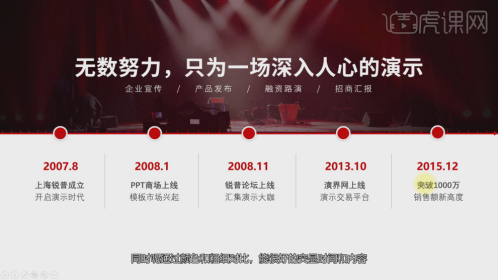
The above is the introduction to the ppt cutout operation method that the editor brings to you today. Well, friends who are in front of the computer must also try to operate it by themselves after class. Finally, I hope that my sharing can bring help to everyone. Be able to become more proficient in various ppt techniques.
The above is the detailed content of How to make ppt timeline. For more information, please follow other related articles on the PHP Chinese website!




