
Huawei mobile phones contain many practical functions that can meet the different needs of users. Sometimes we want to divide the screen into upper and lower screens. How to enable this function? Let the editor tell you now, let’s take a look together!
Introduction to how to set up split-screen mode on Huawei mobile phones
1. Start split-screen with your knuckle: Touch the screen with one knuckle forcefully, and then swipe across the screen to start split-screen. .
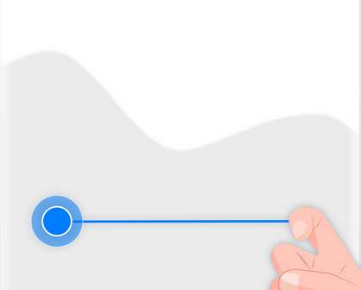
2. Swipe up with two fingers to start split screen: After opening an app that supports split screen, slide up with two fingers from the bottom of the screen to start split screen.
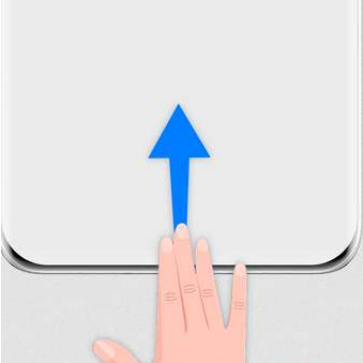
3. In addition, users can also open the background running interface and click on the small window in the upper right corner of the software to realize split screen. Then click the small horizontal bar on the split screen and drag it to where you want to place it.
4. It should be noted that not all applications can support split-screen operation. Only after the software itself supports split-screen operation, split-screen viewing can be achieved through the above method.
The above is the detailed content of Where to enable split-screen mode on Huawei mobile phones_Introduction to how to set up split-screen mode on Huawei mobile phones. For more information, please follow other related articles on the PHP Chinese website!
 How to find the location of a lost Huawei phone
How to find the location of a lost Huawei phone
 How to open two WeChat accounts on Huawei mobile phone
How to open two WeChat accounts on Huawei mobile phone
 How to cut long pictures on Huawei mobile phones
How to cut long pictures on Huawei mobile phones
 How to cast screen from Huawei mobile phone to TV
How to cast screen from Huawei mobile phone to TV
 How to take screenshots on Huawei mobile phones
How to take screenshots on Huawei mobile phones
 How to import old phone into new phone from Huawei mobile phone
How to import old phone into new phone from Huawei mobile phone
 How to create a WeChat clone on Huawei mobile phone
How to create a WeChat clone on Huawei mobile phone
 Java performs forced type conversion
Java performs forced type conversion
 How to delete index in mysql
How to delete index in mysql




