 Computer Tutorials
Computer Tutorials
 Computer Knowledge
Computer Knowledge
 My computer's power supply fan doesn't work or spin on startup
My computer's power supply fan doesn't work or spin on startup
My computer's power supply fan doesn't work or spin on startup
The power supply unit (PSU) is one of the vital components in a computer system. It is responsible for converting AC voltage into the DC voltage required by the motherboard. If the power supply unit fails, the computer will not start properly. This article will discuss what you can do when your computer's power supply fan has stopped working or won't spin on startup. First, check that the power supply unit is connected correctly and make sure all cables are securely connected. Especially make sure that the fan cable is not loose or damaged, as this may prevent the fan from functioning properly. If you find a problem with the cable, replace or repair it in time. Second, clean the power supply unit and fans to make sure they are free of dust or debris buildup. Dust may cause the fan to rotate poorly, affect the cooling effect, and even

My computer power supply fan is not working or spinning on startup
If the power supply fan on your Windows computer is not working or spinning on startup, use the following suggestions.
1]Is the PSU fan spinning when starting?
Some users reported that their power supply unit fan spins on startup but stops after a while. Others report that the PSU fan doesn't even spin on startup. What problems are you facing? This can be normal if your PSU fan spins up and stops after a while.

Some power supply units are set up to start the fan when the computer power exceeds a certain value (such as 15%, but this may vary between different brands of computers or power supply units). If the computer's power consumption falls below this threshold, the power supply unit's fan will not run. This setting is designed to reduce power supply unit fan noise and will not affect normal operation of the computer. When the power supply unit starts to get hot, the fan automatically starts to prevent overheating. Once the temperature remains within the normal range, the fan will automatically stop running.
You can check manually. To do this, open GPU-intensive programs such as HD or graphics-heavy video games. This will cause the GPU temperature to rise and your computer to consume more power. Now, see if your PSU fan starts spinning. If the fan starts spinning, your power supply unit is not faulty and you don't have to worry about it anymore.
If the PSU fan keeps turning off, you need to follow additional troubleshooting fixes.
2] Check PSU fan cable
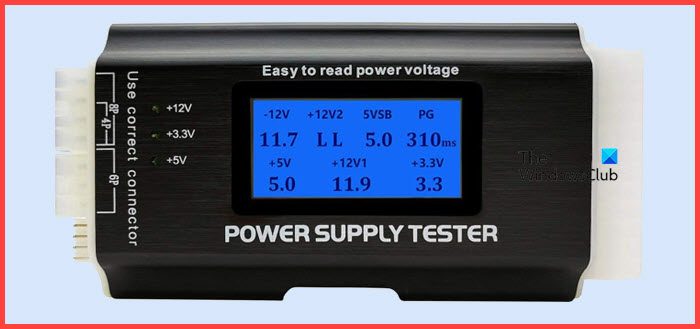
There may be a problem with the cable connecting the PSU fan to the PSU. It may be damaged or not plugged in correctly. With the computer completely turned off and the power cord unplugged, wait a few minutes and check whether the PSU cable connection is normal. If you find a problem, you can try disconnecting the cable and reconnecting it. After reconnecting, start your computer again and check if the problem is resolved. This process can help identify and fix cable connection issues that may be causing your PSU fan to not function properly.
3]Test PSU
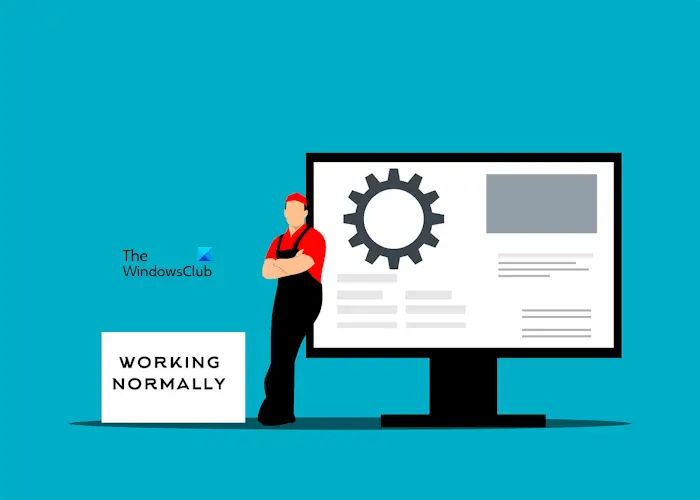
We recommend that you contact the PSU manufacturer or computer manufacturer support for further assistance with this issue.
Why does my computer not start up but the fan is running?
Typically, this problem is related to RAM failure. If you have multiple RAM sticks installed, remove all RAM sticks and insert only one RAM stick. Only one RAM stick can be used to boot the computer at a time. This will let you know if RAM is the problem. Other hardware issues may also cause this problem. We recommend that you contact a professional computer repair technician.
Can a faulty PSU still work?
This depends on the damage or failure of the PSU. A faulty PSU may work but will cause several issues on the computer like random shutdowns, blue screen errors, etc. If you notice signs of a faulty PSU, it is recommended that you replace it as soon as possible, as supplying the wrong voltage can damage the motherboard or motherboard components.
Read: After changing the CMOS battery computer won’t boot.
The above is the detailed content of My computer's power supply fan doesn't work or spin on startup. For more information, please follow other related articles on the PHP Chinese website!

Hot AI Tools

Undresser.AI Undress
AI-powered app for creating realistic nude photos

AI Clothes Remover
Online AI tool for removing clothes from photos.

Undress AI Tool
Undress images for free

Clothoff.io
AI clothes remover

AI Hentai Generator
Generate AI Hentai for free.

Hot Article

Hot Tools

Notepad++7.3.1
Easy-to-use and free code editor

SublimeText3 Chinese version
Chinese version, very easy to use

Zend Studio 13.0.1
Powerful PHP integrated development environment

Dreamweaver CS6
Visual web development tools

SublimeText3 Mac version
God-level code editing software (SublimeText3)

Hot Topics
 1378
1378
 52
52
 How to rotate Word pictures
Mar 19, 2024 pm 06:16 PM
How to rotate Word pictures
Mar 19, 2024 pm 06:16 PM
When we use Word office software for document processing, we often need to insert some pictures and other materials into the document. However, in order to achieve beautiful layout, we also need to perform some special layout on the pictures, among which rotation processing is the most basic. Typesetting processing, however, for some newcomers to the workplace who have just come into contact with Word office software, they may not be able to process pictures in Word documents. Below, we will share how to rotate pictures in Word. We hope it will be helpful and inspiring to you. 1. First, we open a Word document, and then click the Insert-Picture button on the menu bar to insert a random picture on the computer to facilitate our operation and demonstration. 2. If we want to rotate the image, then we need to
 How to use Vue to achieve 3D stereoscopic rotation effects
Sep 19, 2023 am 08:42 AM
How to use Vue to achieve 3D stereoscopic rotation effects
Sep 19, 2023 am 08:42 AM
How to use Vue to achieve 3D three-dimensional rotation effects As a popular front-end framework, Vue.js plays an important role in developing dynamic web pages and applications. It provides an intuitive, efficient way to build interactive interfaces and is easy to integrate and extend. This article will introduce how to use Vue.js to implement a stunning 3D stereoscopic rotation effect, and provide specific code examples. Before you start, make sure you have Vue.js installed and have some understanding of the basic usage of Vue.js. If you still
 Tips and methods for implementing loading animation effects with CSS
Oct 19, 2023 am 10:42 AM
Tips and methods for implementing loading animation effects with CSS
Oct 19, 2023 am 10:42 AM
CSS techniques and methods for implementing loading animation effects With the development of the Internet, loading speed has become one of the important indicators of user experience. In order to improve the user experience when the page is loading, we usually use loading animation effects to increase the interactivity and attractiveness of the page. As one of the important technologies in front-end development, CSS provides many techniques and methods to achieve loading animation effects. This article will introduce several common techniques and methods for implementing CSS loading animation effects, and provide corresponding code examples. Spin loading animation Spin loading animation is a
 How to scale and rotate images using Python
Aug 17, 2023 pm 10:52 PM
How to scale and rotate images using Python
Aug 17, 2023 pm 10:52 PM
How to use Python to scale and rotate images Introduction: Today, we often use images to enrich our web design, mobile applications, social media and other scenarios. In image processing, scaling and rotation are two common requirements. Python, as a scripting language and powerful image processing tool, provides many libraries and methods to handle these tasks. This article will introduce how to use Python to scale and rotate images, and provide code examples. 1. Zooming pictures Zooming pictures is one of the basic operations of adjusting image size.
 How to use Layui to implement image cropping and rotation functions
Oct 26, 2023 am 09:39 AM
How to use Layui to implement image cropping and rotation functions
Oct 26, 2023 am 09:39 AM
How to use Layui to implement image cropping and rotating functions 1. Background introduction In web development, we often encounter scenarios that require cropping and rotating images, such as avatar uploading, image editing, etc. Layui is a lightweight front-end framework that provides rich UI components and friendly APIs, and is especially suitable for quickly building web applications. This article will introduce how to use Layui to implement image cropping and rotation functions, and provide specific code examples. 2. Environment preparation Before starting, you need to confirm that the following environment is ready:
 How to rotate backpack hero
Mar 15, 2024 pm 03:30 PM
How to rotate backpack hero
Mar 15, 2024 pm 03:30 PM
Players can rotate their field of view when playing games in Backpack Hero. Many players do not know how to rotate Backpack Hero. Players can click on the settings icon in the lower right corner of the main interface to find the lens control, and turn on the automatic perspective adjustment option to adjust it. How to rotate Backpack Hero 1. After entering the game, click the "Settings" icon in the lower right corner of the main interface. 2. Find "Lens Control" in the settings interface, and then you can see that there is an "Automatic Angle Adjustment Option". 3. Turn on this switch to realize automatic rotation of the field of view. When you are in combat or operating complex operations, you can turn on this function to facilitate observation of the battle situation. 4. If you want to perform rotation operations while moving, you can also do so. Just find the gyroscope in the settings and check "Switch to manual aiming when moving".
 Can css make text rotate?
Feb 02, 2023 am 10:01 AM
Can css make text rotate?
Feb 02, 2023 am 10:01 AM
CSS can rotate text. The method to achieve text rotation is: 1. Create a new HTML file; 2. Use the span tag to create a line of text; 3. Add a class attribute to the span tag for style definition; 4. In the css tag Inside, define the style of the span tag through class and set it as a block-level element; 5. Use the transform attribute and use rotate to set the span rotation to a specified angle.
 How to rotate and flip images using PHP
Aug 25, 2023 am 10:42 AM
How to rotate and flip images using PHP
Aug 25, 2023 am 10:42 AM
How to use PHP to rotate and flip images In website or application development, you often encounter the need to rotate and flip images. PHP, as a powerful server-side scripting language, provides a variety of ways to process images. In this article, we will learn how to rotate and flip images using PHP, along with code examples. 1. Use the GD library The GD library is one of the most commonly used image processing libraries in PHP. With the GD library, we can easily rotate and flip images. Install the GD library First, we need to ensure that G



