How to make drop-down menu in WPS table
php Xiaobian Youzi teaches you how to create a drop-down menu in a WPS table. Drop-down menus can make data entry more accurate and improve work efficiency. In WPS forms, this function can be easily achieved through the data validation function. Next, we will introduce how to operate in detail so that you can easily master this skill.
As a powerful office software, WPS has the function of editing documents, statistical data tables, etc., which provides a lot of convenience for many people who need to deal with text, data, etc. In order to skillfully use WPS software to provide us with a lot of convenience, we need to be able to master various very basic operations of WPS software. In this article, the editor will share with you how to use WPS software. Perform drop-down menu operations in the WPS table that appears.
After opening the WPS table, first use the mouse to select the cell where the drop-down menu needs to be set, then click the "Data" option in the menu bar, and then select the "Validity" option.
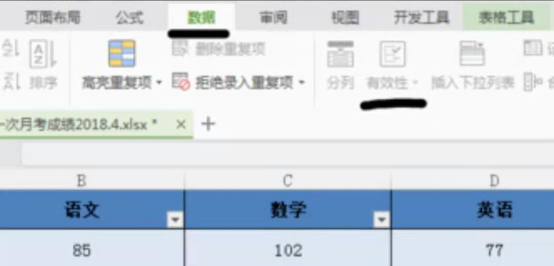
After clicking the "Validity" option, a dialog box will pop up. We select "Sequence" in the "Allow" item in the dialog box and check "Provide" Drop-down arrow", and then enter the content of the drop-down menu in the "Source" option. Separate each character with "," when entering, and click "OK" after inputting.
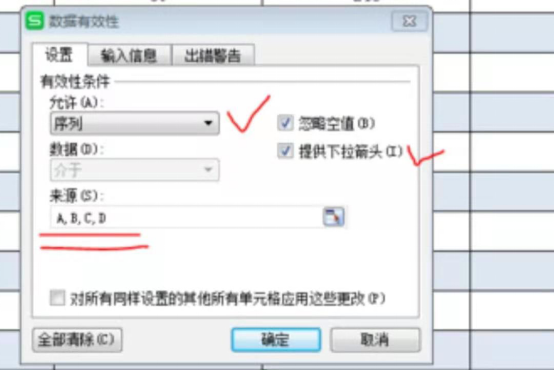
After that, an inverted triangle switch button will appear in the lower right corner of the cell. We can click it to display a drop-down menu to make some selections according to our needs.
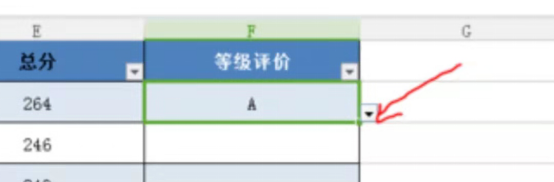
Next, we select the cell where the drop-down menu has been set, and then move the cursor to the lower right corner until the cursor changes to a cross shape, then press the left mouse button Drag down to fill the entire column.
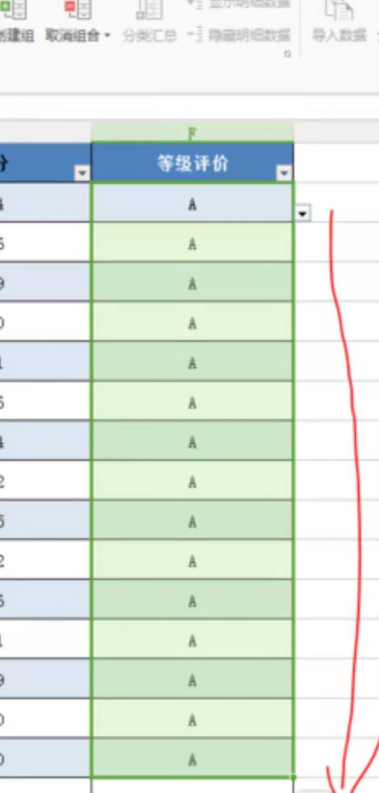
Finally, you can complete the input of data in a specific column through the drop-down menu.
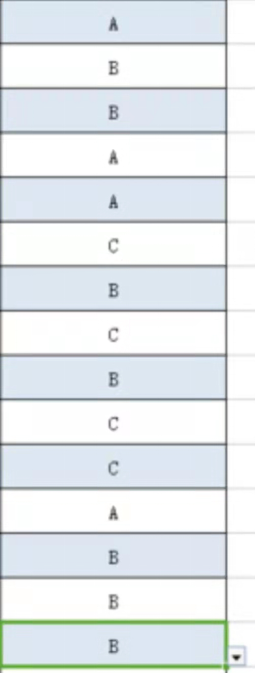
The above is the detailed content of How to make drop-down menu in WPS table. For more information, please follow other related articles on the PHP Chinese website!

Hot AI Tools

Undresser.AI Undress
AI-powered app for creating realistic nude photos

AI Clothes Remover
Online AI tool for removing clothes from photos.

Undress AI Tool
Undress images for free

Clothoff.io
AI clothes remover

AI Hentai Generator
Generate AI Hentai for free.

Hot Article

Hot Tools

Notepad++7.3.1
Easy-to-use and free code editor

SublimeText3 Chinese version
Chinese version, very easy to use

Zend Studio 13.0.1
Powerful PHP integrated development environment

Dreamweaver CS6
Visual web development tools

SublimeText3 Mac version
God-level code editing software (SublimeText3)

Hot Topics
 1377
1377
 52
52
 What should I do if a WPS form responds slowly? Why is the WPS form stuck and slow to respond?
Mar 14, 2024 pm 02:43 PM
What should I do if a WPS form responds slowly? Why is the WPS form stuck and slow to respond?
Mar 14, 2024 pm 02:43 PM
What should I do if a WPS form responds very slowly? Users can try to close other programs or update the software to perform the operation. Let this site carefully introduce to users why the WPS form is slow to respond. Why is the WPS table slow to respond? 1. Close other programs: Close other running programs, especially those that take up a lot of system resources. This can provide WPS Office with more computing resources and reduce lags and delays. 2. Update WPSOffice: Make sure you are using the latest version of WPSOffice. Downloading and installing the latest version from the official WPSOffice website can resolve some known performance issues. 3. Reduce file size
 How to make drop-down menu in WPS table
Mar 21, 2024 pm 01:31 PM
How to make drop-down menu in WPS table
Mar 21, 2024 pm 01:31 PM
How to make the WPS table drop-down menu: After selecting the cell where you want to set the drop-down menu, click "Data", "Validity" in sequence, and then make the corresponding settings in the pop-up dialog box to pull down our menu. As a powerful office software, WPS has the ability to edit documents, statistical data tables, etc., which provides a lot of convenience for many people who need to deal with text, data, etc. In order to skillfully use WPS software to provide us with a lot of convenience, we need to be able to master various very basic operations of WPS software. In this article, the editor will share with you how to use WPS software. Perform drop-down menu operations in the WPS table that appears. After opening the WPS form, first select the
 How to add artistic page borders in Microsoft Word
Apr 27, 2023 pm 08:25 PM
How to add artistic page borders in Microsoft Word
Apr 27, 2023 pm 08:25 PM
Are you tired of seeing the traditional black borders on your Word documents all the time? Are you looking for ways how to add some colorful and artistic borders to your documents to make them more attractive and fun? How about adding different artistic borders to different pages of your Word document? Or apply a single artistic border to all pages in the document at once? I know you’re as excited as we are about this whole artistic borders thing! Go straight to this article to learn how to successfully apply artistic borders to Word documents. Part 1: How to Apply the Same Artistic Page Border to All Pages in a Word Document Step 1: Open the Word document and click the "Design" tab in the top ribbon. Choose in DESIGN
 How to print a Word document without comments
Apr 18, 2023 pm 02:19 PM
How to print a Word document without comments
Apr 18, 2023 pm 02:19 PM
With Microsoft Word, comments are important, especially when the document is shared among multiple people. Everyone can add something to the document content through his/her comments, and it is very important to retain these comments for future reference. But when you need to print a document, do you really need to print comments? In some cases, yes. But for some other cases, this is a big no! In this article, we explain through 2 different solutions how to easily print a Word document without printing the comments on it. Please remember that comments are only hidden and will not be deleted. Therefore, you absolutely do not risk any part of your document here by printing it without comment. Hope you like it! Solution 1: Pass
 How to merge cells in WPS table
Mar 21, 2024 am 09:00 AM
How to merge cells in WPS table
Mar 21, 2024 am 09:00 AM
When we use WPS to make our own tables, the header of the table needs to be in a cell. At this time, the question arises, how does WPS merge cells? In this issue, I have brought you the specific operation steps, which are below. Please study them carefully! 1. First, open the WPS EXCEL file on your computer. You can see that the current first line of text is in cell A1 (as shown in the red circle in the figure). 2. Then, if you need to merge the words "Subsidy Statistics Table" into the entire row from A1 to D1, use the mouse to select cell A1 and then drag the mouse to select cell D1. You can see that all cells from A1 to D1 have been selected (as shown in the red circle in the figure). 3. Select A
 How to delete blank rows in WPS table
Mar 20, 2024 pm 01:40 PM
How to delete blank rows in WPS table
Mar 20, 2024 pm 01:40 PM
How to delete blank rows in WPS table: After marking the blank space of the cell data, right-click to delete the entire row. Nowadays, WPS software has become one of the office tools frequently used by many people in their daily office work. WPS software has many powerful functions. If you want to use WPS software proficiently for office work, you must master some common operating methods. Among them, how to delete blank rows in WPS tables is a skill that must be mastered. Here, I will share with you how to quickly delete blank rows in WPS tables. In the WPS table, you can first select the data range in which blank rows need to be deleted, and then press the "Ctrl" and "G" keys to open the positioning function window, so that you can quickly locate the data area for the required operation. Then,
 WPS table cannot find the data you are searching for, please check the search option location
Mar 19, 2024 pm 10:13 PM
WPS table cannot find the data you are searching for, please check the search option location
Mar 19, 2024 pm 10:13 PM
In the era dominated by intelligence, office software has also become popular, and Wps forms are adopted by the majority of office workers due to their flexibility. At work, we are required not only to learn simple form making and text entry, but also to master more operational skills in order to complete the tasks in actual work. Reports with data and using forms are more convenient, clear and accurate. The lesson we bring to you today is: The WPS table cannot find the data you are searching for. Why please check the search option location? 1. First select the Excel table and double-click to open it. Then in this interface, select all cells. 2. Then in this interface, click the "Edit" option in "File" in the top toolbar. 3. Secondly, in this interface, click "
 How to automatically wrap and force wrap WPS tables
Mar 20, 2024 pm 07:46 PM
How to automatically wrap and force wrap WPS tables
Mar 20, 2024 pm 07:46 PM
For some novice friends, automatic word wrapping and forced word wrapping in Excel are not clear yet. So today, the editor will tell you about automatic line wrapping and manual line wrapping in Excel! Excel automatic word wrapping function: First, select the cell range to which you want to apply word wrapping, and then click the "Start" - "Alignment" - "Automatically wrap" button. The length of text wrapping in a cell depends on the cell's column width. If you resize the column width, the text will automatically wrap around. Excel forced line wrap shortcut key If you need to wrap the line according to the position you want, you can double-click the cell, position the cursor behind the line break content, and then use the key combination "ALT+Enter". The difference between automatic line wrapping and forced line wrapping is explained here.




