How to change C++ software to Chinese
Steps: For IDE, you can open the settings, find the language settings, select Chinese, and save the changes. For non-IDE applications, find the setting or option, select the language setting, change to Chinese, and save the changes.

To change the C software from English to Chinese, you first need to confirm whether the software supports multi-language interface. Most modern C applications or development environments (such as IDEs) support multi-language settings, including Chinese. The following are the general steps to change the interface language of C software to Chinese:
For Integrated Development Environments (IDEs)
- Open the software settings:
- Open your C integrated development environment (such as Visual Studio, CLion, Code::Blocks, etc.).
- Look for the Settings or Options menu. This can usually be found in the "File" or "Tools" drop-down menu in the top menu bar.
- Find the language setting:
- In the settings or options window, browse to the related setting options such as "Environment", "User Interface" or "Language".
- Some IDEs may provide a button or drop-down menu for switching languages directly on the main interface.
- Select Chinese language:
- In the language settings list, find and select the "Chinese" or "Chinese" option.
- If the software supports multiple Chinese dialects (such as Simplified Chinese or Traditional Chinese), please make sure to select the correct version.
- Apply and save settings:
- Click the "Apply" or "OK" button to save your language settings.
- Restart the software for the language changes to take effect.
For other C applications
If you are using a non-IDE-like application written in C and the application supports multiple languages, then change The language approach may vary from application to application. Generally, you can try the following steps:
- Find settings or options:
- Open the app and look for "Settings," "Options," or a similar menu item.
- Select language settings:
- In Settings or Options, find the section related to language or localization.
- Change language:
- Select "中文" or "Chinese" from the list.
- Save and Restart:
- Save your settings and restart the app for the changes to take effect.
Note:
- Not all C software supports multi-language interfaces. If your software does not support Chinese, you may need to find out whether a third-party translation plug-in or patch is available.
- After changing the language settings, make sure that other parts of the software (such as help documents, error messages, etc.) are also displayed correctly in Chinese.
- If you encounter problems after changing the language settings, you can try to consult the official documentation of the software or the online community for more help.
Finally, please make sure the software version you are using is the latest, as some older versions may not support the Chinese interface or may have known localization issues. If possible, updating to the latest version may provide better Chinese support.
The above is the detailed content of How to change C++ software to Chinese. For more information, please follow other related articles on the PHP Chinese website!

Hot AI Tools

Undresser.AI Undress
AI-powered app for creating realistic nude photos

AI Clothes Remover
Online AI tool for removing clothes from photos.

Undress AI Tool
Undress images for free

Clothoff.io
AI clothes remover

AI Hentai Generator
Generate AI Hentai for free.

Hot Article

Hot Tools

Notepad++7.3.1
Easy-to-use and free code editor

SublimeText3 Chinese version
Chinese version, very easy to use

Zend Studio 13.0.1
Powerful PHP integrated development environment

Dreamweaver CS6
Visual web development tools

SublimeText3 Mac version
God-level code editing software (SublimeText3)

Hot Topics
 1376
1376
 52
52
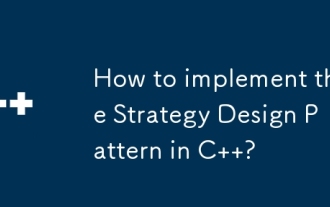 How to implement the Strategy Design Pattern in C++?
Jun 06, 2024 pm 04:16 PM
How to implement the Strategy Design Pattern in C++?
Jun 06, 2024 pm 04:16 PM
The steps to implement the strategy pattern in C++ are as follows: define the strategy interface and declare the methods that need to be executed. Create specific strategy classes, implement the interface respectively and provide different algorithms. Use a context class to hold a reference to a concrete strategy class and perform operations through it.
 How to implement nested exception handling in C++?
Jun 05, 2024 pm 09:15 PM
How to implement nested exception handling in C++?
Jun 05, 2024 pm 09:15 PM
Nested exception handling is implemented in C++ through nested try-catch blocks, allowing new exceptions to be raised within the exception handler. The nested try-catch steps are as follows: 1. The outer try-catch block handles all exceptions, including those thrown by the inner exception handler. 2. The inner try-catch block handles specific types of exceptions, and if an out-of-scope exception occurs, control is given to the external exception handler.
 How to use C++ template inheritance?
Jun 06, 2024 am 10:33 AM
How to use C++ template inheritance?
Jun 06, 2024 am 10:33 AM
C++ template inheritance allows template-derived classes to reuse the code and functionality of the base class template, which is suitable for creating classes with the same core logic but different specific behaviors. The template inheritance syntax is: templateclassDerived:publicBase{}. Example: templateclassBase{};templateclassDerived:publicBase{};. Practical case: Created the derived class Derived, inherited the counting function of the base class Base, and added the printCount method to print the current count.
 Why does an error occur when installing an extension using PECL in a Docker environment? How to solve it?
Apr 01, 2025 pm 03:06 PM
Why does an error occur when installing an extension using PECL in a Docker environment? How to solve it?
Apr 01, 2025 pm 03:06 PM
Causes and solutions for errors when using PECL to install extensions in Docker environment When using Docker environment, we often encounter some headaches...
 What is the role of char in C strings
Apr 03, 2025 pm 03:15 PM
What is the role of char in C strings
Apr 03, 2025 pm 03:15 PM
In C, the char type is used in strings: 1. Store a single character; 2. Use an array to represent a string and end with a null terminator; 3. Operate through a string operation function; 4. Read or output a string from the keyboard.
 How to handle cross-thread C++ exceptions?
Jun 06, 2024 am 10:44 AM
How to handle cross-thread C++ exceptions?
Jun 06, 2024 am 10:44 AM
In multi-threaded C++, exception handling is implemented through the std::promise and std::future mechanisms: use the promise object to record the exception in the thread that throws the exception. Use a future object to check for exceptions in the thread that receives the exception. Practical cases show how to use promises and futures to catch and handle exceptions in different threads.
 Memory usage and optimization strategies for C++ thread local storage
Jun 05, 2024 pm 06:49 PM
Memory usage and optimization strategies for C++ thread local storage
Jun 05, 2024 pm 06:49 PM
TLS provides each thread with a private copy of the data, stored in the thread stack space, and memory usage varies depending on the number of threads and the amount of data. Optimization strategies include dynamically allocating memory using thread-specific keys, using smart pointers to prevent leaks, and partitioning data to save space. For example, an application can dynamically allocate TLS storage to store error messages only for sessions with error messages.
 Four ways to implement multithreading in C language
Apr 03, 2025 pm 03:00 PM
Four ways to implement multithreading in C language
Apr 03, 2025 pm 03:00 PM
Multithreading in the language can greatly improve program efficiency. There are four main ways to implement multithreading in C language: Create independent processes: Create multiple independently running processes, each process has its own memory space. Pseudo-multithreading: Create multiple execution streams in a process that share the same memory space and execute alternately. Multi-threaded library: Use multi-threaded libraries such as pthreads to create and manage threads, providing rich thread operation functions. Coroutine: A lightweight multi-threaded implementation that divides tasks into small subtasks and executes them in turn.




