How to solve invalidpartitiontable
This error may be caused by hard disk damage, partition table damage, virus infection, or operating system error. In order to solve this problem, you can try to rebuild the partition table, check and repair hard disk failure, check for virus infection, check and repair operating system errors, change the order of boot items, or consider hardware problems.
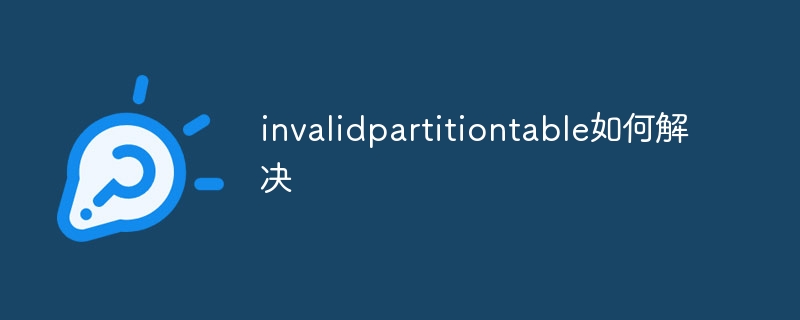
When encountering an "Invalid Partition Table" error, it usually means that the computer cannot read the partition table of the hard disk during startup, resulting in the inability to find the operating system or other Necessary system files. This may be due to reasons such as hard drive corruption, partition table corruption, virus infection, or operating system errors. Here are some ways to resolve the "Invalid Partition Table" error:
- Rebuild the partition table:
- Use the ghost CD or U disk to boot the CD, and set it as the first boot item in the BIOS.
- Open the DiskGenius software in the WinPE environment and find your hard drive.
- Right-click and select "Rebuild Master Boot Record (MBR)".
- Follow the prompts and restart the computer.
- Check and repair hard disk failure:
- If the hard disk is damaged or has bad sectors, it may cause partition table reading errors.
- Use hard disk detection tools (such as HDDScan, MHDD, etc.) to check the health of the hard disk.
- If bad sectors are found, try to use tools to repair or replace the hard drive.
- Check for virus infection:
- Run anti-virus software to fully scan the hard drive to remove any possible viruses.
- Pay special attention to viruses that may damage the partition table.
- Check and fix operating system errors:
- If the operating system files are damaged or misconfigured, it may cause partition table read problems.
- Use the system's own repair tools (such as Windows SFC command) or third-party tools to repair the operating system.
- In some cases, reinstalling the operating system may be necessary.
- Change the order of boot items:
- Check the order of boot items in the BIOS to ensure that the correct hard disk and partition are set as the first boot item.
- Sometimes, the wrong order of startup items can cause an "Invalid Partition Table" error.
- Consider hardware problems:
- If none of the above methods can solve the problem, you may need to consider the possibility of hardware failure.
- Check whether the hard disk data cable, power cable, etc. are firmly connected, or replace the hard disk for testing.
Please note that before performing any operation, be sure to back up important data to prevent data loss. If you are not sure how to perform the above steps, it is recommended to seek professional help.
The above is the detailed content of How to solve invalidpartitiontable. For more information, please follow other related articles on the PHP Chinese website!

Hot AI Tools

Undresser.AI Undress
AI-powered app for creating realistic nude photos

AI Clothes Remover
Online AI tool for removing clothes from photos.

Undress AI Tool
Undress images for free

Clothoff.io
AI clothes remover

Video Face Swap
Swap faces in any video effortlessly with our completely free AI face swap tool!

Hot Article

Hot Tools

Notepad++7.3.1
Easy-to-use and free code editor

SublimeText3 Chinese version
Chinese version, very easy to use

Zend Studio 13.0.1
Powerful PHP integrated development environment

Dreamweaver CS6
Visual web development tools

SublimeText3 Mac version
God-level code editing software (SublimeText3)

Hot Topics
 1386
1386
 52
52
 How to use sql datetime
Apr 09, 2025 pm 06:09 PM
How to use sql datetime
Apr 09, 2025 pm 06:09 PM
The DATETIME data type is used to store high-precision date and time information, ranging from 0001-01-01 00:00:00 to 9999-12-31 23:59:59.99999999, and the syntax is DATETIME(precision), where precision specifies the accuracy after the decimal point (0-7), and the default is 3. It supports sorting, calculation, and time zone conversion functions, but needs to be aware of potential issues when converting precision, range and time zones.
 How to create oracle database How to create oracle database
Apr 11, 2025 pm 02:36 PM
How to create oracle database How to create oracle database
Apr 11, 2025 pm 02:36 PM
To create an Oracle database, the common method is to use the dbca graphical tool. The steps are as follows: 1. Use the dbca tool to set the dbName to specify the database name; 2. Set sysPassword and systemPassword to strong passwords; 3. Set characterSet and nationalCharacterSet to AL32UTF8; 4. Set memorySize and tablespaceSize to adjust according to actual needs; 5. Specify the logFile path. Advanced methods are created manually using SQL commands, but are more complex and prone to errors. Pay attention to password strength, character set selection, tablespace size and memory
 How to delete rows that meet certain criteria in SQL
Apr 09, 2025 pm 12:24 PM
How to delete rows that meet certain criteria in SQL
Apr 09, 2025 pm 12:24 PM
Use the DELETE statement to delete data from the database and specify the deletion criteria through the WHERE clause. Example syntax: DELETE FROM table_name WHERE condition; Note: Back up data before performing a DELETE operation, verify statements in the test environment, use the LIMIT clause to limit the number of deleted rows, carefully check the WHERE clause to avoid misdeletion, and use indexes to optimize the deletion efficiency of large tables.
 How to delete all data from oracle
Apr 11, 2025 pm 08:36 PM
How to delete all data from oracle
Apr 11, 2025 pm 08:36 PM
Deleting all data in Oracle requires the following steps: 1. Establish a connection; 2. Disable foreign key constraints; 3. Delete table data; 4. Submit transactions; 5. Enable foreign key constraints (optional). Be sure to back up the database before execution to prevent data loss.
 How to add columns in PostgreSQL?
Apr 09, 2025 pm 12:36 PM
How to add columns in PostgreSQL?
Apr 09, 2025 pm 12:36 PM
PostgreSQL The method to add columns is to use the ALTER TABLE command and consider the following details: Data type: Select the type that is suitable for the new column to store data, such as INT or VARCHAR. Default: Specify the default value of the new column through the DEFAULT keyword, avoiding the value of NULL. Constraints: Add NOT NULL, UNIQUE, or CHECK constraints as needed. Concurrent operations: Use transactions or other concurrency control mechanisms to handle lock conflicts when adding columns.
 What are the oracle11g database migration tools?
Apr 11, 2025 pm 03:36 PM
What are the oracle11g database migration tools?
Apr 11, 2025 pm 03:36 PM
How to choose Oracle 11g migration tool? Determine the migration target and determine the tool requirements. Mainstream tool classification: Oracle's own tools (expdp/impdp) third-party tools (GoldenGate, DataStage) cloud platform services (such as AWS, Azure) to select tools that are suitable for project size and complexity. FAQs and Debugging: Network Problems Permissions Data Consistency Issues Insufficient Space Optimization and Best Practices: Parallel Processing Data Compression Incremental Migration Test
 Centos stops maintenance 2024
Apr 14, 2025 pm 08:39 PM
Centos stops maintenance 2024
Apr 14, 2025 pm 08:39 PM
CentOS will be shut down in 2024 because its upstream distribution, RHEL 8, has been shut down. This shutdown will affect the CentOS 8 system, preventing it from continuing to receive updates. Users should plan for migration, and recommended options include CentOS Stream, AlmaLinux, and Rocky Linux to keep the system safe and stable.
 How to clean all data with redis
Apr 10, 2025 pm 05:06 PM
How to clean all data with redis
Apr 10, 2025 pm 05:06 PM
How to clean all Redis data: Redis 2.8 and later: The FLUSHALL command deletes all key-value pairs. Redis 2.6 and earlier: Use the DEL command to delete keys one by one or use the Redis client to delete methods. Alternative: Restart the Redis service (use with caution), or use the Redis client (such as flushall() or flushdb()).



